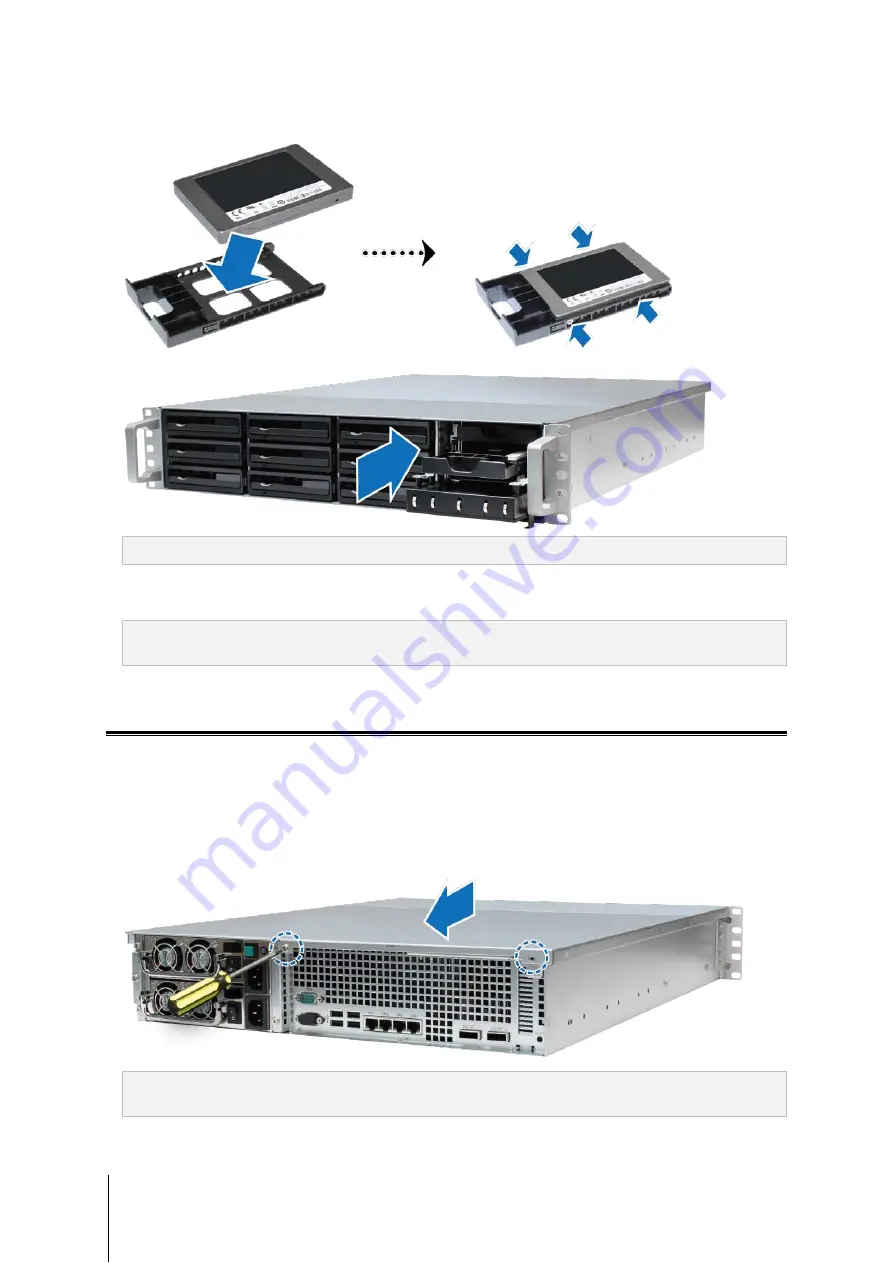
9
Chapter 2: Hardware Setup
2
Place your SSD in the SSD tray. Insert and tighten four screws into the four spots indicated below to secure
the SSD.
3
After securing the SSD and tray, insert both into the empty SSD bay.
Important:
4
Repeat the above steps to install a second SSD.
Make sure the SSD tray is completely inserted. Otherwise, your SSD might not function properly.
5
Close and secure the LCM display.
Note:
In order to mount SSD cache, you must install two SSD of the same model and size. Please
visitAdd a RAM Module to RackStation
Synology offers RAM modules (4GB/8GB) which allow you to expand the memory capacity of your RackStation.
To install, check, or remove your RAM module, please follow the steps below.
Install a RAM Module
1
Shut down your RackStation, and disconnect all connected cables to prevent any possible damage.
2
Remove the two screws located on the back of your RackStation. Then pull the top cover in the direction
indicated below and lift.
Important:
Removing the cover will expose sensitive internal components to possible harm. Please avoid touching
any other components when adding or removing memory.










































