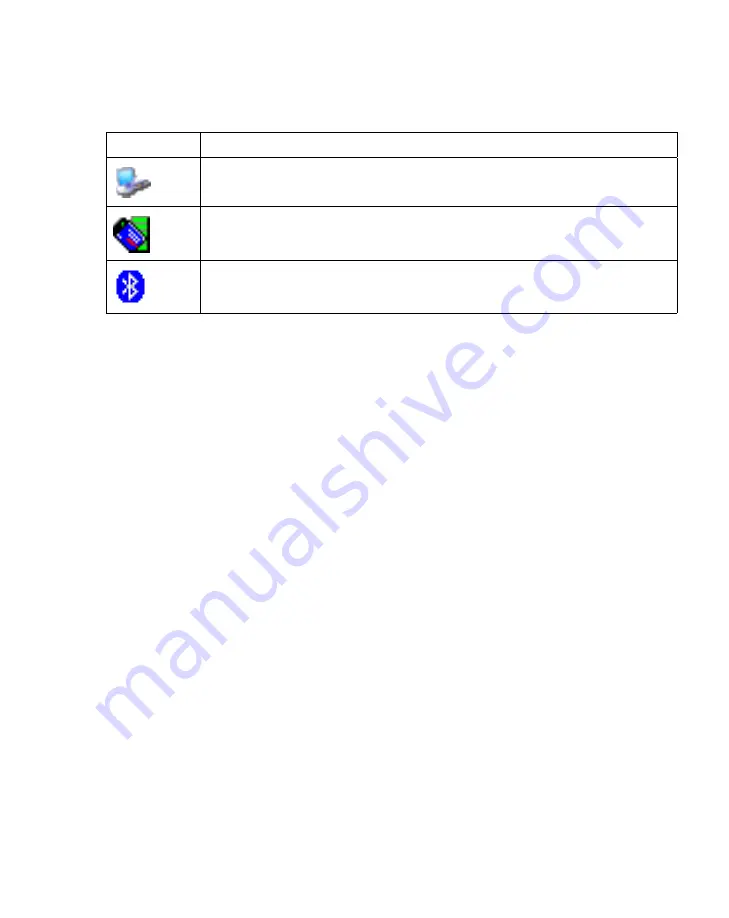
2-11
Operating the PPT 8800
Date/Time Properties
Double-tapping on the current time opens the
Date/Time Properties
window. Use this
window to customize the date and time for the terminal.
Desktop Button
The
Desktop
button allows you to hide all open programs and display the desktop.
Taskbar and Start Menu Settings
The behavior of the taskbar is controlled by the
Taskbar and Start Menu Properties
window.
To open the window:
1.
Select
Start - Settings - Taskbar and Start Menu... .
2.
Select the
General
tab.
3.
To enable the taskbar to always appear on top, select
Always on top
checkbox.
4.
To allow the taskbar to disappear (hide) when not being used, select
Auto hide
checkbox. To show the taskbar, tap the bottom of the display.
5.
To display the clock on the taskbar, select
Show Clock
checkbox.
It is displayed when the terminal is connected to a host computer with a serial
cable.
Spectrum24 wireless connection status icon. Double-tap to open the Mobile
Companion utility (PPT 8846 Only).
Bluetooth icon. Tap to open the
Bluetooth
menu (PPT 8860 only).
Table 2-6. Status Icons (Continued)
Status Icon
Description
Содержание PPT 8800
Страница 1: ...PPT 8800 Series Product Reference Guide for Embedded Windows CE NET ...
Страница 2: ......
Страница 6: ...iv ...
Страница 50: ...1 30 PPT 8800 Series Product Reference Guide for Embedded Windows CE NET ...
Страница 52: ...2 2 PPT 8800 Series Product Reference Guide for Embedded Windows CE NET ...
Страница 79: ...3 13 Settings Figure 3 6 Device Management Information Tab ...
Страница 113: ...3 47 Settings 3 Select the Config tab Figure 3 40 Symbol Settings Config Tab ...
Страница 117: ...3 51 Settings 3 Tap the Copyrights tab Figure 3 44 System Properties Copyrights Tab ...
Страница 122: ...4 2 PPT 8800 Series Product Reference Guide for Embedded Windows CE NET ...
Страница 160: ...5 2 PPT 8800 Series Product Reference Guide for Embedded Windows CE NET ...
Страница 178: ...6 2 PPT 8800 Series Product Reference Guide for Embedded Windows CE NET ...
Страница 219: ...7 23 Bluetooth Figure 7 31 Details View Note In Details view scroll right to see the current Bonded status ...
Страница 246: ...7 50 PPT 8800 Series Product Reference Guide for Embedded Windows CE NET ...
Страница 248: ...8 2 PPT 8800 Series Product Reference Guide for Embedded Windows CE NET ...
Страница 252: ...9 2 PPT 8800 Series Product Reference Guide for Embedded Windows CE NET Adding a Program from the Internet 9 28 ...
Страница 280: ...10 2 PPT 8800 Series Product Reference Guide for Embedded Windows CE NET ...
Страница 292: ...11 2 PPT 8800 Series Product Reference Guide for Embedded Windows CE NET ...
Страница 318: ...B 10 PPT 8800 Series Product Reference Guide for Embedded Windows CE NET ...
Страница 326: ......
Страница 327: ......






























