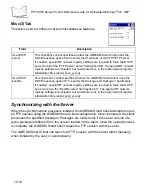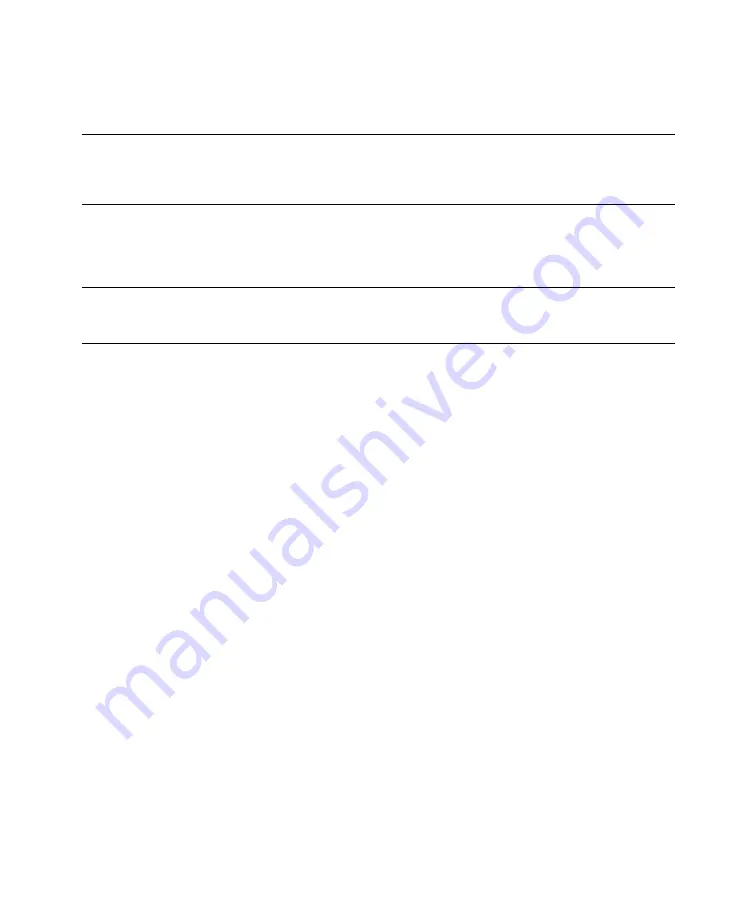
9-27
Configuring the Terminal
Assigning User-Written Applications to Buttons
Use
RegMerge
to modify the registry during a hard reset to assign user-written applications
to the application buttons. These buttons remain assigned after a hard reset.
Note: Although located in the Flash File System, we recommend copying
user applications to the Windows directory (using CopyFile) and
running them from there. See the WinCE Help file on the SDK for
more information.
Adding Programs
Install the appropriate software on your host computer before installing it on your terminal.
1.
Select
Start - Settings - Control Panel
. Double-tap the
System
icon. In the
General
tab, note the information in
Processor
field.
2.
Download the program to your host computer (or insert the CD or disk that contains
the program into your host computer). You may see a single *.xip file, *.exe file, a
*.zip file, or a Setup.exe file.
3.
Read any installation instructions, Read Me files, or documentation that comes with
the program. Many programs provide special installation instructions.
4.
Connect your terminal to the host computer.
5.
Double-click the *.exe file on the host computer.
If the file is an installer, the installation wizard begins. Follow the directions on the
window. Once the software is installed on your host computer, the installer
transfers the software to your terminal.
If the file is not an installer, an error message states that the program is valid but is
designed for a different type of computer. Move this file to your terminal. If you
cannot find installation instructions for the program in the Read Me file or
documentation, use ActiveSync Explore to copy the program file to the Program
Files folder on your terminal. For more information on copying files using
ActiveSync, see ActiveSync Help.
When installation is complete, tap
Start -
Programs on the terminal,
then select the program
icon.
Содержание PPT 8800
Страница 1: ...PPT 8800 Series Product Reference Guide for Embedded Windows CE NET ...
Страница 2: ......
Страница 6: ...iv ...
Страница 50: ...1 30 PPT 8800 Series Product Reference Guide for Embedded Windows CE NET ...
Страница 52: ...2 2 PPT 8800 Series Product Reference Guide for Embedded Windows CE NET ...
Страница 79: ...3 13 Settings Figure 3 6 Device Management Information Tab ...
Страница 113: ...3 47 Settings 3 Select the Config tab Figure 3 40 Symbol Settings Config Tab ...
Страница 117: ...3 51 Settings 3 Tap the Copyrights tab Figure 3 44 System Properties Copyrights Tab ...
Страница 122: ...4 2 PPT 8800 Series Product Reference Guide for Embedded Windows CE NET ...
Страница 160: ...5 2 PPT 8800 Series Product Reference Guide for Embedded Windows CE NET ...
Страница 178: ...6 2 PPT 8800 Series Product Reference Guide for Embedded Windows CE NET ...
Страница 219: ...7 23 Bluetooth Figure 7 31 Details View Note In Details view scroll right to see the current Bonded status ...
Страница 246: ...7 50 PPT 8800 Series Product Reference Guide for Embedded Windows CE NET ...
Страница 248: ...8 2 PPT 8800 Series Product Reference Guide for Embedded Windows CE NET ...
Страница 252: ...9 2 PPT 8800 Series Product Reference Guide for Embedded Windows CE NET Adding a Program from the Internet 9 28 ...
Страница 280: ...10 2 PPT 8800 Series Product Reference Guide for Embedded Windows CE NET ...
Страница 292: ...11 2 PPT 8800 Series Product Reference Guide for Embedded Windows CE NET ...
Страница 318: ...B 10 PPT 8800 Series Product Reference Guide for Embedded Windows CE NET ...
Страница 326: ......
Страница 327: ......