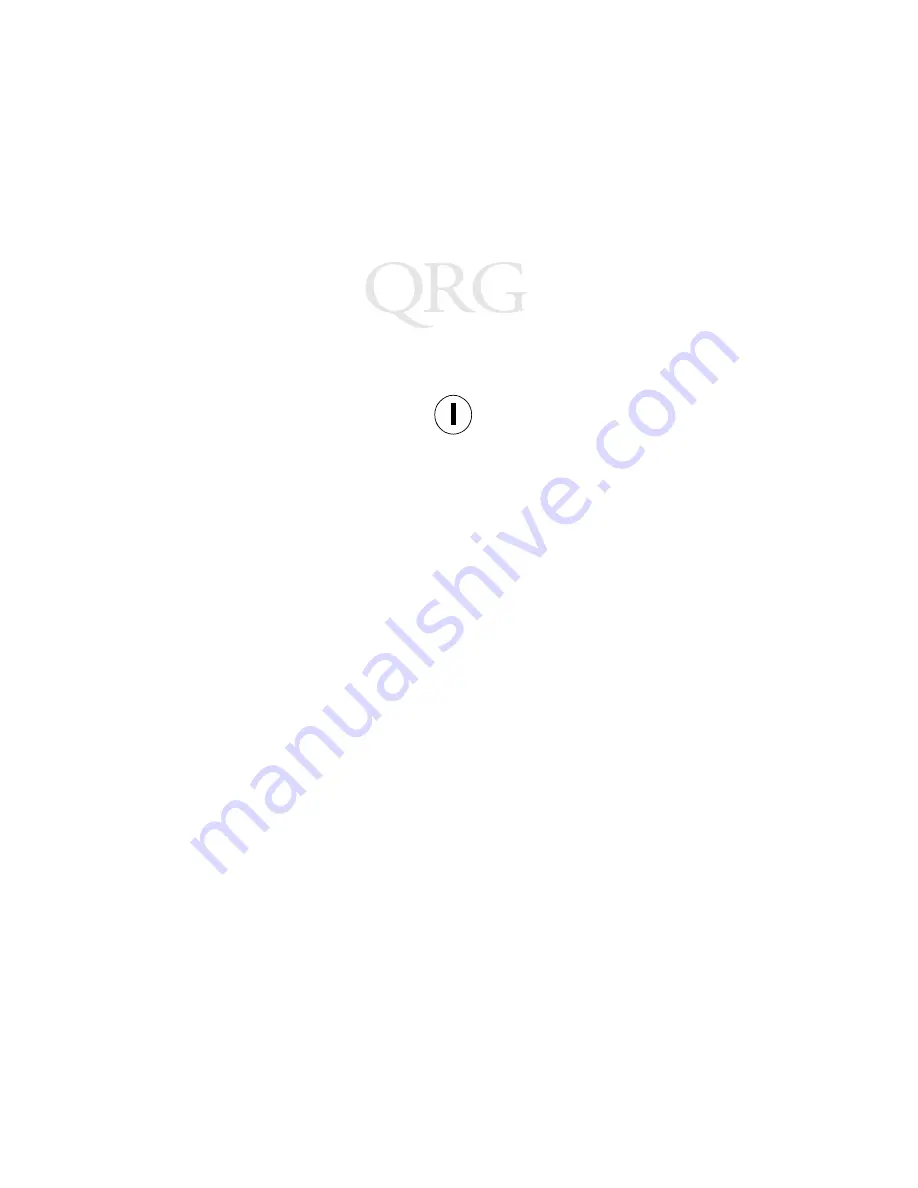
6
P P T 4 3 0 0 S e r i e s
w i t h I n t e g r a t e d S c a n n e r
Using the Power Icon
The Power icon is located at the top of the Direct Access Panel on
the left side of the display. To select it, press it with the pen.
If the terminal is Off: the Power icon starts the terminal.
If the terminal is On: the Power icon turns the terminal off.
If you were running a Terminal Emulator, the status line prompts you
to close your session before it shuts off.
If you were running a Citrix W
IN
F
RAME
session, the terminal shuts off
with no prompt. If you have not logged off, the host disconnects the
terminal but leaves your session running for a period of time. If you
reconnect during this time period, you can resume the same session.
As an option, terminals may be configured to go into Sleep mode
when you press the Power icon. After a number of minutes in Sleep
mode, the terminal shuts itself off. Contact your Systems Support
personnel for more details.
If the terminal is in Sleep mode: the Power icon re-activates the session
that was active when the terminal went to Sleep. Tapping the screen
or a keypad key also activates the terminal.
Starting the Terminal
To start the terminal, press the Power icon with the pen. Hold the pen
down until you hear a three-note melodic beep and the terminal
begins to boot (about one second). If the terminal does not boot, and
three-note melodic beep is followed by a harsh two-note sound, it
means the battery is depleted or there is no power supply.
If the terminal does not boot, check to make sure you have a charged
battery, inserted correctly, and that the Run/Ship switch in the Battery
Well is set to “Run”. To force a terminal to re-boot, press the Force
On switch (see page 4).
Power





















