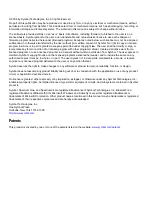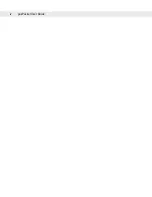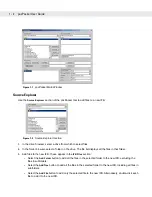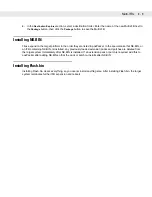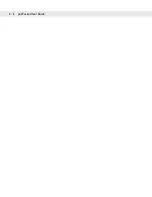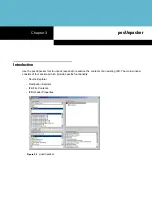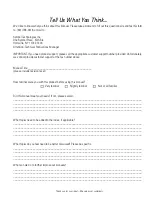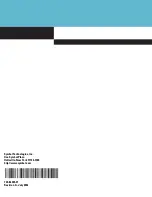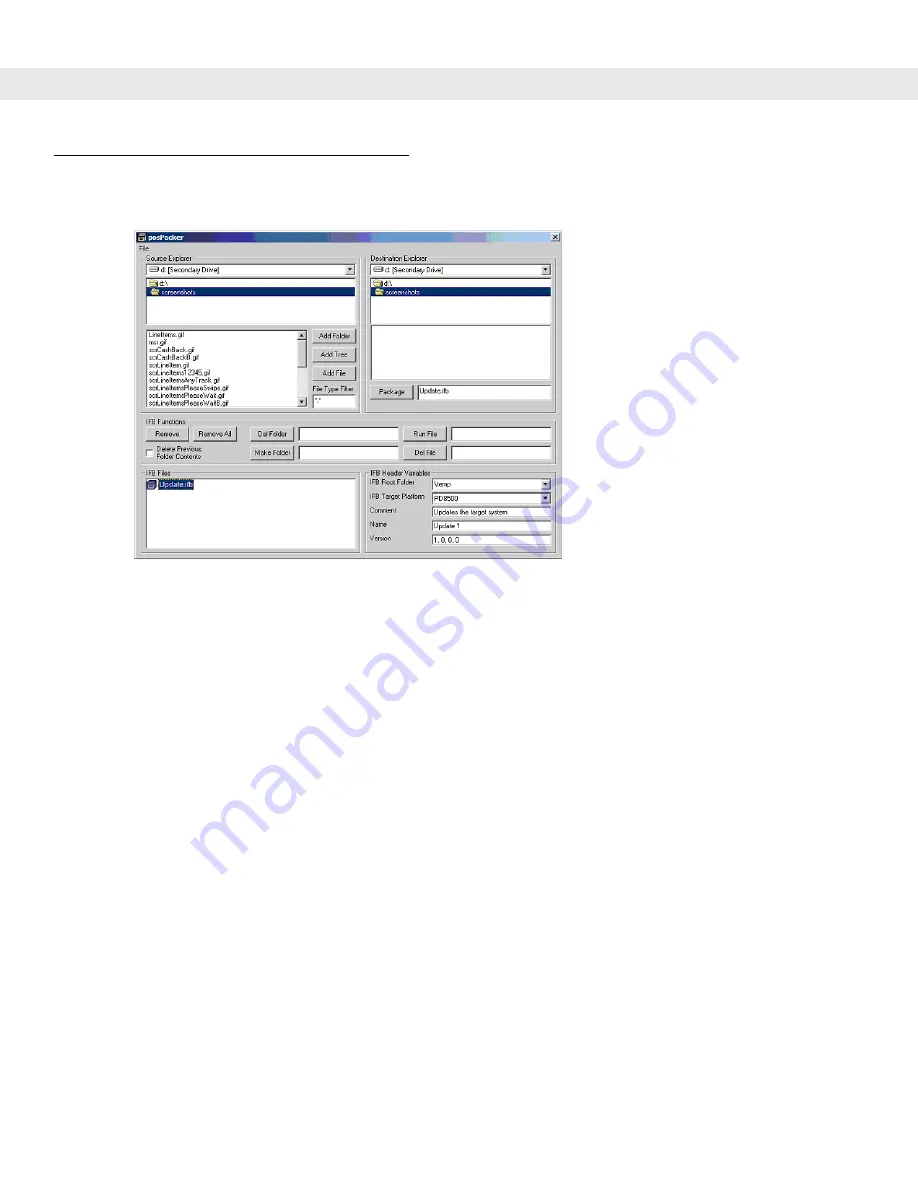
2 - 2
posPacker User Guide
Creating Multi-IFBs Using posPacker
Figure 2-7
Creating Multi-IFBs
To create a Multi-IFB using posPacker on a PD8500 that fully supports Multi-IFBs (system version 3.20 and
above):
1.
In the
IFB Header Variables
section, select
\temp
as the
IFB Root Folder
.
2.
In the
Source Explorer
section, double-click the file name for an existing IFB, or click on the file and select
the
Add File
button, to add the IFB file to the new Multi-IFB.
3.
In the
IFB Files
section, double-click the added IFB file.
4.
Click
Run File
to enable the Multi-IFB to extract the file on the target device.
5.
Click
Del File
to delete the IFB file from the target device.
6.
In the
Destination Explorer
section, select a destination folder. Enter the name of the new Multi-IFB next to
the
Package
button, then click the
Package
button to save the Multi-IFB.
To create a Multi-IFB using posPacker on a PD8500 that partially supports Multi-IFBs (system version 3.16
only):
1.
In the
IFB Header Variables
section, select
\public
as the
IFB Root Folder
.
2.
In the
Source Explorer
section, double-click the file name for an existing IFB, or click on the file and select
the
Add File
button, to add the IFB file to the new Multi-IFB.
3.
In the
IFB Files
section, double-click the added IFB file.
4.
Click
Run File
to enable the Multi-IFB to extract the file on the target device.
5.
Click
Del File
to delete the IFB file from the target device.
Содержание PD8500
Страница 1: ...posPacker User Guide...
Страница 2: ......
Страница 3: ...posPacker User Guide 72E 86035 01 Revision A July 2006...
Страница 6: ...iv posPacker User Guide...
Страница 14: ...1 6 posPacker User Guide...
Страница 18: ...2 4 posPacker User Guide...
Страница 24: ......
Страница 25: ......