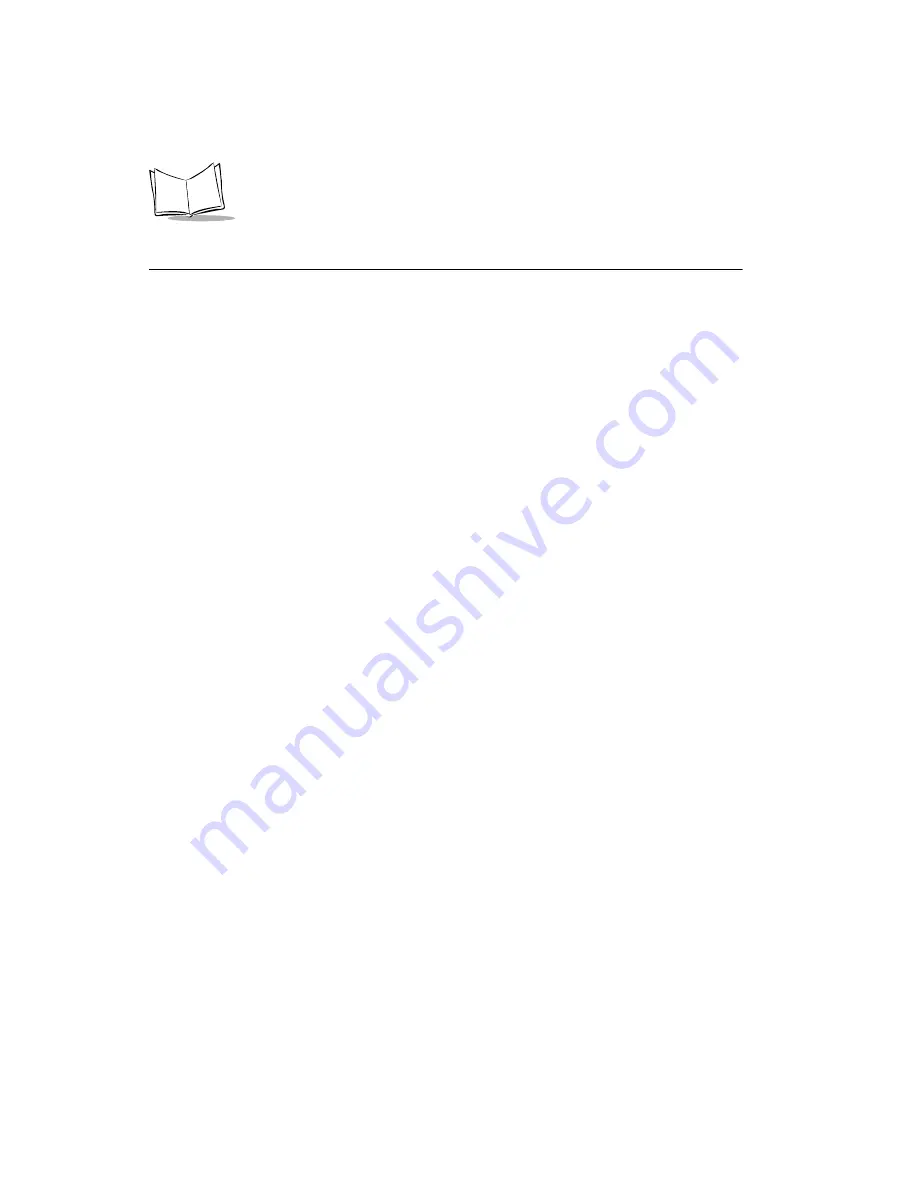
3-16
iPOS TC Product Reference Guide
Reloading Applications
If an application upgrade is available, use the TC IFB Installer, available from Symbol’s
Software Developer Zone at http://devzone.symbol.com/, to install Installation File Blocks
onto the iPOS TC in order to upgrade or load new applications, configuration files, or
images.
Using the TC IFB Installer
The TC IFB Installer application installs an IFB file stored on a host computer or on a
PCMCIA card placed in the iPOS TC's PCMCIA card slot.
1. Download the TC IFB Installer application from Symbol’s Software Developer Zone
at http://devzone.symbol.com/ to the host computer.
2. Open the TC IFB Installer application on the host computer.
3. If installing the IFB from the host computer, locate the IFB file's directory folder
using the explorer window on the bottom-left corner of the TC IFB Installer. The
bottom-right corner displays all files stored in the selected directory folder. Make
sure the
Install from PCMCIA
check box is not checked, then double-click the
IFB file to install onto the iPOS TC.
If installing the IFB from a file on a PCMCIA card, select the
Install from
PCMCIA
check box, then enter name of the file in the
File Name
field.
4. Specify the COM port the iPOS TC is connected to in the
Com Port
field. To update
the window's file and directory listings, select the
Refresh
button.
5. Click
Install
. If the IFB is installing from a PCMCIA card, enter up to 2 keys.
Enter only the amount of keys required by the IFB.
If the IFB is installing from the host computer, enter the amount of keys the IFB
requires. If none are required, there is no prompt to enter keys. Enter the keys
exactly as specified by the creator of the IFB; keys are not case-sensitive.
6. The
TC IFB Installer - Installing…
screen appears. This screen displays the
following messages in order:
• Loading Installation File Block...OK
• Opening COM port 1...OK
• Waiting for Download Message from iPOS TC...
The TC IFB Installer waits for a message from the iPOS TC indicating it is ready to
download and install the IFB.
Содержание iPOS TC
Страница 1: ...iPOS TC Product Reference Guide...
Страница 2: ......
Страница 3: ...iPOS TC Product Reference Guide 72 61362 01 Revision A August 2003...
Страница 12: ...x iPOS TC Product Reference Guide...
Страница 16: ...1 4 iPOS TC Product Reference Guide...
Страница 26: ...2 10 iPOS TC Product Reference Guide...
Страница 44: ...3 18 iPOS TC Product Reference Guide...
Страница 50: ...Index 4 iPOS TC Product Reference Guide...
Страница 52: ......
Страница 53: ......



























