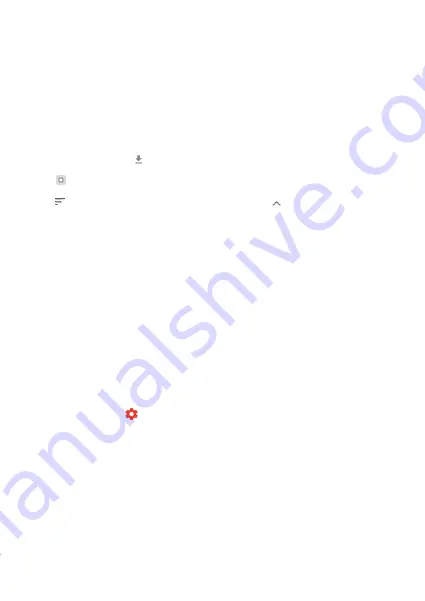
9
Import photos
Allows you to import photos from an external storage (e.g. microSD card).
Before you try to import photos, make sure you have an external storage (e.g.
microSD card) inserted into your frame with the photos you wish to import.
Start by selecting the photos that you want to import onto your frame. Once selected
tap the
import button
to start the import process.
Use
to select or deselect all photos on the external storage (e.g. microSD card).
Use
to set the sort order of photos before import and
to order by ascending/
It is currently not possible to add a caption or define the most important part of the
photo when using the import function. An alternative for this is to add yourself to your
friend list and send the photos using the app.
Export photos
Allows you to export photos from the frame to external storage (e.g. microSD card).
The export function will export all photos on the frame as well as profile pictures.
My Friends
This list contains all the connected friends that are allowed to send photos to your
frame.
Change options for a friend
Click the options icon
to open the friend options menu. From here you can allow /
disallow if a friend may share the code to the frame. If this is enabled the friend can
retrieve and share the code to the frame from his/her app.
From the options menu you can also delete a friend, by pressing the DELETE FRIEND
button. This will remove the friend from the list and thereby remove their permission
to send photos to the frame. You will then be asked to confirm the removal and if you
would like to remove all photos previously received from this friend.
descending.


























