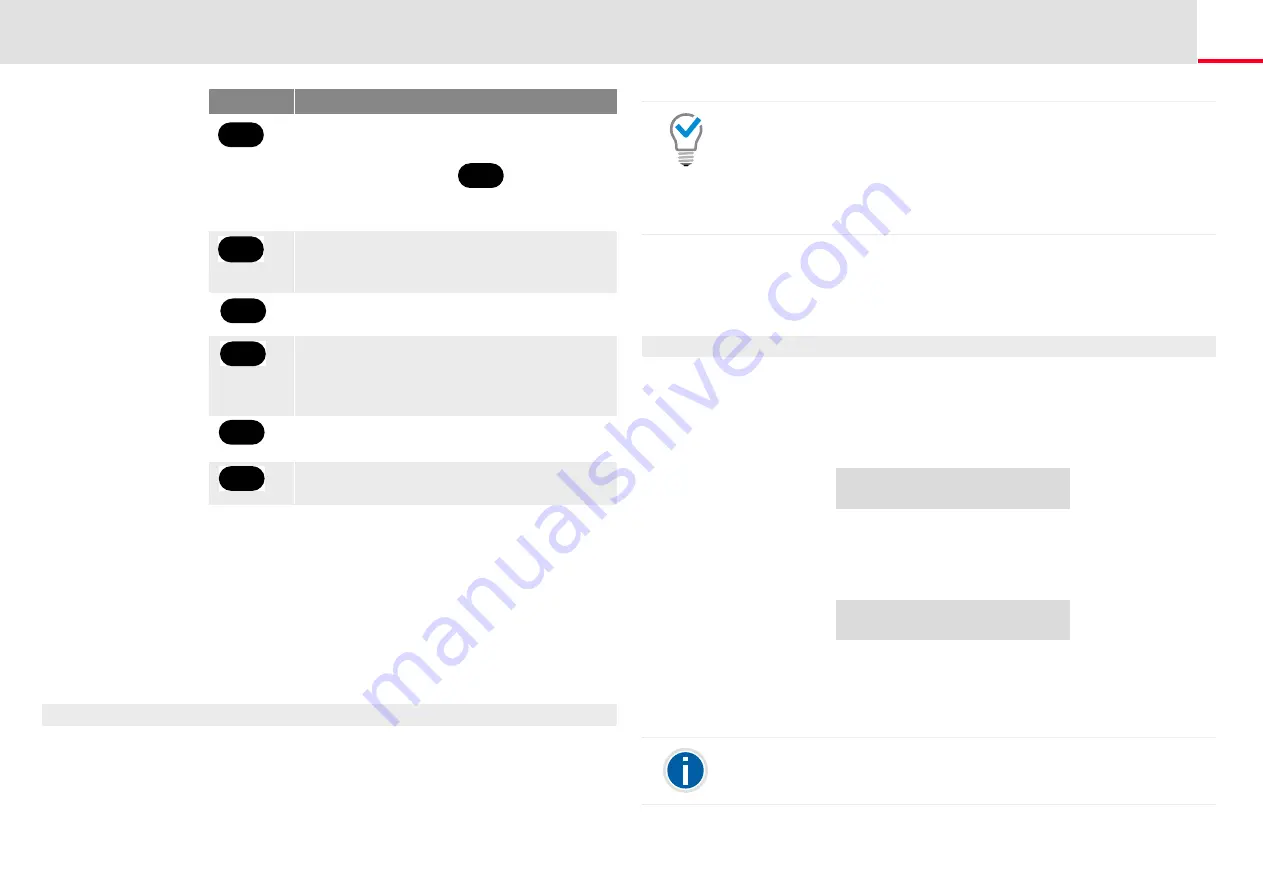
SwyxPhone L62 advanced Telephony Functions
Project Codes
46
7.4
then be evaluated later. For further information, please refer to the Swyx-
Ware Administrator documentation.
To associate a call to a project, you must enter the assigned project code
This is how you assign a call to a project
1.
Enter '*' and then the project code.
2.
End the entry of the project code with '#'.
3.
Save a new destination for forwarding
Here you can enter a new destination
Call Forwarding Unconditional to this
number is then activated.
Current status of Call Forwarding
The current status of Call Forwarding Uncon-
ditional will be given.
The remote configuration of Call Forwarding
Unconditional is ended and you return to
the main menu.
Forwarding to the current Caller ID
(only possible if the CallerID is available)
Button
Effect
4
GHI
#
Abc
123
5
JKL
6
MNO
9
WXYZ
0
+
#
Abc
123
7.5
You can add entries to your Personal Phonebook during a call.
This is how you create a note during a call
1.
Select the menu item "Note" with the arrow buttons, and press the
"OK" button.
The following appears on the display:
2.
The following appears on the display:
3.
Enter the name for the new entry in the Personal Phonebook, and
end your input with the "OK" button.
The new entry in the Personal Phonebook is saved.
You can also, for example, assign a project code to a Speed Dial (e.g.
*123#, Option: activate “Successive dial” and deactivate "Dial
immediately") and then activate a corresponding contact partner on a
second Speed Dial (e.g. 00123 4567, please do not activate “Successive
dial” here). If you would now like to assign a conversation with your
contact partner to a project, press the Speed Dial with the code first and
then the button with the telephone number.
Enter number
_
Enter name
_
Enter a letter like editing a SMS: For example press the 7 three times to
enter a R. Enter the space with "0". The '*'-key is used to switch between
upper and lower case letters.






























