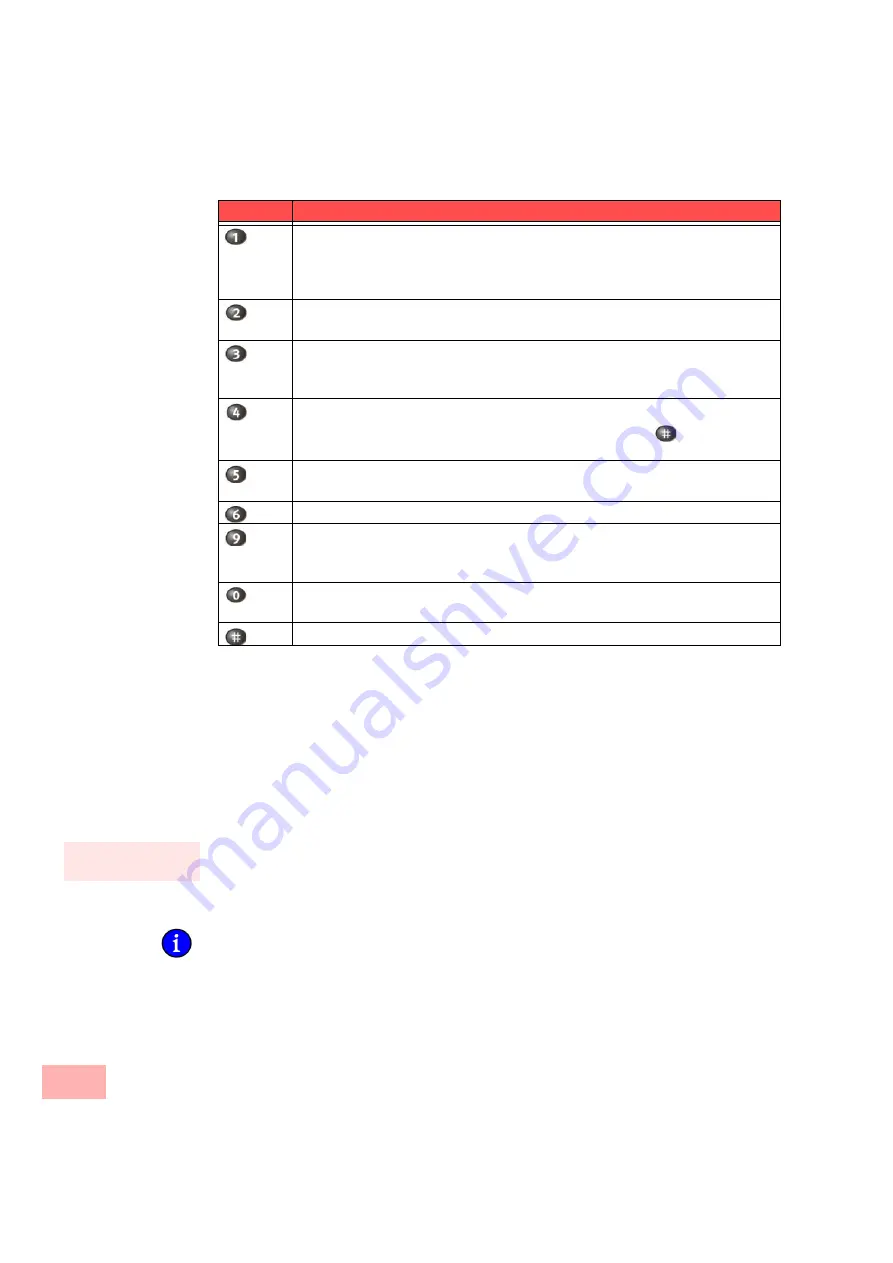
SwyxPhone for Experts
78
Table 6-5 Configuration menu for forwarding in Remote Inquiry
6.4
SwyxWare can record the data of individual telephone calls in CDRs (Call Detail Records) and
assign different project codes to them. This data can then be evaluated later. For further
information, please refer to the SwyxWare Administrator documentation.
To associate a call to a project, you must enter the assigned project code before making the call.
This is how you assign a call to a project
1.
Enter ‘*’ and then the project code.
2.
End the entry of the project code with ‘#’.
3.
Button
Effect
Activate (Call) forwarding to the saved no.
The Call Forwarding Unconditional to a saved destination number will be
activated. If no destination number is saved, you will be prompted to enter a
number.
Activate the (Call) forwarding to the Voicemail
The Call Forwarding to your Standard Voicemail will be activated.
Deactivate (Call) Forwarding
Call Forwarding Unconditional is switched off. Please note that in this case
other rules of the Call Routing Manager can be applied.
Save a new destination for the forwarding
Here you can enter a new destination number and end with
. Call Forward-
ing Unconditional to this number is then activated.
Current status of Call Forwarding
The current status of Call Forwarding Unconditional will be given.
Change Voicemail Announcement
Main Menu
The remote configuration of Call Forwarding Unconditional is ended and you
return to the main menu.
Forwarding to the current Caller ID
(only possible if the CallerID is available)
Help
Содержание SwyxPhone L420
Страница 42: ...How does SwyxPhone work 42 ...
Страница 48: ...Basic Functions 48 ...
Страница 98: ...SwyxPhone for Experts 98 ...
Страница 136: ...Interaction with SwyxIt 136 ...
Страница 144: ...Technical Details 144 ...
Страница 154: ...Technical Terms 154 ...
Страница 164: ...Index 164 ...






























