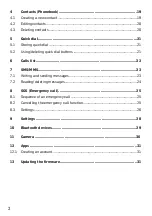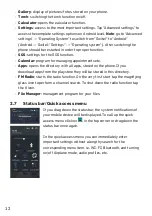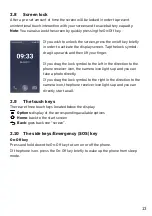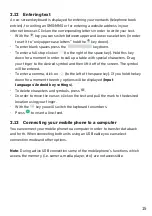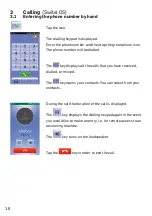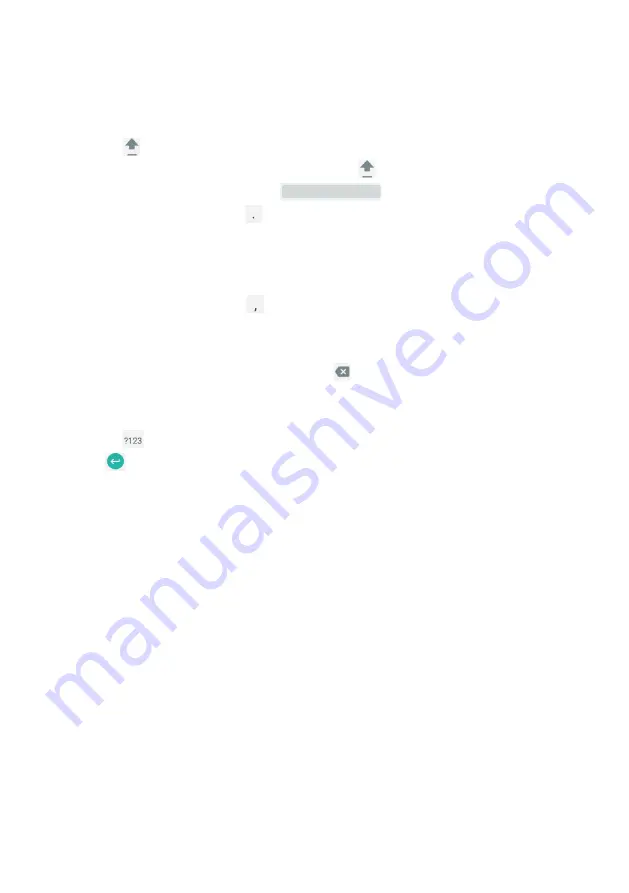
15
2.12 Entering text
An on-screen keyboard is displayed for entering your contacts (telephone book
entries), for writing an SMS/MMS or for entering a website address in your
internet browser. Click on the corresponding letters in order to write your text.
• With the
key you can switch between upper and lower case letters (in order
to set it to “only upper case letters” hold the
key down).
•
To enter blank spaces press the
key down.
•
To enter a full stop click on
(to the right of the space key). Hold this key
down for a moment in order to call up a table with special characters. Drag
your finger to the desired symbol and then lift it off of the screen. The symbol
will be entered.
• To enter a comma, click on
(to the left of the space key). If you hold the key
down for a moment the entry options will be displayed (
Input
languages/Android key settings
).
•
To delete characters and symbols, press
.
• In order to move the cursor, click on the text and pull the mark to the desired
location using your finger.
•
With the
key you will switch the keyboard to numbers.
•
Press
to insert a line-feed.
2.13 Connecting your mobile phone to a computer
You can connect your mobile phone to a computer in order to transfer data back
and forth. When connecting both units using an USB cable you can select
connection mode and other options.
Note
: During active USB connection some of the mobile phone’s functions, which
access the memory, (i.e. camera, media player, etc.) are not accessible.