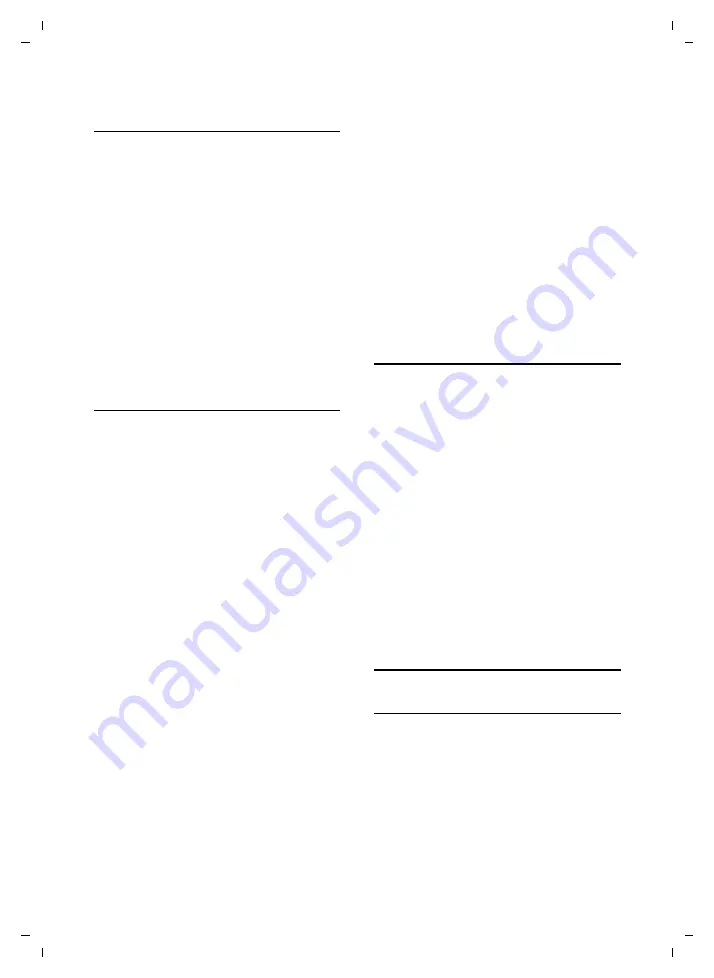
43
Setting up the handset
Aton CL315/CLT315 HS / Swisscom EN / A31008-M2156-F151-1-2X19 / registr_sett.fm / 06.07.2009
Ve
rs
ion 4,
16
.09.
2005
Selecting numbers/changing an
assignment
Prerequisite:
The digit key already has a
number assigned to it.
When the handset is in idle status
¤
Press and
hold
the digit key:
The number is dialled immediately.
or
¤
Briefly
press the digit key.
Press the display key with the number/
name (abbreviated if necessary) to
select the number
or
press the display key
§Change§
to change
the assignment or to delete the assign-
ment.
Changing display key assignments
¤
Press and
hold
the left or right side of
the display key.
The list of possible key assignments is
opened. The following can be selected:
Room Monitor
Assign menu for setting and activating
the Room Monitor to a key
Alarm Clock
Assign menu for setting and activating
the Alarm Clock to a key (
Calendar
Display graphical Calendar
Bluetooth
Assign the Bluetooth menu to a key
Redial
Display the Redial List.
More Functions...
More features are available:
Call Lists
Display Call Lists (
INT
Internal calls (
SMS
(dependent on base)
Assign menu for SMS functions to a
key.
Withhold Number
Withhold phone number identifica-
tion for next call.
¤
Select an entry and press
§OK§
.
Changing the display language
You can view the display texts in different
languages.
v
¢
Ï
¢
Language
The current language is indicated by
Ø
.
s
Choose language and
press
§Select§
.
If you accidentally choose a language you
do not understand:
v
¢
Ï
¢
s
¢
s
¢
s
Press keys in sequence and
confirm by selecting
§OK§
.
s
Select the correct language
and press the
right display
key
.
Setting the display
Setting the screensaver
You can set a picture from the Resource
Directory (
page 46) or the time to be
displayed as a screensaver when the hand-
set is in idle status. This will replace the
idle status display. It may conceal the date,
time and name.
The screensaver is not displayed in certain
situations, e.g., during a call or if the
handset is de-registered.






























