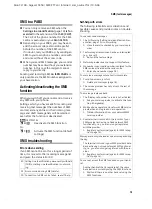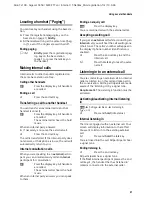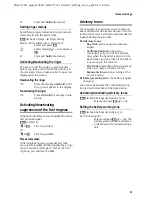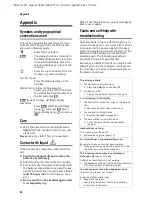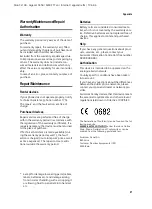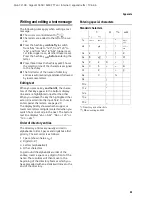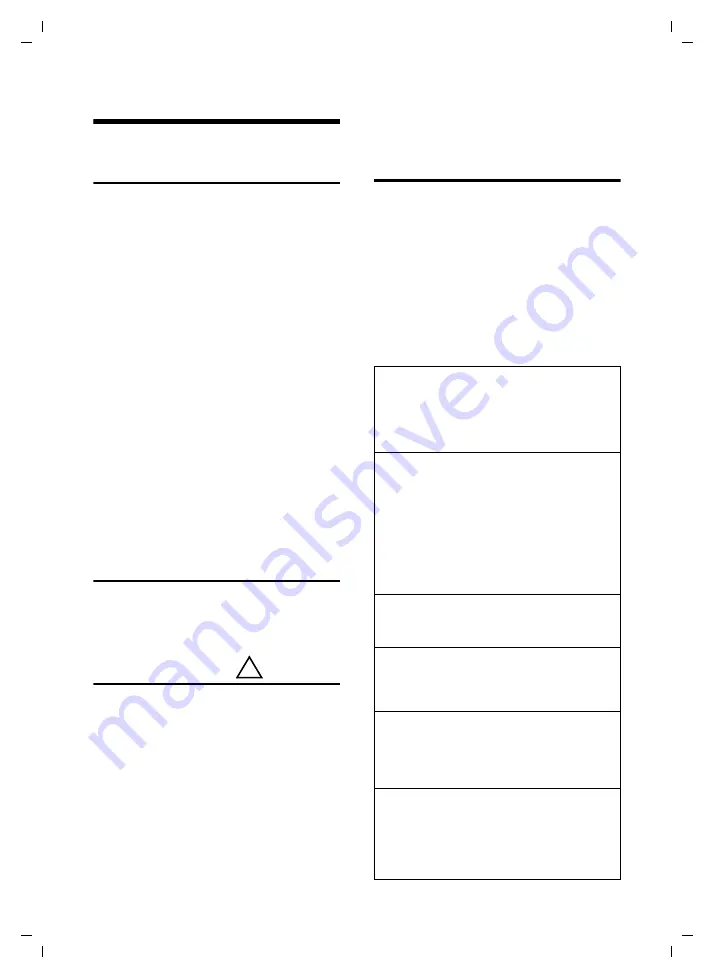
26
Appendix
Aton CL100 - Gigaset C450 / SWZ-PTT en / Internet / appendix.fm / 19.6.06
Appendix
Symbols and typographical
conventions used
This section explains the meaning of certain
symbols and typographical conventions that
are used in this user guide.
~
Enter digits or letters.
§Menu§
The display functions currently in
the bottom display line are shown
in reversed highlights. Press the
relevant display key to launch the
function.
q
Press the top or bottom of the con-
trol key, e.g. when scrolling.
c
/
Q
/
P
etc.
Press the illustrated key on the
handset.
External Calls
/
Internal Calls
(example)
Select one of the menu functions
(
External Calls
or
Internal Calls
) from
the list and press
§OK§
.
§Menu§
¢
Audio Settings
¢
Ringer Melody
(example)
Press
§Menu§
. Select
Audio Settings
using
q
and press
§OK§
. Select
Ringer Melody
using
q
and press
§OK§
.
Care
¤
Wipe the base station and handset with a
damp
cloth (do not use solvent) or an anti-
static cloth.
Never
use a dry cloth. This can cause static.
Contact with liquid
If the handset has come into contact with liq-
uid:
¤
Switch the handset off and remove the
batteries immediately.
¤
Allow the liquid to drain from the handset.
¤
Pat all parts dry, then place the handset with
the battery compartment open and the key-
pad facing down in a dry, warm place f
or at
least 72 hours
(
not
in a microwave, oven
etc.).
¤
Do not switch on the handset again until
it is completely dry.
When it has fully dried out, you will normally be
able to use it again.
Faults and self-help with
troubleshooting
Not every fault is due to a defective phone. In
certain circumstances, it can come from a brief
interruption in the power supply to the base
station (unplug/plug in power supply) or if the
batteries of the handset are removed and
inserted again. The following instructions
should be of help for specific faults.
Important: problems or faults can only be rem-
edied if you bring the complete unit (base sta-
tion, handset, as well as connecting cable) to
the place of purchase.
!
The display is blank.
1. The handset is not switched on.
¥
Press and
hold
the end call key
a
.
2. The battery is flat.
¥
Charge the battery or replace it (page 5).
Base
is
flashing in the display.
1. The handset is outside the range of the base sta-
tion.
¥
Move the handset closer to the base.
2. The handset is not registered.
¥
Register the handset (page 20).
2. The base station is not switched on.
¥
Check the base station mains adapter
Handset does not ring.
The ringtone is switched off.
¥
Activate the ringtone (page 23).
You cannot hear a ringtone/dialling tone.
Base station's phone cord has been replaced.
¥
When purchasing a new cord, ensure that it has
the correct pin connections (page 4).
The incoming call number is not displayed
although CLIP
is set
.
Calling Line Identification is not working.
¥
The
caller
should have Calling Line Identification
(CLI) checked by the network provider.
You hear an error tone when keying an input
(a descending sequence of tones).
Action has failed/invalid input.
¥
Repeat the operation.
Watch the display and refer to the operating
instructions if necessary.