Отзывы:
Нет отзывов
Похожие инструкции для Swift B250
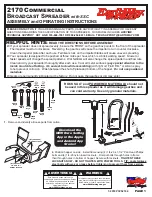
2170
Бренд: EarthWay Страницы: 8

NA85
Бренд: Nakamichi Страницы: 12

NA 1550
Бренд: Nakamichi Страницы: 18

PAYD
Бренд: Moneris Страницы: 25

35FCREADBK2
Бренд: StarTech.com Страницы: 2

Pyrus WiFi
Бренд: TrekStor Страницы: 86

Sacramento CD33
Бренд: Blaupunkt Страницы: 65

SmartPOS PAX A80
Бренд: Handpoint Страницы: 6

E652BK
Бренд: Icarus Страницы: 35

639UA
Бренд: Boss Audio Systems Страницы: 9

STRD-30S
Бренд: Component Engineering Страницы: 11

SSC-100
Бренд: Tar River Страницы: 34

LCD36
Бренд: Legacy Страницы: 8

DHI-ASR2101A
Бренд: Dahua Страницы: 24

TE200 Series
Бренд: Digium Страницы: 73

NT-1698W
Бренд: Netum Страницы: 4

2126800 - Media Reader 7500
Бренд: Adaptec Страницы: 20

BN-SDCMAB
Бренд: Panasonic Страницы: 2

















