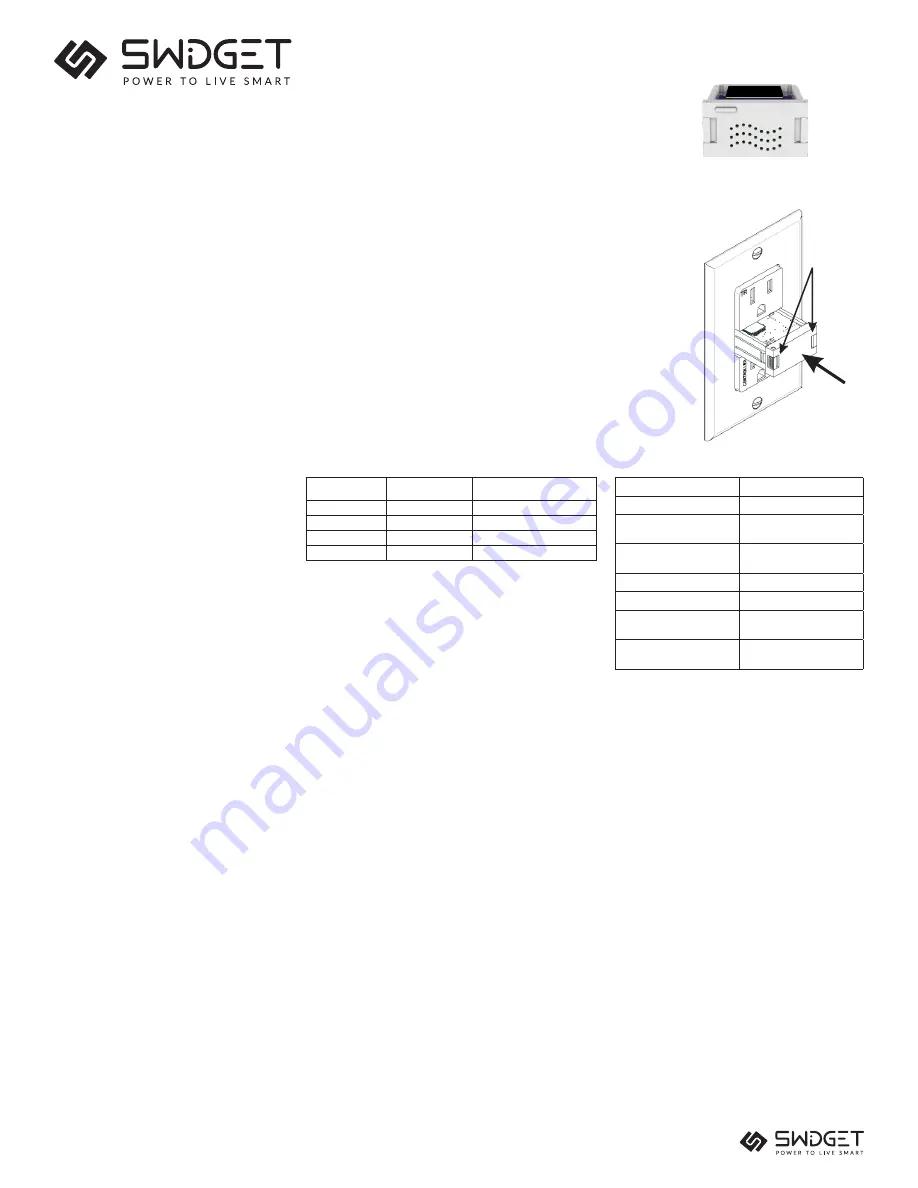
IMPORTANT SAFETY INSTRUCTIONS
INSERT BUTTON ACTIONS
LED INFORMATION
Button Press
and Hold
LED State
Action
Momentary Press
-
Toggle Power
9-12 seconds
White
Restart Device
12-15 seconds
Red
Factory Reset
15+ seconds
-
No Action
LED DESCRIPTION
ACTION
Rapidly Blinking White
Initializing
Blinking Green x 2
Ready to pair (Discovery
Mode)
Blinking Red x 2
Ready to pair (notify
support)
Blinking Blue
Pairing
Blinking Orange x 2
Reconnecting to router
Blinking Orange x 3
Reconnecting to cloud
services
Solid Green
Normal Operation (Power
state is ON)
PROBLEMS or QUESTIONS:
If you have any problems with or questions about the
Swidget device or Insert, contact our tech support team:
For the most up-to-date product support, accessories,
electronic (PDF) format manuals and more, visit
www.swidget.com
No user serviceable parts in this unit.
If you have problems with your router, please consult
the manufacturer for the appropriate support.
Contains FCC ID: 2AR26-SWIDGETWI100
Contains IC: 24603-SWDTWI10100
Push to
Install
Side Latches
FCC COMPLIANCE STATEMENT:
This device complies with part 15 of the FCC and ISED Canada license-exempt RSS standard(s). Operation is subject to the following two conditions:
(1) this device may not cause harmful interference, and
(2) this device must accept any interference received, including interference that may cause undesired operation.
FCC NOTE:
The manufacturer is not responsible for any radio or TV interference caused by unauthorized modifications to this equipment. Such modifications could void the user’s authority to operate the
equipment.
NOTE:
This equipment complies with FCC and ISED Canada RSS-102 radiation exposure limits set forth for an uncontrolled environment. This equipment should be installed and operated with minimum
distance of 20cm between the radiator & your body. These limits are designed to provide reasonable protection against harmful interference in a residential installation. This equipment generates, uses
and can radiate radio frequency energy and, if not installed and used in accordance with the instructions may cause harmful interference to radio communications. However, there is no guarantee that
interference will not occur in a particular installation. If this equipment does cause harmful interference to radio or television reception, which can be determined by turning the equipment off and on, the user
is encouraged to try to correct the interference by one or more of the following measures:
- Reorient or relocate the receiving antenna.
- Increase the separation between the equipment and receiver.
- Connect the equipment into an outlet on a circuit different from that to which the receiver is connected.
- Consult the dealer or an experienced radio/TV technician for help.
Important note:
To comply with the ISED Canada and FCC RF exposure compliance requirements, no change to the antenna or the device is permitted. Any change to the antenna or the device could
result in the device exceeding the RF exposure requirements and void user’s authority to operate the device.
SAVE THESE INSTRUCTIONS
OPERATION:
MANUAL OUTLET SWITCHING - Works with connected Insert only
1. Tap Insert button to toggle state of outlet ON or OFF.
Wi-Fi NETWORK PAIRING/JOINING
1. Press Insert button and hold for 12-15 seconds until the INSERT LED turns solid RED, then release.
LED will begin to rapidly blink WHITE for approximately 30 seconds and then blink GREEN to indicate
Insert is in DISCOVERY MODE.
2. Follow App based pairing steps for Wi-Fi connection.
© 2021 Swidget Corp. The Swidget logo and “Power to live smart” are registered trademarks of Swidget Corp.
MUST BE INSTALLED AND USED ONLY WITH AN APPROVED/CERTIFIED SWIDGET DEVICE. USE WITH ANY OTHER DEVICE IS PROHIBITED
AND WILL VOID THE WARRANTY.
WARNING AND CAUTIONS:
• WHILE NOT REQUIRED, IT IS RECOMMENDED TO AVOID ANY RISK OF SHOCK OR DEATH; TURN OFF POWER AT CIRCUIT BREAKER OR
FUSE AND TEST THAT THE POWER IS OFF BEFORE INSTALLING OR REMOVING ANY INSERT.
• Not for use to control medical or life support equipment.
• For INDOOR use only: 14-104F (-10-40C).
• Insert can only be installed in one orientation. Rear alignment pins prevent incorrect installation. Do not forcibly install an Insert.
• When using with a Swidget Outlet, do not use Wi-Fi devices to control electric heaters or any other appliances which may present a hazardous
condition due to unattended or unintentional or automatic power on control.
• Double check any external Wi-Fi settings for accuracy before using them.
• Requires a wireless router and Internet connection for device setup.
• Actual wireless performance in a home depends on the numbers of walls/obstacles between the Insert and wireless router.
FEATURES:
• Remote ON/OFF control via wireless router
• Manual ON/OFF control via front panel push button
• Independent power monitoring
• Wi-Fi Compatible
INSTALLATION:
1. TO AVOID SHOCK OR DEATH, IT IS RECOMMENDED TO TURN OFF POWER AT CIRCUIT BREAKER OR FUSE AND TEST
THAT THE POWER IS OFF BEFORE INSTALLING OR REMOVING INSERT
2. This device is to be installed in a Swidget device ONLY.
3. Orient the Insert to line up with the pins in the device cavity. NOTE: alignment pins will prevent incorrect installation.
4. Push Insert into the device cavity until the two side latches engage.
5. Re-enable power to the circuit breaker.
6. a. FOR FIRST TIME INSTALLATION FROM NEW, THE INSERT LED WILL BLINK WHITE FOR APPROXIMATELY 30 SECONDS
TO PREPARE THE DEVICE. INSERT WILL BLINK GREEN WHEN READY FOR NETWORK PAIRING.
b. For Inserts being moved, the Insert will power up with the previous location settings.
7. Download the Swidget app from the iOS App Store or Google Play,
Wi-Fi C Air Quality
Model No.: WI008UWA
Rated: 0.1 - 5VDC
DESCRIPTION:
When paired with a Swidget device, the Wi-Fi + Air Quality Sensor allows the user remote control and the ability to monitor power used by the device. Users
can use the Insert to create sensor-based automation, where air quality, temperature, humidity, and pressure conditions can trigger actions in Swidget wiring
devices, send notifications, and more. The Wi-Fi + Air Quality Sensor connects to your home’s wireless router via the App (Android and iOS). Once connected
the Insert can be monitored and set up for use.
• Temperature sensing between 14-104F or –10 to 40 °C
(+/- 1°C or 1.8F {after calibration})
• 0 to 100% RH (relative humidity) operating range
{+/- 5% RH)
• Atmospheric pressure sensing between 30 and 110 kPa
• Air quality sensing
DDS50N0102 REVA00


