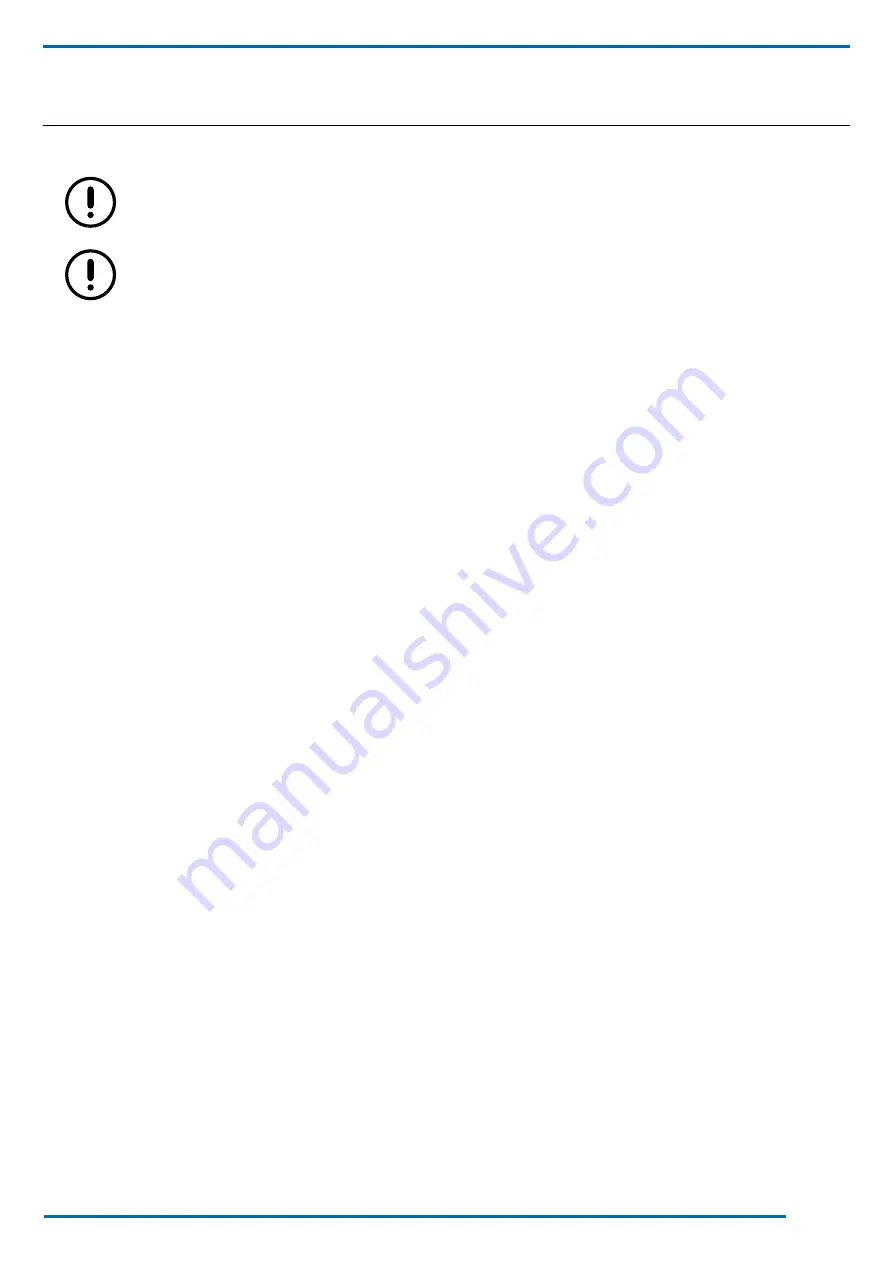
43
We reserve the right to make changes without any prior notice.
Translation from original instructions
6.8 WiFi module configuration (applies to advanced controller V6 only)
The WiFi module is designed for the connection of units featuring an advanced controller (V6) to an Internet data network
in order to implement remote monitoring and to use the application for remote control of the unit.
WiFi module installation and configuration require that the unit operating data be visible to the Manufactu
-
rer, Fitter and the authorised Service Centre. Data shall be used for monitoring purposes and shall not be
transferred to third parties.
For correct system operation the WiFi network signal must be strong and stable at the point of installation of
the WiFi module.
A computer provided with a WiFi connection or a smartphone is required for WiFi module configuration.
1. Check that the WiFi module is connected, as shown in the wiring diagram of the unit, and it is powered (“Power” LED on).
2. Enable the WiFi option in the computer or smartphone, go to the WiFi setup menu and find network “USR-W600” (Fig.
G.1).
3. Connect your device to this network. No password is required for connection.
4. When the connection is live, open a browser (Google Chrome, Mozilla Firefox, Internet Explorer) and key in the following
address “10.10.100.254” in the address bar. Log in with username “admin” and password “admin” (Fig. G.2).
5. The setup page below opens. Click “English” on the top right-hand side to switch to English (Fig. G.3).
6. Access the menu “WiFi settings”: go to item “WiFi Work Mode” and set “STA Mode”, then confirm your selection (Fig.
G.4).
7. Press the button “Search” to find the WiFi network you will connect to (Fig. G.5).
8. Select the WiFi network to connect to and press “OK” (Fig. G.6).
9. If the WiFi network requires entry of an access password, set the password in “STA password” and then press “Save”
(Fig. G.8).
10. Tap the “Trans Setting” menu and set the following in the “Socket B Connect Setting” field:
• protocol: TCP-IP;
• port: 18899;
• server IP address: www.myheatpump.com.
Press “Save” to save the entered parameters (Fig. G.9).
11. If the entered parameters have been saved correctly, a screen pops up where restart of the WiFi module is requested.
Press “Restart” to restart the module (Fig. G.10). A screen pops up at the end of the restart process to confirm that the
module has been restarted (Fig. G.11).
12. After restart, the 3 LEDs must be on in the WiFi module (Fig. G.12).
13. Access the “User manager” menu from the unit display and log in using a fitter password (Fig. G.13). Refer to the con
-
troller Service Manual for the password.
14. Access the menu “Other options” and go to page 4 of 6 to enable the WiFi module and to accept the WiFi module set
-
tings (Fig. G.14).
The unit can now be monitored remotely. Remote monitoring requires connecting to website www.myheatpump.com and
entering the username and password provided by the fitter for log in.
Содержание BlueBox Tau SKY Hi HP
Страница 1: ...Tau SKY Hi HP EN 05 08 2020 Installation use and maintenance manual...
Страница 64: ...64 We reserve the right to make changes without any prior notice Translation from original instructions A 4...
Страница 69: ...69 We reserve the right to make changes without any prior notice Translation from original instructions C 4...
Страница 74: ...74 We reserve the right to make changes without any prior notice Translation from original instructions E 1 E 2...
Страница 75: ...75 We reserve the right to make changes without any prior notice Translation from original instructions E 3 E 4...
Страница 76: ...76 We reserve the right to make changes without any prior notice Translation from original instructions E 5 E 6...
Страница 77: ...77 We reserve the right to make changes without any prior notice Translation from original instructions E 7 E 8...
Страница 87: ...87 We reserve the right to make changes without any prior notice Translation from original instructions...
Страница 88: ...UM_0000 Tau SKY Hi HP EN 05 08 2020 rev01...






























