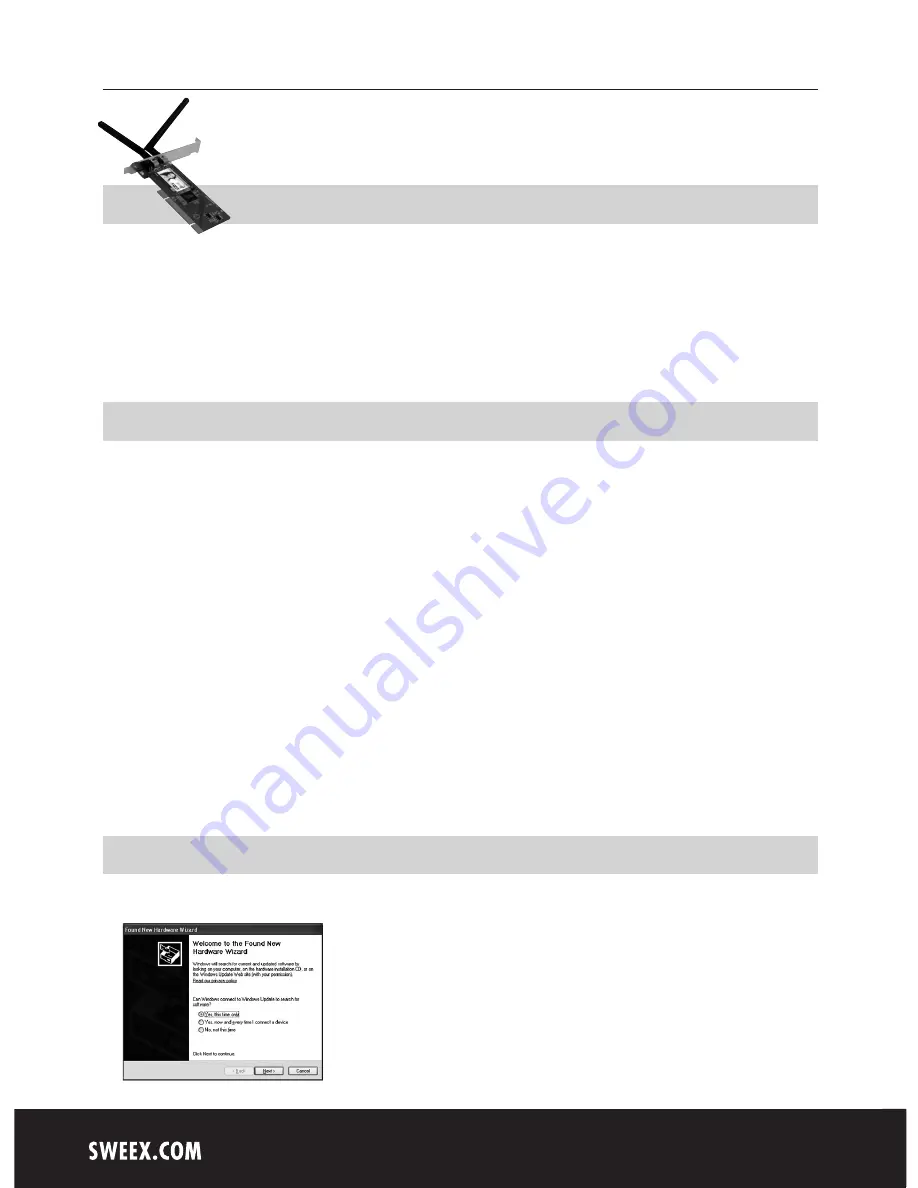
English version
LW312 Sweex Wireless LAN PCI Card 300 Mbps
• Do not expose the Wireless LAN PCI Card 300Mbps to extreme temperatures. Do not place the device in direct sun
light or close to heating elements.
• Do not use the Wireless LAN PCI Card 300 Mbps in extremely dusty or moist environments.
• Prevent hard shocks or impacts of the device, as this can cause damage to the internal electronics.
• Never try to open the device yourself, this voids the warranty.
Hardware Installation
1. Make sure the computer is turned off and that there is no power connected.
2. Also remove the printer and monitor cable, because these have their own power supply.
3. Now unscrew the computer casing.
4. Make sure that you undo yourself of possible static electricity. This can be done by grabbing a (naked) central
heating pipe or an unpainted water pipe. Pay attention not to use a magnetic screwdriver. Briefly touch the iron frame
of the PC casing. Avoid direct contact with the contact points of the PCI slot and contact points on the graphics card.
5. Locate a free PCI slot and remove the metal protection plate that is in the computer casing for the intended slot.
Consult the manual of your computer to find the PCI slot.
6. When possible fasten the card with screws so it can not move.
7. When the card is mounted successfully, check if the other cards are still fitted properly in their expansion slot. It can
happen that when a new card is added the other cards rise a little with as result that the card, or even the entire
computer, may not work.
8. Close the computer casing and reconnect all cables properly.
9. Turn on the computer.
Installation Windows XP and Vista
After starting the computer this window will appear.
LW312_manual_A6_volledig.indd 2
28-10-2008 11:53:51












