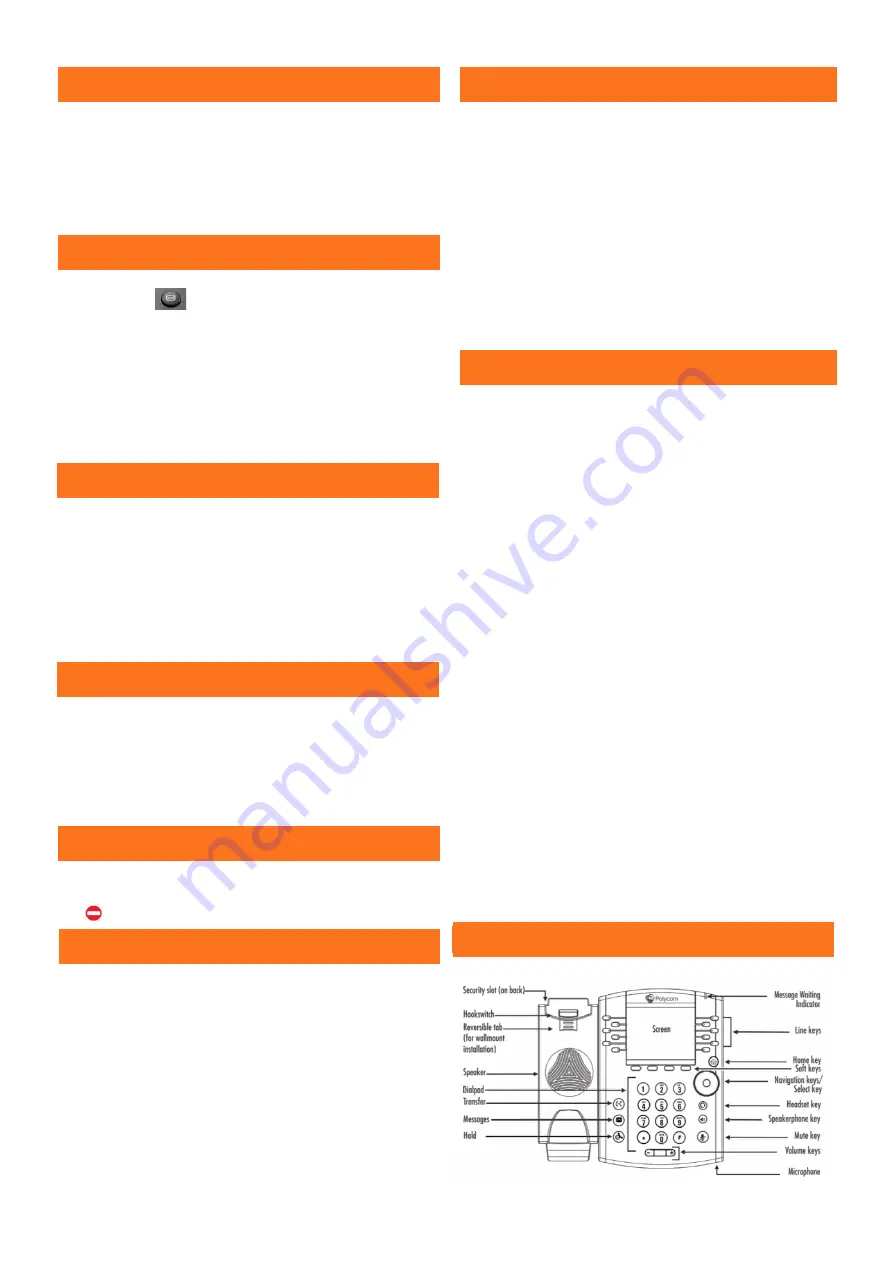
Call Parking
Whilst on a call, press
PARK
and dial the extension number that
you want to park the call on, followed by #.
To retrieve a parked call, with the receiver down, press
MORE
twice in the display, then
GETPARK
, and enter the extension num-
ber the call was parked on, followed by #. If the call was parked on
your extension, press
MORE
twice, then
GETPARK
, then #.
To set up your voicemail for the first time, press the personal
voicemail button and enter your 6-digit default password
(this will be on the New Account email you have received).
You will be asked to enter a new 6-digit password and then to en-
ter it again to confirm.
You will then be asked to record your name greeting.
If you have new messages, an envelope will appear next to your
line key in the screen, the status bar will show that you have a new
message, and there will be a flashing red light at the top of your
handset.
Press the personal voicemail button to access your mailbox and
follow these instructions:
Enter your password followed by #
Press 1 to listen to your messages
Press # to save
Press 2 to repeat
Press 3 to delete
If your number is automatically withheld (determined by your ad-
ministrator), dialing #31 before the number you are calling will
show your number for outgoing calls.
To reverse this step or to withhold your number if the administra-
tor has not set this automatically, dial *31 before your next call
and your number will be withheld.
Pressing
DND
will stop your phone from receiving calls. To turn this
off, press the button again. You’ll no if you are in DND as you will
see in front of your extension number.
Click
MORE
, then
DIRECTORY
. Select Corporate Directory for the
shared numbers, and Contact Directory for your personal numbers.
Search the last name using your number buttons, or select
ADVFIND
to search first name. You can also use the Directory when
transferring. Click the
TRANSFER
key when on a call, then
DIREC-
TORY
and search for the entry.
Voicemail
Retrieving Messages
Phone Illustration
To log into your handset, follow these steps:
Press
MORE
three times
Press
GUESTIN
Enter User ID
–
your extension number
Enter Password
–
your voice mail passcode
Press
OK
You are now logged into the handset. When you have finished for
the day, follow these steps:
Press
MORE
three time
Press
GUESTOUT
As a Call Centre agent you must first log into the groups you have
been assigned to. Press
MORE
key
3 times
then press
ASIGNIN
.
As a Call Centre agent you must first log into the groups you have
been assigned to. Press
MORE
key
3 times
then press
ASIGNIN
or
AVAILABLE
, depending on the options.
If you need to stop taking calls you can make yourself unavailable
or you can sign out. Please note that this will only stop call centre
calls from coming to your handset. Calls internally or via a DDI will
still come to your handset unless you forward your calls or press
DND
.
To make yourself unavailable, press the
MORE
key 3 times then
press
UNAVAILABLE
in the screen. You will be asked for an una-
vailable reason code (please speak to your system administrator
for code details). If there are no codes simply press
SELECT
in the
screen. To sign out, select
ASIGNOUT
instead of
UNAVAILABLE
.
To make yourself available, press the
MORE
key 3 times and press
AVAILABLE
to start taking call centre calls. To sign in again, press
ASIGNIN
instead of
AVAILABLE.
Wrap Up - You will automatically be put into a wrap up period
after you have finished a call centre call. This is allocated by your
system administrator and will give you a short period of time be-
fore another call comes to your handset. You will have an orange
circle next to your extension number when you are in wrap up
time.
Use this time to
ASIGNOUT
if you need to step away from the
phone. You cannot make yourself unavailable during wrap up time
because you are unavailable already. You can override the wrap up
time by clicking
AVAILABLE.
Hot Desking
Call Centre
Withholding Number
Do Not Disturb (DND)
Directory




















