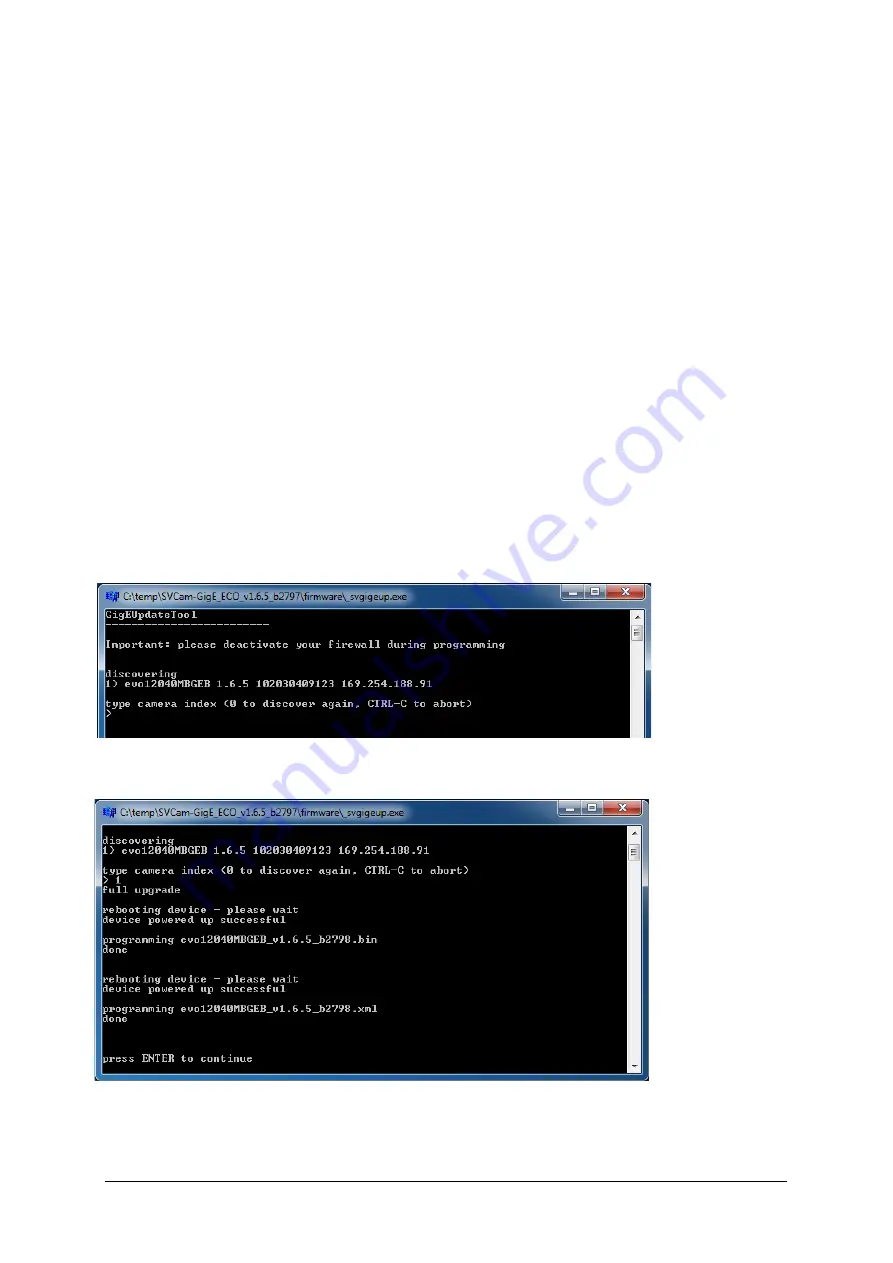
SVS-VISTEK
Getting Started
19
4.5
Firmware
Some features may not have been implemented in older
versions. For updating your camera firmware to the most
recent version, you need the firmware tool and a firmware file
(download it from website, login area) matching your camera
model.
4.5.1
Firmware Update GigE
A separate tool called “Firmware Update Tool.exe” is
provided in the login area of the SVS-Vistek website.
Execute firmware update
>
Download the firmware tool and the firmware file from
the SVS-Vistek website.
>
Unpack everything into any folder, e.g. “C:\temp”
>
Ensure proper network configuration
>
Run the GigE update tool
Your camera should appear, choose camera by entering
camera index,
e.g. 1 and press
ENTER.
Figure 4:
searching the
camera to be
updated
Wail until
firmware update
has been
finished
Figure 5: firmware
update has just
been executed
4.6
GigE IP
Setup
Your GigEVision
camera needs a
working network connection. Make sure the camera is attached to the
network and is powered on. Make sure everything is plugged in properly
and that the firewall settings are not blocking the connection to the
camera or SVCapture.
Содержание eco4050TR
Страница 1: ...3 23 2017 Manual EVO Tracer series evo1050TR evo2050TR evo2150TR eco4050TR evo4070TR evo8051TR ...
Страница 15: ...SVS VISTEK Getting Started 15 Installation will proceed 8 Installation completed ...
Страница 17: ...SVS VISTEK Getting Started 17 Conform to GenICam all control features will be listed in a flat tree diagram ...
Страница 21: ...SVS VISTEK Getting Started 21 4 7 Driver Circuit Schematics Figure 6 basic Illustration of driver circuit ...
Страница 32: ...SVS VISTEK Connectors 32 ...
Страница 36: ...SVS VISTEK Dimensions 36 ...
Страница 37: ...SVS VISTEK Dimensions 37 ...
Страница 78: ...SVS VISTEK Feature Set 78 Strobe Control Example Setup Figure 73 Illustration of an application using the 4IO ...
Страница 131: ...SVS VISTEK Troubleshooting 131 Space for further descriptions screenshots and log files ...






























