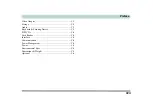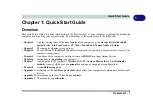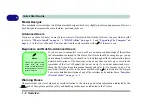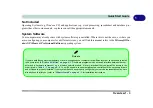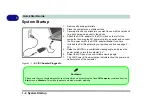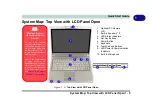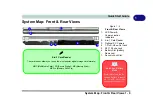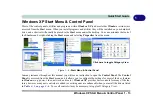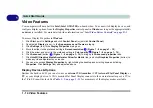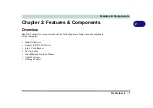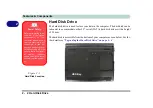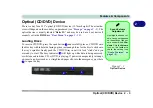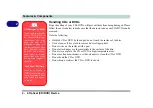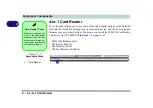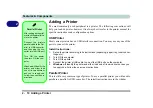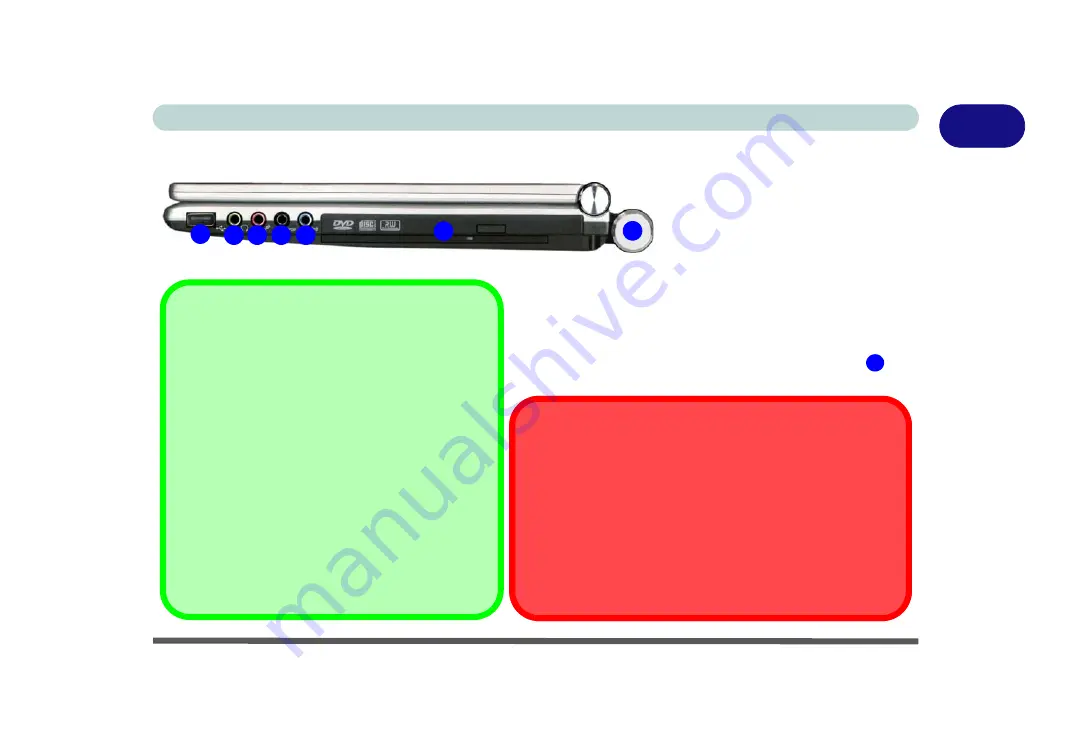
System Map: Right View 1 - 11
Quick Start Guide
1
System Map: Right View
1
Changing DVD Regional Codes
Go to the
Control Panel
and double-click
System >
Hardware
(tab), click
Device Manager
, then click
the
+
next to
DVD/CD-ROM drives
. Double-click on
the DVD-ROM device to bring up the
Properties
di-
alogue box, and select the
DVD Region
(tab) to
bring up the control panel to allow you to adjust the
regional code (see
DVD region detection is device dependent, not OS-
dependent. You can select your module’s region
code
5
times. The fifth selection is permanent. This
cannot be altered even if you change your operating
system or you use the module in another computer.
4
5
6
3
2
7
CD Emergency Eject
If you need to manually eject a CD/DVD (e.g. due to an unexpected
power interruption) you may push the end of a straightened paper clip
into the emergency eject hole. Do not use a sharpened pencil or similar
object that may break and become lodged in the hole.
Media Warning
Don’t try to remove a floppy disk/CD/DVD while the system is access-
ing it. This may cause the system to “crash”.
Figure 1 - 6 - Right View
1.
1 * USB 2.0 Ports
2.
Headphone-Out/Speaker-Out
Jack
3.
Microphone-In Jack
4.
S/PDIF-Out Jack
5.
Line-In Jack
6.
Optical (CD/DVD) Device Drive
Bay (see page
)
The pictured system includes the 8-Cell Extended battery
at
the rear of the computer.
7
Содержание M521N
Страница 1: ......
Страница 2: ......
Страница 20: ...XVIII Preface...
Страница 82: ...BIOS Utilities 5 14 5...
Страница 110: ...Modules Options 7 18 7...
Страница 122: ...Troubleshooting 8 12 8...