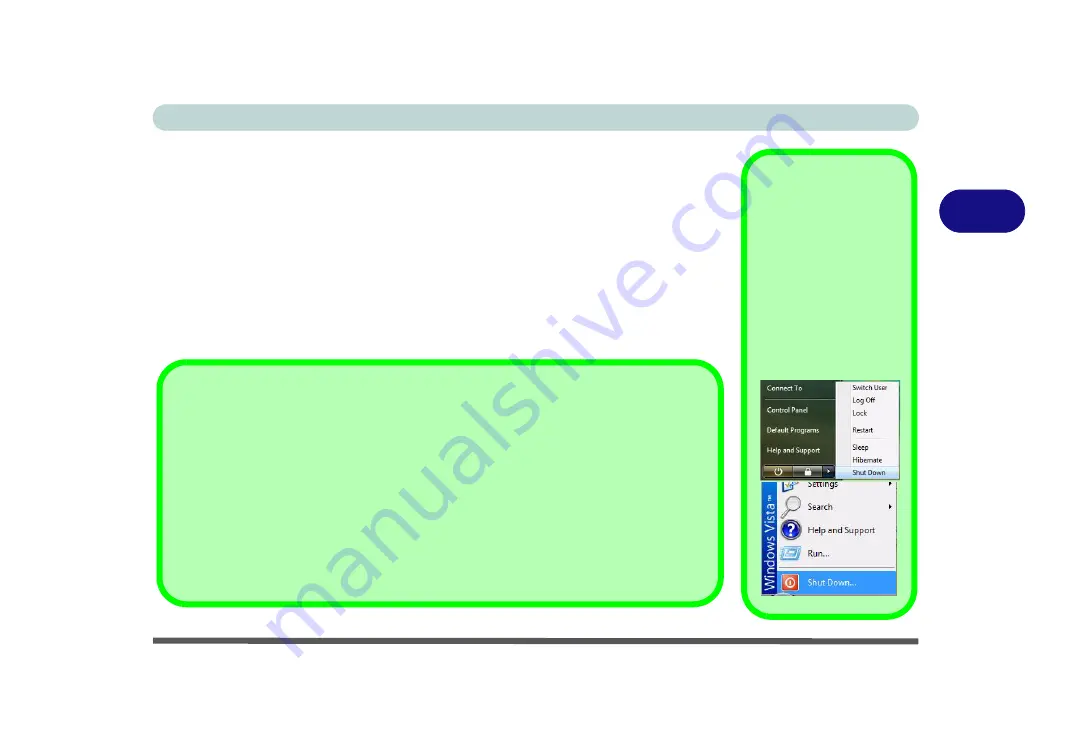
Power Management
Turning on the Computer 3 - 3
3
Turning on the Computer
Now you are ready to begin using your computer. To turn it on simply press the pow-
er button on the front panel.
When the computer is on, you can use the power button as a Sleep/Hibernate hot-
key button when it is pressed for less than
4 seconds
(pressing and holding the power
button for longer than this will shut the computer down). Use
Power Options
(
Hardware and Sound
menu) control panel in
Windows Vista
to configure this fea-
ture.
Shut Down
Note that you should al-
ways shut your comput-
er down by choosing the
Shut Down
command
from the
Lock
Button
Menu
in
Windows Vis-
ta
. This will help prevent
hard disk or system
problems.
Forced Off
If the system “hangs”, and the
Ctrl + Alt + Del
key combination doesn’t work, press the pow-
er button for
4 seconds
, or longer, to force the system to turn itself off.
Power Button Sleep
Sleep
is the default power mode when the power button is pressed for less than 4 seconds.
You may configure the options for the power button from the
Power Options
(
Hardware
and Sound
menu) control panel in
Windows Vista
(see your OS’s documentation, or
“Configuring the Power Buttons” on page 3 - 8
for details).
Содержание Iris M548SR
Страница 1: ......
Страница 2: ......
Страница 20: ...XVIII Preface...
Страница 38: ...Quick Start Guide 1 18 1...
Страница 66: ...Power Management 3 16 3...
Страница 74: ...Drivers Utilities 4 8 4...
Страница 114: ...Modules Options 7 14 PC Camera Module 7 Right click Figure 7 11 Audio Setup for PC Camera...
Страница 134: ...Troubleshooting 8 12 8...
Страница 138: ...Interface Ports Jacks A 4 A...
Страница 194: ...Windows XP Information D 44 PC Camera Module D Figure D 24 Audio Setup...






























