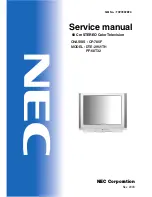35
PVR (PERSONAL VIDEO RECORDER)
To access
RECORDING
menu, (PVR)
1. While watching Live TV, press
“MENU”
on remote control.
2.
“TV Options”
will appears, Press
“DOWN”
arrow on remote control to go to
“RECORD”
menu (as image shown below)
IMPORTANT -
You must have a
USB Drive
inserted into the USB Port of the TV to in order to
use any of these
“RECORD”
functions. (Must be FAT32 format)
Start Recording -
Select
“Start Recording”
to start recording the channel you are
currently viewing on Live TV.
Record List -
Select
“Record List”
to view all previous recordings.
Device Info -
Select
“Device Info”
to view information about your
storage
device.
Schedule List -
Select
“Schedule List”
to see future programs you have
scheduled to record.
Time Shift Mode -
Select
“Time Shift Mode”
and switch on to enable
Pause/rewind/play of Live TV.
Содержание SVU5000G
Страница 2: ......
Страница 10: ...10 CONTROLS AND CONNECTIONS...
Страница 12: ...12 REMOTE CONTROL...
Страница 13: ...13 REMOTE CONTROL CONT NETFLIX Press to open Netflix Press to select or remove your favourite channel...
Страница 24: ...24 SETTINGS To access SETTINGS menu select SETTINGS 6 on page 20 via the HOME screen...
Страница 36: ...36 GENERAL PROBLEMS WITH TV SET FAQS...
Страница 38: ...38 THIS PAGE HAS BEEN LEFT BLANK ON PURPOSE...
Страница 39: ...39 THIS PAGE HAS BEEN LEFT BLANK ON PURPOSE...
Страница 40: ...CUSTOMER SUPPORT info ayonz com DISTRIBUTED BY Ayonz Pty Ltd...