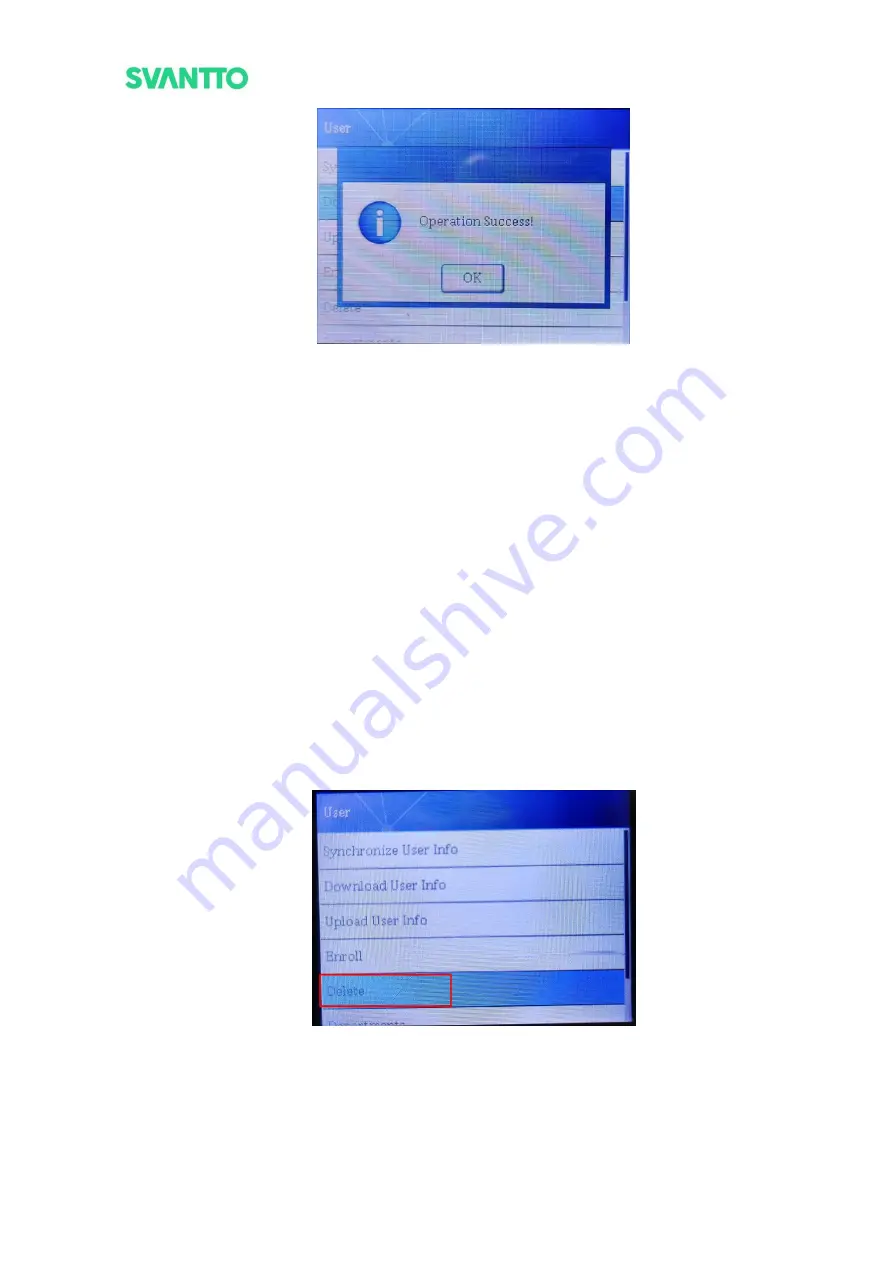
Page32of50
IAM02 Time Clock User Manual
Version 1.00
Figure 4- 6 Operation Success
4.1.4.Enroll
Add and modify user information.
Note:
If the user level is set to administrator or manager when pressing the menu key, "Verify Manager…" will
be prompted. At this time, you need to enter the fingerprint of the administrator or manager/ press [0] key, input
the User ID and password of the administrator or manager/ use the ID card of the administrator or manager.
4.1.4.1. Add User
Please refer to section 3.2.1 for detailed usage off.
4.1.4.2. Modify user information
Enter [Enroll] interface, input [User ID], you can modify the user's [Department], [Name], [Level], [Fingerprint],
[Card], [Password].
Note:
You can switch numbers, letters, and symbols by pressing the power key.
4.1.5.Delete
Delete user information
1) Enter the user interface, select [Delete], and press the [OK] key.
Figure 4- 7 Delete
2) Input the [User ID] and select [OK].
Содержание IAM02
Страница 1: ...User Manual IAM02 Time Clock 1 10...






























