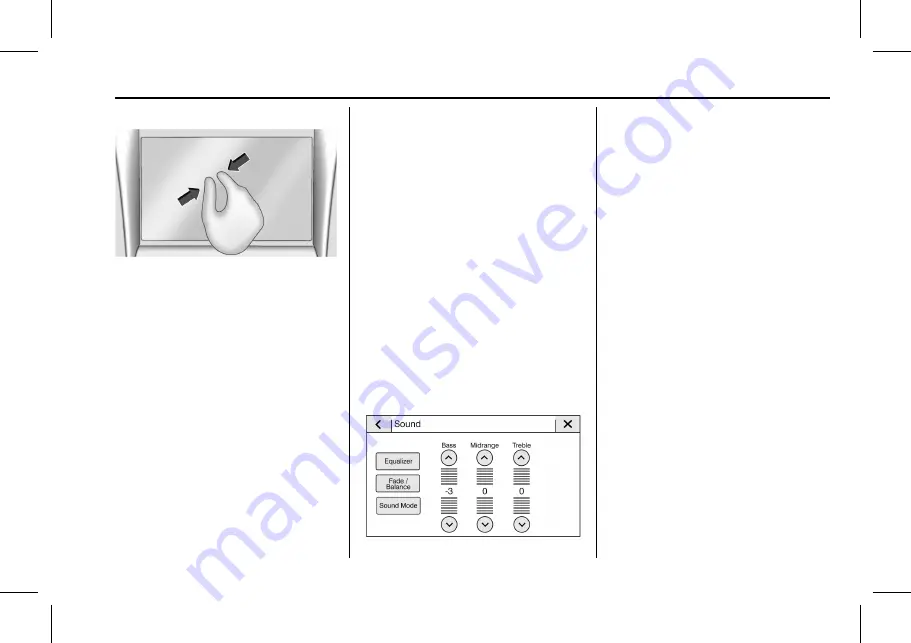
Chevrolet Corvette Owner Manual (Holden-Localizing-Australia/New Zealand-
15749882) - 2022 - CRC - 9/20/21
Infotainment System
99
Pinch
Pinch is used to zoom out on a map, certain
images, or a web page. Place finger and
thumb apart on the display, then move
them together.
Cleaning High Gloss Surfaces and Vehicle
Information and Radio Displays
For vehicles with high gloss surfaces or
vehicle displays, use a microfibre cloth to
wipe surfaces. Before wiping the surface
with the microfibre cloth, use a soft bristle
brush to remove dirt that could scratch the
surface. Then use the microfibre cloth by
gently rubbing to clean. Never use window
cleaners or solvents. Periodically hand wash
the microfibre cloth separately, using mild
soap. Do not use bleach or fabric softener.
Rinse thoroughly and air dry before
next use.
Software Updates
See your dealer for information about
software updates.
Radio
AM-FM Radio
Playing the Radio
From the Home Page, touch the Audio icon
to display the active audio source page.
Choose from the three most recently used
sources listed at the left side of the display
or touch
g
(More) to display a list of
currently available sources. Examples of
available sources may include AM, FM,
MyMedia, USB, AUX, and Bluetooth.
Infotainment System Sound Menu
From any of the audio source main pages,
touch
[
(Sound) to display the following:
Equaliser :
Touch to adjust Bass, Mid-range
and Treble using the options on the
infotainment display.
Fade/Balance :
Touch to adjust by using the
controls on the infotainment display or by
tapping/dragging the crosshair.
Sound Mode :
Touch to set three sound
mode options:
.
Normal: Adjusts the audio to provide the
best sound for all seating positions.
.
Driver: Adjusts the audio to provide the
best sound for the driver.
.
Centerpoint: Turns on Bose Centrepoint
surround technology. This setting adjusts
the audio to create a surround listening
experience for all seating positions.
















































