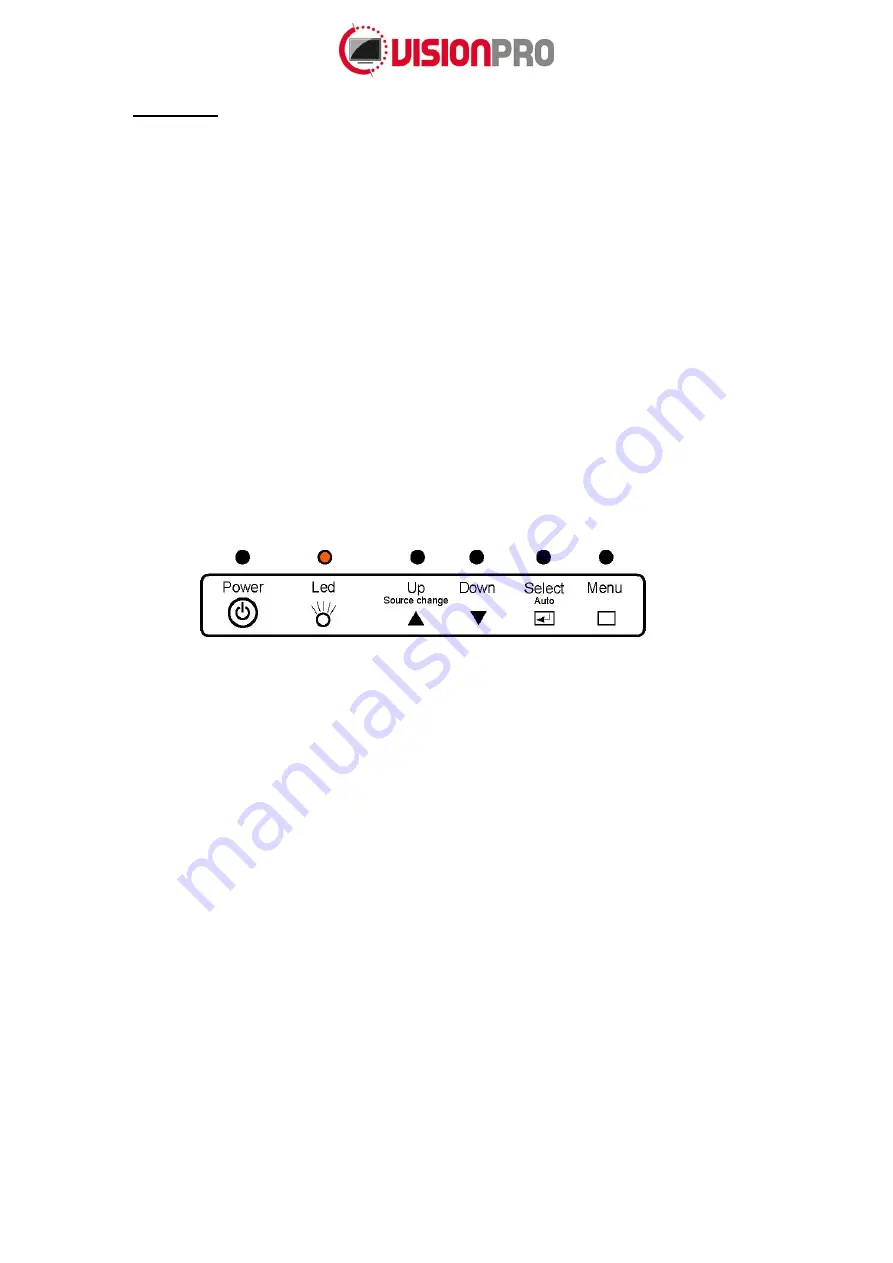
Page 5 of
9
6.
Operation
Color LED:
This LED shows the state of the controller.
Green is the
“normal state”.
Red is the “Off mode”. (Can’t find Sync. signals)
Amber is the
“DPMS mode” (
Display Power Management Signaling).
PC Settings:
The PC needs to be set to an appropriate graphics mode that has the same resolution
as the LCD panel to have clear screen image. The vertical refresh rate should be set to one of
56~75Hz, non-interlaced signal.
LCD display System Settings:
The OSD (On Screen Display) provides certain functions to have
clear image and others. This board supports 5 buttons OSD operation as a standard. The control
functions defined on OSD operation are as below.
PC Graphics Output:
Signal quality is very important. If there is noise or instability in the PC graphics
output, it may result in visible noise on the display. Refer to the graphic modes table in specification
section for supported modes. Non-interlaced & interlaced video input is acceptable.
(If installed) USB cable:
Plug the USB cable to the connector on the backside of the monitor.
VGA cable:
Plug the VGA cable to the connector on the backside of the monitor.
DVI-D Cable:
Plug the DVI-D Cable (not included) to the connector on the backside of the monitor.
Power supply:
Plug the 12V power supply (not included) to the connector on the backside of the
monitor (separate power supply 182-0520).
Power on:
Switch on the monitor by using the on/off switch on the OSD control buttons.
PC Setting:
The controller has been designed to take a very wide range of input signals. However, to
optimize the PC’s graphic performance, we recommend choosing 60Hz vertical refresh rate. This will
not cause screen flicker.
The chosen OSD settings will be stored in memory. The OSD menu can be cleared from the screen by
moving the selection bar to the EXIT MENU icon pressing the SEL button. The OSD menu will
automatically be cleared from the screen after a few second of non-use.



























