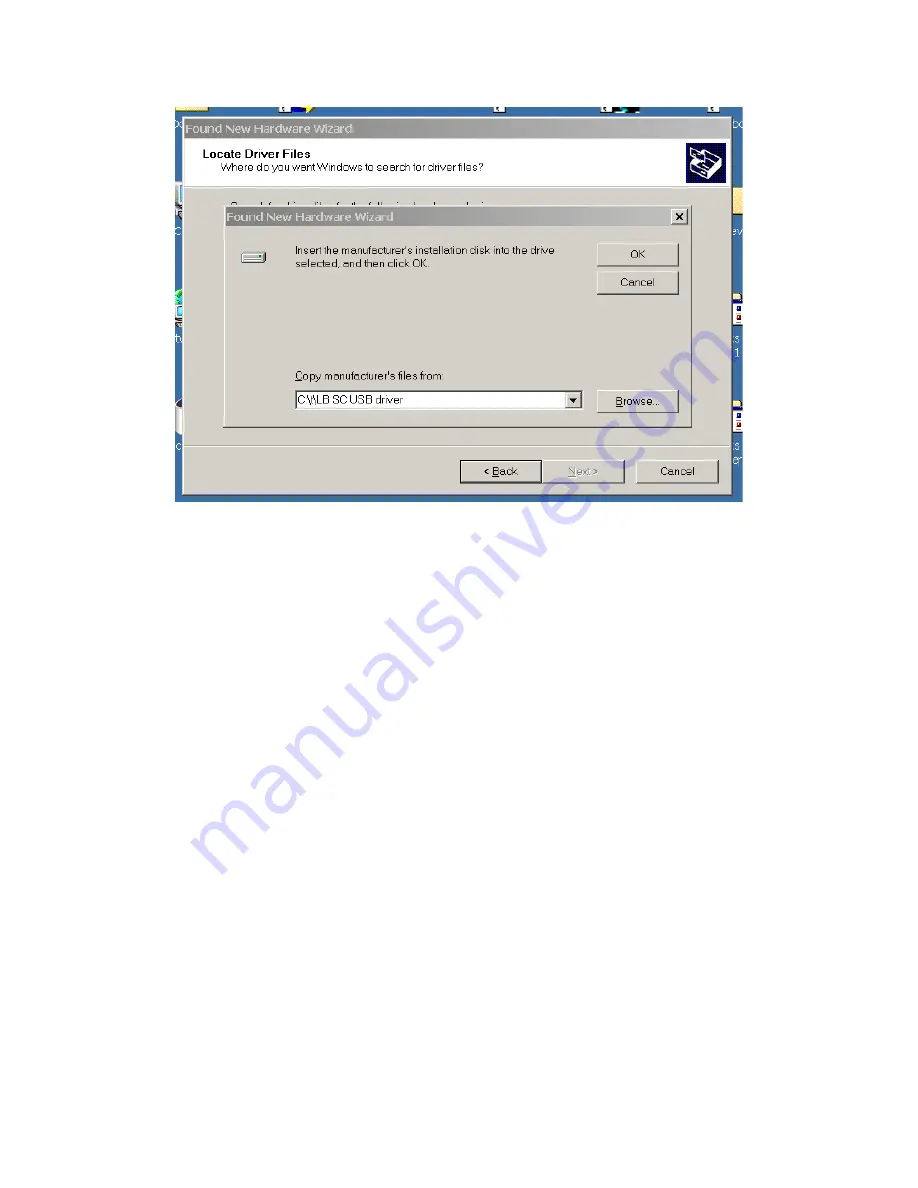
20
Figure 5-7 -- Specifying location of driver files.
In the previous figure, the dialog box displayed contains a combo box that contains a path to
a location from which Windows remembered it had last copied a USB device driver. This may
or may not be the path that currently contains the necessary files for the Lambda SC USB
interface installation. You have the following three choices for this dialog box:
1.
Enter a path in the “Copy files from” combo box and then press OK.
2.
Select from the memory list in the “Copy files from” combo box, by pressing the inverted
triangle to the right of the combo box, and then selecting and clicking on one of the items
(if any) displayed in the pulldown list, and finally pressing OK.
3.
Or, clicking the Browse button displays another dialog that allows you to navigate
through your system’s drives and folders for the location containing the needed Lambda
SC USB device driver files. Once found, and you’ve returned to the previous dialog box,
the path chosen will now be shown in the “Copy files from” combo box, whereupon
clicking OK will continue the process by using the path chosen. The following figure
shows the dialog that is displayed after the Browse button is clicked.
LAMBDA SC USB INSTALLATION & CONFIGURATION – REV. 1.03 (20080617)



















