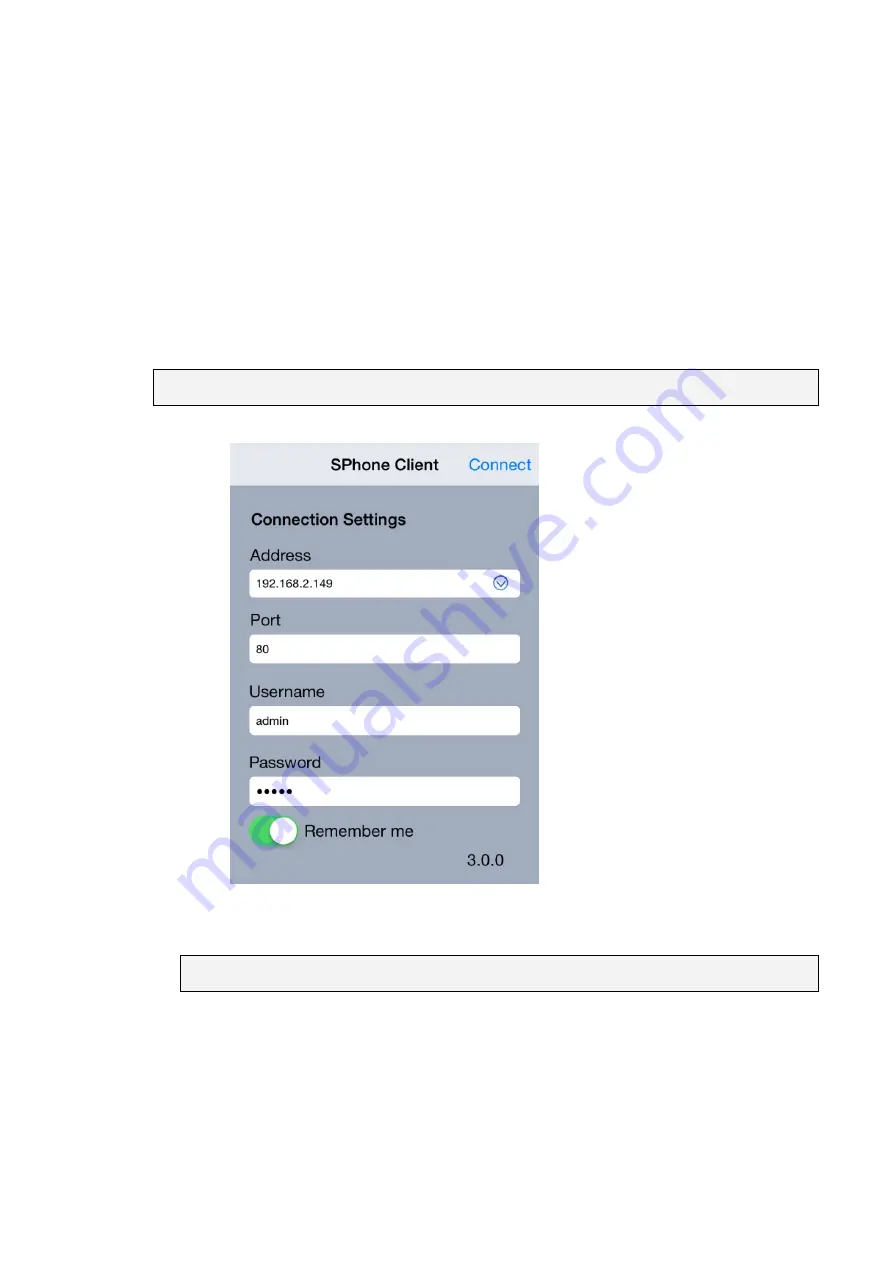
322
13.4. Installing and Starting the SPhone
Client on iOS Devices
13.4.1. Installing the SPhone Client (Optional)
Download the SPhone Client from App Store on the iPhone desktop.
13.4.2. Starting the SPhone Client
Note:
Please check the web server settings in the VMS Setup first.
After the SPhone Client installation is done, a login window will pop up.
Address
: The IP address for the VMS/SMR Server.
Port:
The login port for SPhone Client.
Default port number is
80
.
Note:
The port number should be the same with the web server port.
Username
– The username for the domain.
Default username is
admin
.
Password
– The password for the domain.
Default password is
admin
.
Click
Connect
on the upper right corner
after the port, username and password are
entered.
Содержание NVR7312(2U)
Страница 1: ...NVR7300 Series User Manual Release 1 2...
Страница 72: ...72 1st JBOD 2nd JBOD Last JBOD...
Страница 92: ...92...
Страница 98: ...98 2 Click the Apply button to apply the schedule and OK to exit the dialog...
Страница 100: ...100...
Страница 127: ...127...
Страница 141: ...141 8 1 4 Search Camera Input the query in the search box and press Enter to search from the added cameras...
Страница 249: ...249 Jumps to the next segment The play speed can be adjusted from 1x to 8x...
Страница 283: ...283 12 4 5 EonOneLite Enter EonOneLite platform to operate the system See Chapter 4 8 7 1 8 EonOneLite...
Страница 286: ...286 12 5 5 FTP Setting It allows you to configure FTP server settings...
Страница 293: ...293 12 7 Network Click to bring out VMS Setup window and select Network to set the network related settings...
Страница 324: ...324 You can click on any channel you d like to see or manage to have a single view on your device...
Страница 331: ...331 You can click on any channel you d like to see or manage to have a single view on your device...
Страница 336: ...336 2 Accept the terms in the license agreement and click Next...
Страница 337: ...337 3 Accept and click Next 4 See if there s any information you d like to change if not click Next...
Страница 339: ...339 7 Click Install to start the installation 8 When the installation wizard completed click Finish...
Страница 340: ...340 9 Then the SurveOne Installation Wizard will start Click Next 10 Input the port which is not occupied and click Next...
Страница 358: ...358 Click Run to execute the setups now...






























