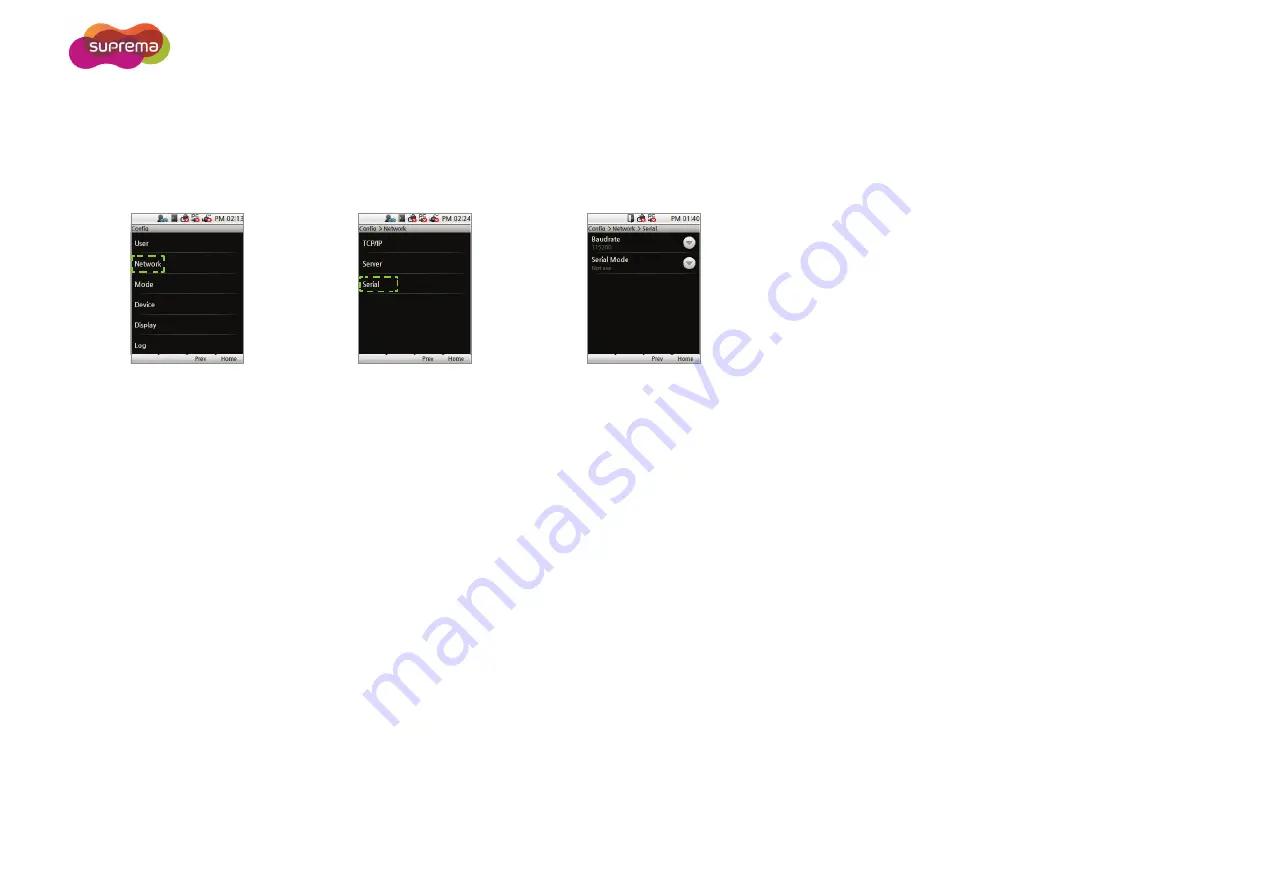
X-Station User Manual
- 52 -
Serial Communication Setup
Serial communication is used in various ways.
1
2
3
Select
Network
.
Select
Serial
.
Set the Baudrate and Serial Mode.
•
Baudrate
Set the network speed between the terminal and a PC in RS485 communication. (Setting values: 9600/19200/57600/115200)
•
Serial Mode
Set the desired RS485 communication mode.
NET-HOST
allows slave devices to be connect to the device;
NET-SLAVE
allows the device to connect to a host.
Note
•
The RS485 network supports up to 1 host devices and 7 slave devices (including up to 4 Secure I/O).
•
Baudrate only affects RS485 Port 1. (Connection to a PC)
•
Serial Mode only affects RS485 Port 2. (Connection to other devices)
Содержание X-station
Страница 1: ...X Station User Manual EN 102 00 XST V1 31 www supremainc com...
Страница 11: ...X Station User Manual 11 Dimensions X Station Wall Mounting Bracket...
Страница 25: ...X Station User Manual 25 System Setup Standard Secure Secure I O...
Страница 26: ...X Station User Manual 26 Network Setup...
Страница 27: ...3 Device Operation Access Authorization T A Authorization...
Страница 67: ...Appendix Product Specifications Electrical Specification FCC Rules Font License...
















































