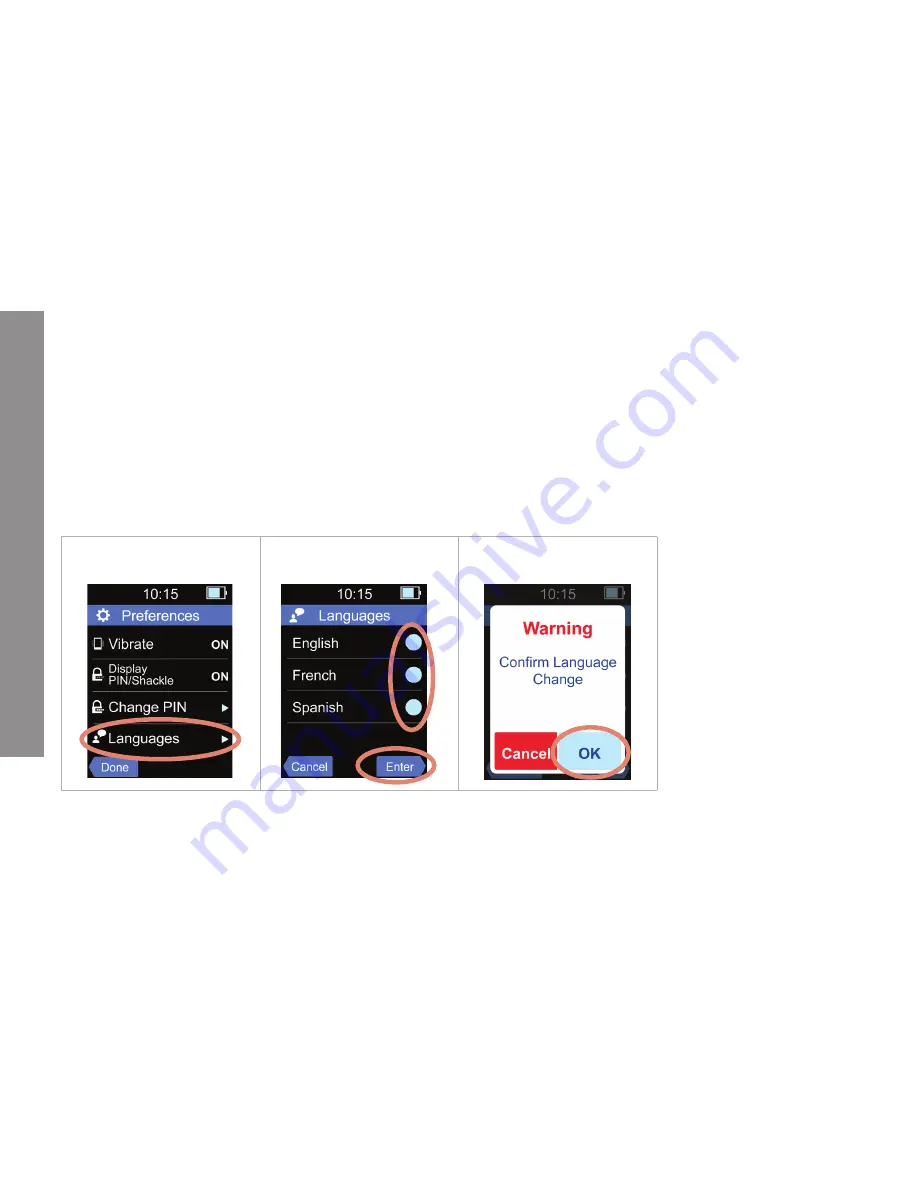
21
Chapter 4 Additional Features
ADDITIONAL
FEA
TURES
Customize the PIN in SupraWEB
1. Using a computer, navigate to
2. Select
SupraWEB Login for Real Estate Agents
.
3. Enter the user ID, password, and select
Login
.
Note:
To register for a single sign on (SSO) user ID and password, click the
Register
button.
4. Select
Change PIN
.
5. Enter the current PIN code.
6.
Enter the new PIN code and re-enter to confirm.
7. Select
Save
.
8. Verify cell/data coverage.
9. On the XpressKEY
open the
About
feature.
10. Tap on
More
to update the XpressKEY.
The radio turns on and a message displays that the PIN had changed and new information will be downloaded
to the key.
Languages
The XpressKEY operates in three (3) different languages, English, French, and Spanish. Follow the steps
below to change the language.
1. In
Preferences
tap
Languages
.
2. Tap a language and
Enter
.
3. Tap
OK
to proceed.
Messages
The XpressKEY can receive messages from Supra, your organization, or office broker. The new message icon in
the top menu bar alerts you when there are new messages and disappears after the last unread messages is
read. The white text represents an unread message. The XpressKEY can store up to three (3) 140 character
text messages. Tap the arrows at the bottom of the screen to maneuver through the message. If three (3)
non-expired messages are stored, the next message received will replace the oldest message (even if it is
unread).





























