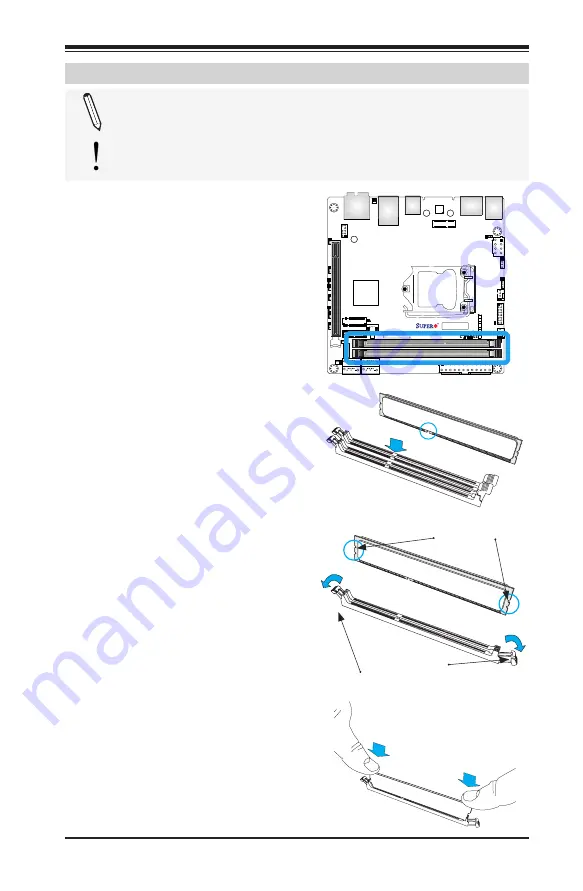
Chapter 2: Installation
2-9
A
C
A
C
DESIGNED IN USA
C7Z370-CG-IW
REV:1.01
MAC CODE
BAR CODE
JWD1
J9701
J9702
JP
ME2
JBR1
I-SATA3
I-SATA2
I-SATA1
I-SATA0
LED2
LED5
JD1
JF1
JSD1
JPW1
LED1
JPW2
JCMOS
OC1
JSPDIF_OUT
JL1
CPU LED
BOO
T LED
DIMM LED VGA LED
CPU
MH12
B1
JRLED1
PCI-E M.2-E1
PCI-E M.2-M1
SY
S_F
AN1
CPU_F
AN1
USB 6/7(3.0)
DIMMB1
DIMMA1
CPU SL
O
T7 PCI-E 3.0 X16
JUSBLAN1
JUSBC
LED
HDD
LED
PWR
ON PWR
RST
X
OH/FF
1
NIC
X
USB 8/9(3.1)
USB 4/5(3.0)
HDMI/DP
USB 0/1
HD AUDIO
AUDIO FP
JPUSB1
PS/2 KB/MOUSE
USB 2/3 (3.0)
2-4 Installing DDR4 Memory
Note
: Check the Supermicro website for recommended memory
modules.
Attention!
Exercise extreme care when installing or removing
DIMM modules to prevent any possible damage.
DIMM Installation
1.
Insert the desired number of
DIMMs into the memory slots,
starting with DIMMA1. For the
system to work properly, please
use the memory modules of the
same type.
Release Tabs
Notches
2.
Push the release tabs outwards
on both ends of the DIMM slot
to unlock it.
Press both notches
straight down into
the memory slot.
3.
Align the key of the DIMM mod-
ule with the receptive point on the
memory slot.
4.
Align the notches on both ends of
the module against the receptive
points on the ends of the slot.
5.
Use two thumbs together to press
the notches on both ends of the
module straight down into the slot
until the module snaps into place.
6.
Press the release tabs to the lock
positions to secure the DIMM mod-
ule into the slot.
Removing Memory Modules
Reverse the steps above to remove the
DIMM modules from the motherboard.
Содержание C7Z370-CG-IW
Страница 1: ...C7Z370 CG IW USER S MANUAL Revision 1 0...
Страница 14: ...xiv Notes Supermicro C7Z370 CG IW Motherboard User s Manual...
Страница 62: ...Chapter 2 Installation 2 35 Notes...
Страница 133: ...A 2 Supermicro C7Z370 CG IW Motherboard User s Manual Notes...
Страница 139: ...C 4 Supermicro C7Z370 CG IW Motherboard User s Manual Notes...















































