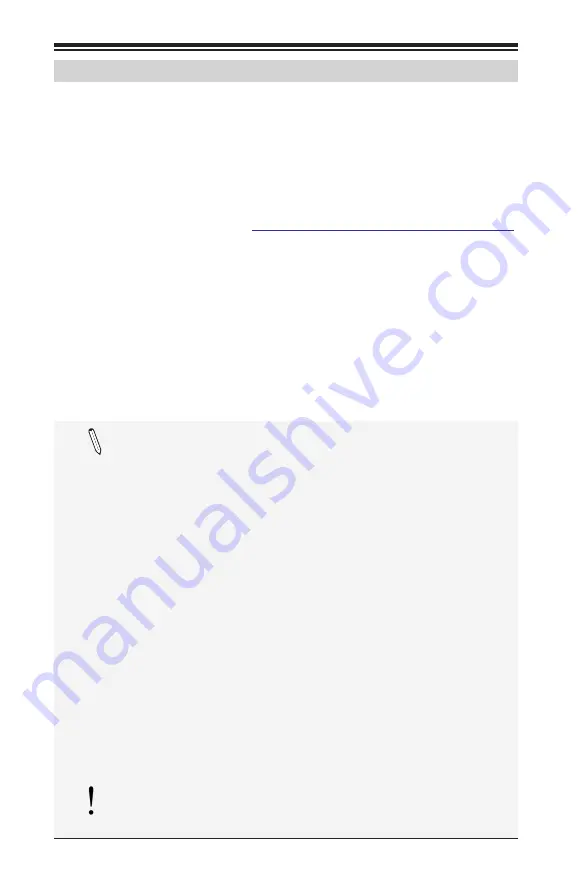
3-4
Supermicro C7B250-CB-ML Motherboard User’s Manual
3-3 Frequently Asked Questions
Question:
What type of memory does my motherboard support?
Answer:
The C7B250-CB-ML supports up to 64GB of unbuffered Non-ECC
DDR4. Refer to Section 2-4 for details on installing memory.
Question:
How do I update my BIOS?
Answer:
We do NOT recommend that you upgrade your BIOS if you are
not experiencing any problems with your system. Updated BIOS files are
located on our website at
http://www.supermicro.com/support/bios/
.
Please check our BIOS warning message and the information on how
to update your BIOS on our website. Select your motherboard model
and download the BIOS ROM file to your computer. Also, check the cur
-
rent BIOS revision to make sure that it is newer than your BIOS before
downloading. You may choose the zip file or the .exe file. If you choose
the zipped BIOS file, please unzip the BIOS file onto a bootable device
or a USB pen/thumb drive. To flash the BIOS, run the batch file named
"ami.bat" with the new BIOS ROM file from your bootable device or USB
pen/thumb drive. Use the following format:
F:\> ami.bat BIOS-ROM-filename.xxx <Enter>
Note:
Always use the file named “ami.bat” to update the BIOS,
and insert a space between "ami.bat" and the filename. The
BIOS-ROM-filename will bear the motherboard name (e.g.,
C7B250) and build version as the extension. For example,
"C7B250.115". When completed, your system will automatically
reboot.
If you choose the .exe file, please run the .exe file under Win
-
dows to create the BIOS flash disk. Insert the flash disk into the
system you wish to flash the BIOS. Then, boot the system to
the flash disk. The BIOS utility will automatically flash the BIOS
without any prompts. Please note that this process may take a
few minutes to complete. Do not be concerned if the screen is
paused for a few minutes.
When the BIOS flashing screen is completed, the system will
reboot and will show “Press F1 or F2”. At this point, you will
need to load the BIOS defaults. Press <F1> to go to the BIOS
setup screen, and press <F9> to load the default settings. Next,
press <F10> to save and exit. The system will then reboot.
Attention!
Do not shut down or reset the system while updating
the BIOS to prevent possible system boot failure!
Содержание C7B250-CB-ML
Страница 1: ...C7B250 CB ML USER S MANUAL Revision 1 0a...
Страница 28: ...1 12 Supermicro C7B250 CB ML Motherboard User s Manual Notes...
Страница 110: ...4 44 Supermicro C7B250 CB ML Motherboard User s Manual Notes...
Страница 112: ...A 2 Supermicro C7B250 CB ML Motherboard User s Manual Notes...
Страница 118: ...C 4 Supermicro C7B250 CB ML Motherboard User s Manual Notes...
















































