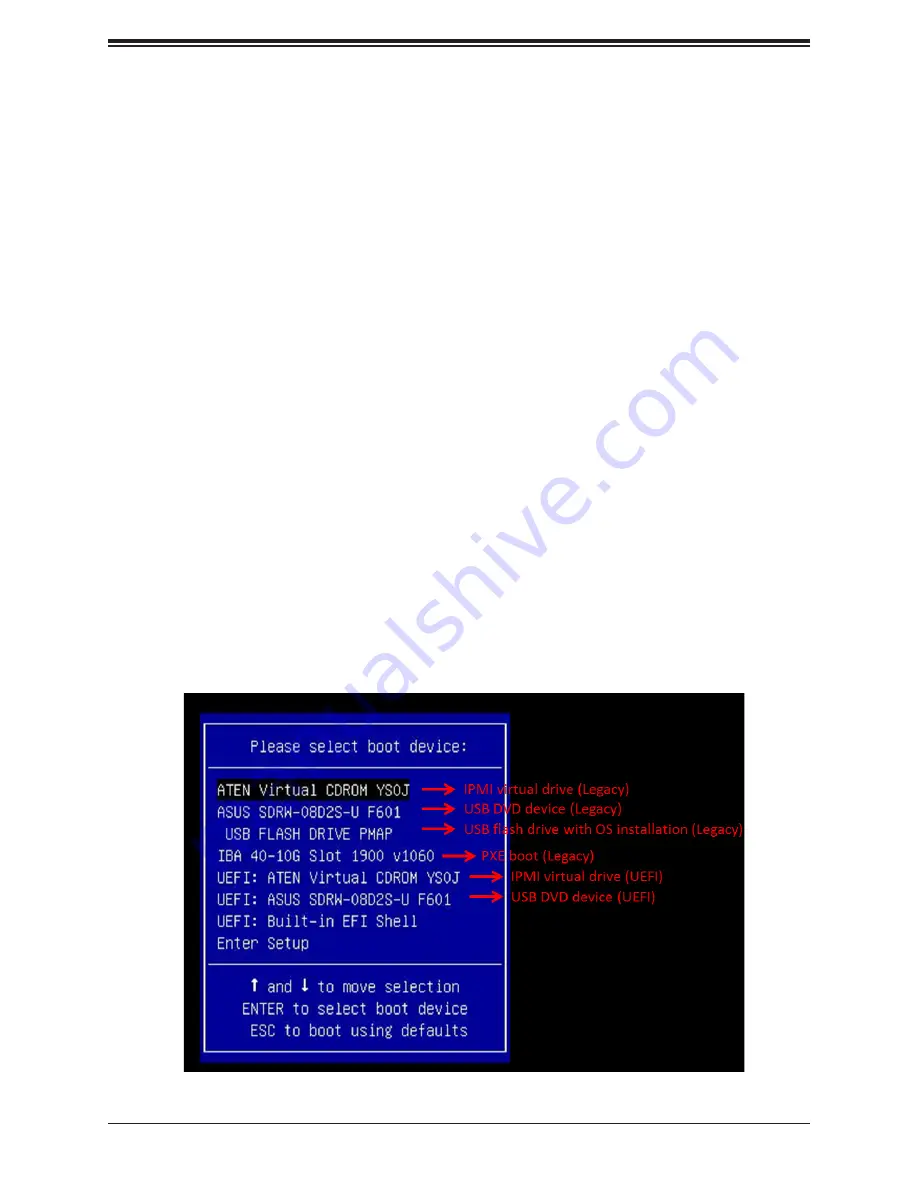
SuperServer 8049U-E1CR4T User's Manual
74
Chapter 5
Software
After the hardware has been installed, you can install the Operating System (OS), configure
RAID settings and install the drivers.
5.1 Microsoft Windows OS Installation
If you will be using RAID, you must configure RAID settings before installing the Windows
OS and the RAID driver. Refer to the RAID Configuration User Guides posted on our website
at
www.supermicro.com/support/manuals
Installing the OS
1.
Create a method to access the MS Windows installation ISO file. That might be a DVD,
perhaps using an external USB/SATA DVD drive, or a USB flash drive, or the IPMI KVM
console.
2. Retrieve the proper RST/RSTe driver. Go to the Supermicro web page for your
motherboard and click on "Download the Latest Drivers and Utilities", select the proper
driver,
and copy it to a USB flash drive.
3. Boot from a bootable device with Windows OS installation. You can see a bootable
device list by pressing
F11
during the system startup.
Figure 5-1. Select Boot Device
Содержание SuperServer 8049U-E1CR4T
Страница 1: ...USER S MANUAL Revision 1 0a SuperServer 8049U E1CR4T...
Страница 31: ...31 Chapter 3 Maintenance and Component Installation Figure 3 1 Removing the Chassis Covers Release Tabs...
Страница 54: ...SuperServer 8049U E1CR4T User s Manual 54 Figure 3 13 Installing the PWS Air Shroud...
Страница 60: ...SuperServer 8049U E1CR4T User s Manual 60 Figure 3 20 Left Expansion Card Housing Locking Latches...
Страница 61: ...61 Chapter 3 Maintenance and Component Installation Figure 3 21 Riser RSC R2USW 4E8 and Expansion Cards...
Страница 157: ...Appendix G BSMI Chinese Safety Warnings 157 WARNINGS 1 100V 240V 10 2 3 4 1 2 3 4 5 1 2 3 4...
Страница 158: ...158 1 2 1 2 3 4 SuperServer 8049U E1CR4T User s Manual...
Страница 160: ...160 SuperServer 8049U E1CR4T User s Manual 100 127V 60 50Hz 12 0A 200 240V 60 50Hz 9 6A...
















































