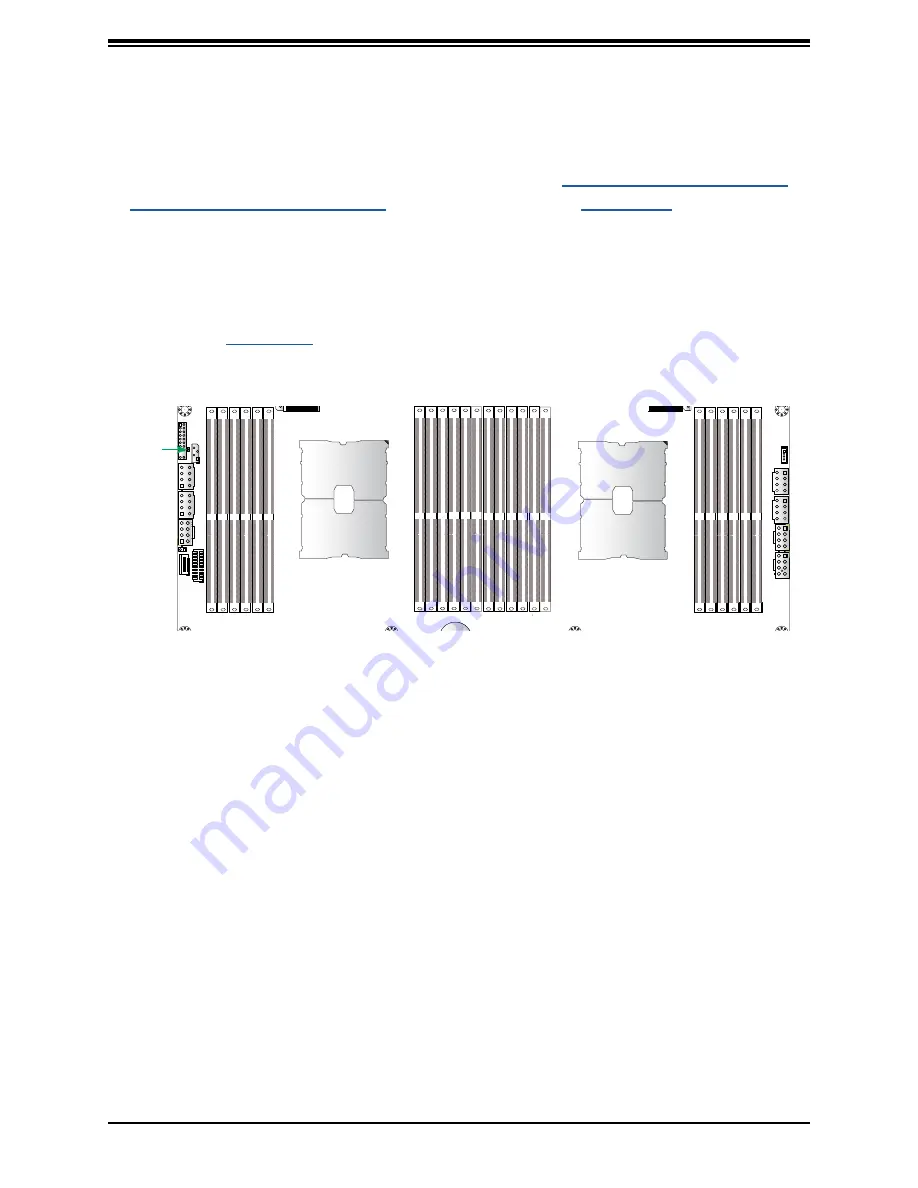
89
Chapter 7: Troubleshooting and Support
7.3 Troubleshooting Procedures
Use the following procedures to troubleshoot your system. If you have followed all of the
procedures below and still need assistance, refer to the
or
Returning Merchandise for Service
section(s) in this chapter.
the system before
changing any non hot-swap hardware components.
No Power
1. As you try to power up the system, note any beep codes. Refer to the next section for
2. Check that the power LED on the motherboard is on.
CM CODE
MAC CODE
REV:1.01
BIOS
LICENSE
PWRLED
3. Make sure that the power connector is connected to your power supply.
4. Make sure that no short circuits exist between the motherboard and chassis.
5. Disconnect all cables from the motherboard, including those for the keyboard and mouse.
6. Remove all add-on cards.
7. Install a CPU, a heatsink, connect the internal speaker (if applicable), and the power LED
to the motherboard. Make sure that the heatsink is fully seated.
8. Use the correct type of onboard CMOS battery as recommended by the manufacturer.
Check to verify that it still supplies ~3VDC. If it does not, replace it with a new one.
Warning
: To avoid possible explosion, do not install the battery upside down.
9.
Verify that all jumpers are set to their default positions.
10. Check that the power supplies’ input voltage operate at 100-120v or 180-240v.
11.
Turn the power switch on and off to test the system
Figure 7-3. Location of the MB Power LED






























