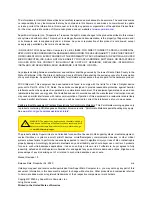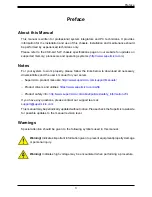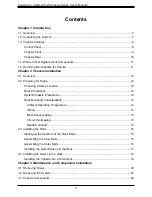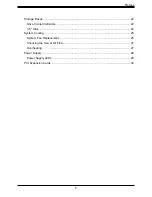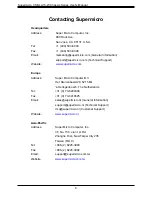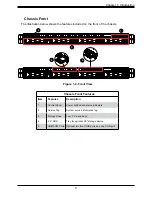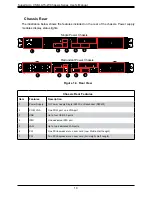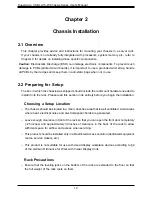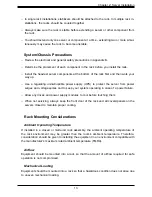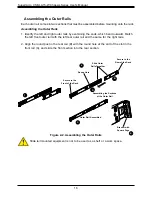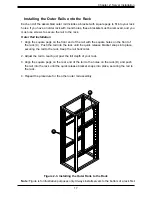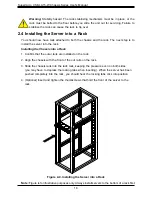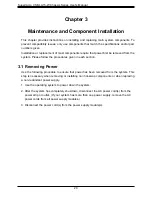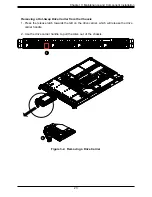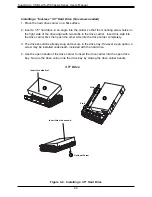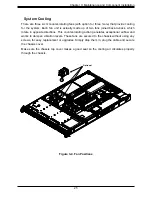10
Supermicro CSE-LA15-W Chassis Series User's Manual
Chassis Rear
The illustration below shows the features included on the rear of the chassis. Power supply
modules display status lights.
Figure 1-3. Rear View
Chassis Rear Features
Item
Features
Description
1
Power Supply
1U Power Supply Single (563W) or Redundant (R504W)
2
COM, VGA
One COM port, one VGA port
3
USB
Up to four USB 3.0 ports
4
IPMI
One dedicated IPMI port
5
LAN
Up to two dedicated LAN ports
6
PCI
One PCI-Express slot on riser card (Low Profile, Half Length)
7
PCI
Two PCI-Express slot on riser card (Full Height, Half Length)
2
3
4
5
7
1
6
1
Single Power Chassis
Redundant Power Chassis
2
3
4
5
6
2
2
7