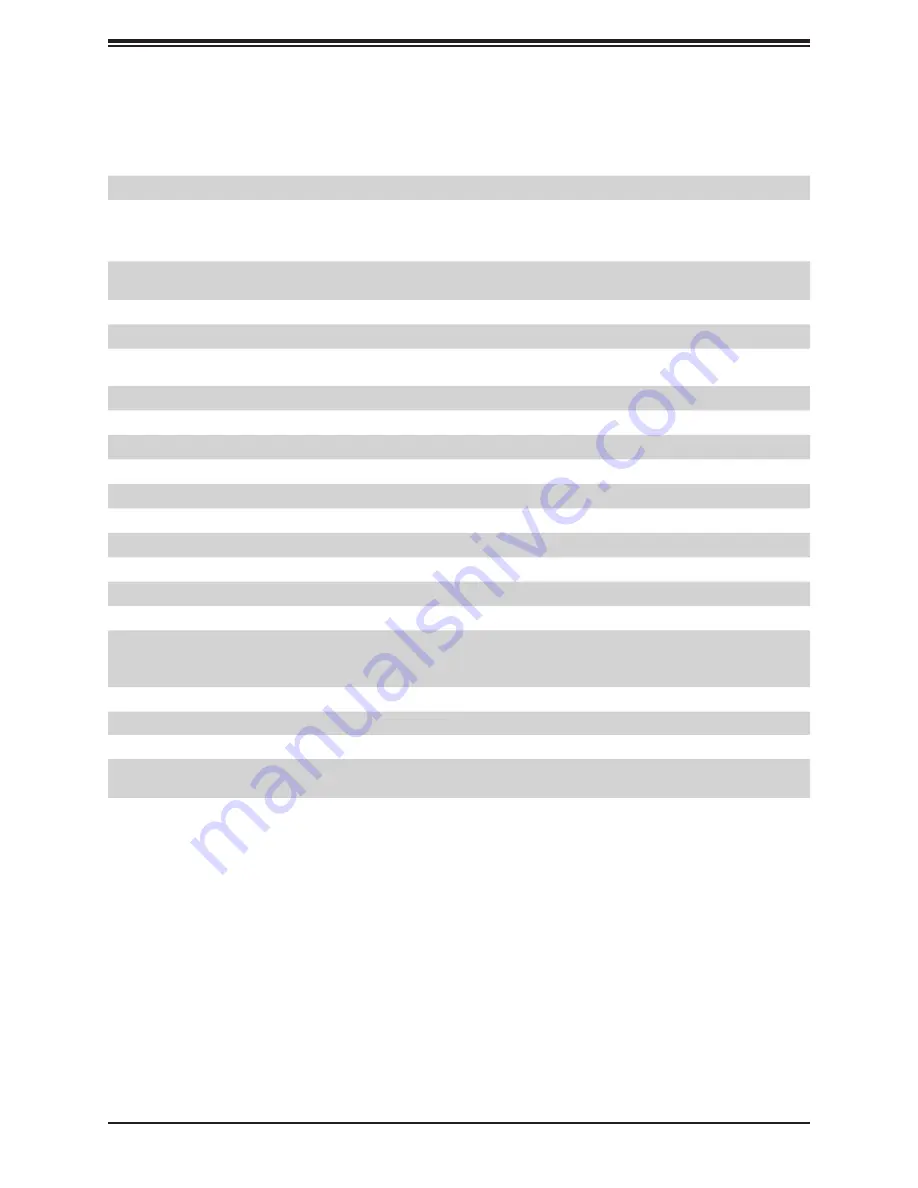
19
Chapter 1: Introduction
Quick Reference Table
Jumper
Description
Default Setting
JBT1
CMOS Clear
Open (Normal)
JWD1
Watch Dog Timer Enable
Pins 1-2 (Reset to System)
LED
Description
Status
LEDM1
BMC Heartbeat LED
Green: Blinking (BMC Normal)
Green: Fast blinking (BMC Initializing)
LED1
M.2-C1 Active LED
On: M.2-C1 Active
LED2
M.2-C2 Active LED
On: M.2-C2 Active
Connector
Description
JIPMB1
4-pin External I
2
C Header (for an IPMI Card)
BT1
Onboard CMOS Battery Socket
JSLOT1
Supermicro I/O Riser Slot (AOM-DGO-IO)
JMB_AIOM
Supermicro Advanced I/O Module (AIOM) Slot via AOM-438G-AIOM
JMB_E1~JMB_E4
PCIe Connectors (Connect to Middle Plate BPN-GPU-438G)
JMB_E5~JMB_E6
Power Connectors (Connect to Middle Plate BPN-GPU-438G)
M.2-C1, M.2-C2
PCIe M.2 Slots
FANA, FANB
CPU Waterpump Header
FAN1~FAN8
System Fan Headers
JSLIM1A
Processor 2 NVME 4.0 x8
JSLIM1B
JSLIM4A
JSLIM4B
Processor 2 PCIe 4.0 x8
JUSB1
Type A USB 3.0 Socket
JPWR_RISER
Power for Riser Cards RSC-G-66G4
CN9
SlimSAS (PCIe 4.0 x4) interface for 4 SATA 3.0 ports
JHDD_PWR0,
JHDD_PWR1
Power for SATA/NVMe Backplane BPN-NVMe4-228N-S4
JTPM1
LPC Trusted Platform Module/Port 80 Connector
Note:
Jumpers in the table not described are for manufacturing testing purposes only and
are not covered in this manual.
Содержание A+
Страница 1: ...USER S MANUAL Revision 1 0b A Server AS 4124GO NART AS 4124GO NART ...
Страница 13: ...13 Chapter 1 Introduction 1 5 System Architecture Block Diagrams Figure 1 5 System Block Diagram ...
Страница 14: ...14 A Server AS 4124GO NART AS 4124GO NART User s Manual Figure 1 6 Motherboard Block Diagram ...
Страница 95: ...Chapter 4 UEFI BIOS 95 Save Changes and Exit Use this item to save the changes above and exit ...
















































