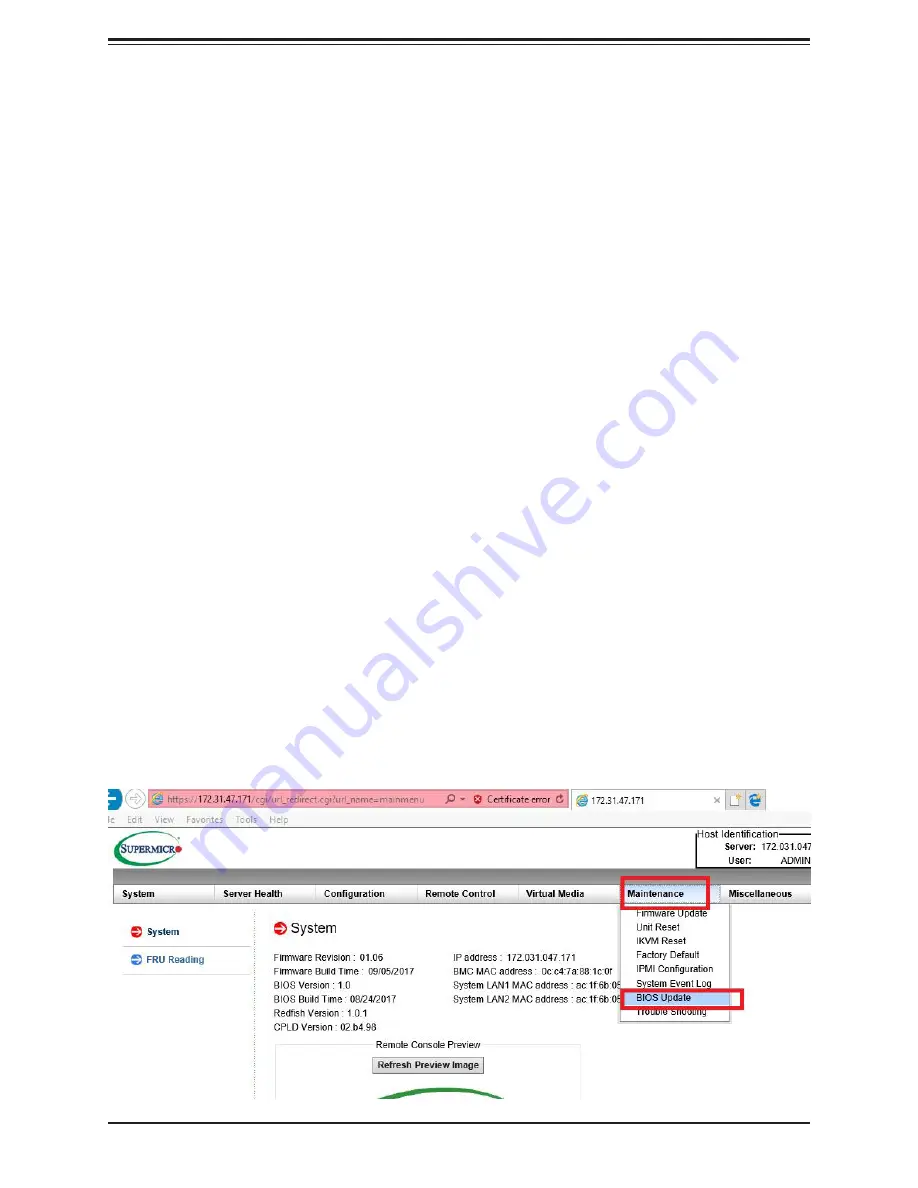
Chapter 6: BIOS (EPYC 7001 Series)
91
Default Options
Restore Defaults
To set this feature, select Restore Defaults from the Save & Exit menu and press <Enter>.
These are factory settings designed for maximum system stability, but not for maximum
performance.
Save as User Defaults
To set this feature, select Save as User Defaults from the Exit menu and press <Enter>. This
enables the user to save any changes to the BIOS setup for future use.
Restore User Defaults
To set this feature, select Restore User Defaults from the Exit menu and press <Enter>. Use
this feature to retrieve user-defined settings that were saved previously.
Boot Override Section
Listed on this section are other boot options for the system (i.e., Built-in EFI shell). Select an
option and press <Enter>. Your system will boot to the selected boot option.
6.9 Updating BIOS with IPMI
If necessary, the system BIOS can be updated using IPMI.
1.
Download the BIOS file using the link on the server web page. Unzip and save it.
2. Type in the IP address to access the web interface (for example, 172.31.47.171).
3. Type in the default user name/password: ADMIN/ADMIN
4. Click the
Maintenance
tab, then
BIOS Update
.
Browse
to select the saved BIOS file
and click
Open
.
















































