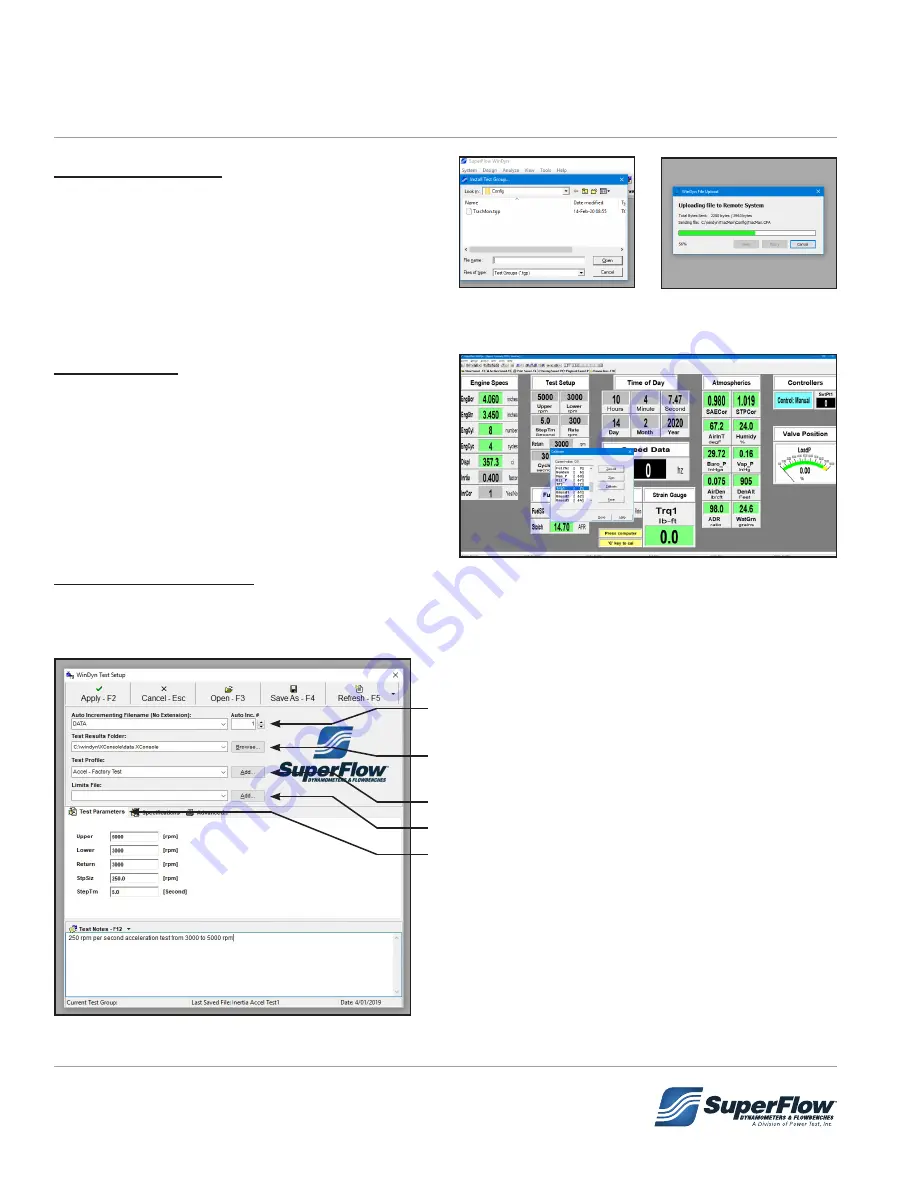
52
Test Group Dialog
When WinDyn is loaded, operators will be
presented with a blank WinDyn desktop. To
begin preparing the system for testing, select and
load the appropriate Test Group file. Press the
F2
function key to open the
Install Test Group
window. Select the
Test Group
file and press
Open
button to load the associated files.
WinDyn Prep
Prior to testing, press the '
2
' key on the dyno
computer keyboard to load
screen two
. Once
the screen is loaded, verify the torque system is
at or near zero (± 2) and the weather conditions
are current. It is also good practice to verify other
sensors appear to be reading correctly. See section
"6.3 Calibration" on page 63 if you feel calibration
should be performed before testing.
WinDyn Setup Dialog
WinDyn preferences can be set up to quickly prepare the system for testing. To bring up the
Test Setup
window
LEFT-CLICK
anywhere on the main WinDyn display and then type the letter
s
from the computer
keyboard and enter the following information:
1.
Enter a name you wish to use for the data file and
set the increment.
2.
Specify the location where the data file will be
saved.
3.
Select the Test Profile you want to run.
4.
Specify a safety limits file if desired.
5. Set the test parameters.
Figure 5.14 Test Setup - Test Parameters
Figure 5.11: Install
Test Group Window
Figure 5.12: Test Group
Loading Dialog
Figure 5.13 Test Setup - Test Parameters
5.0 Operation
Содержание SF- 902S
Страница 34: ...30 Figure 4 6 CT700P Pressurized Cooling Tower 4 0 Installation...
Страница 38: ...34 Electrical Diagram 4 0 Installation...
Страница 61: ...57 DATA SHEET 5 0 Operation...






























