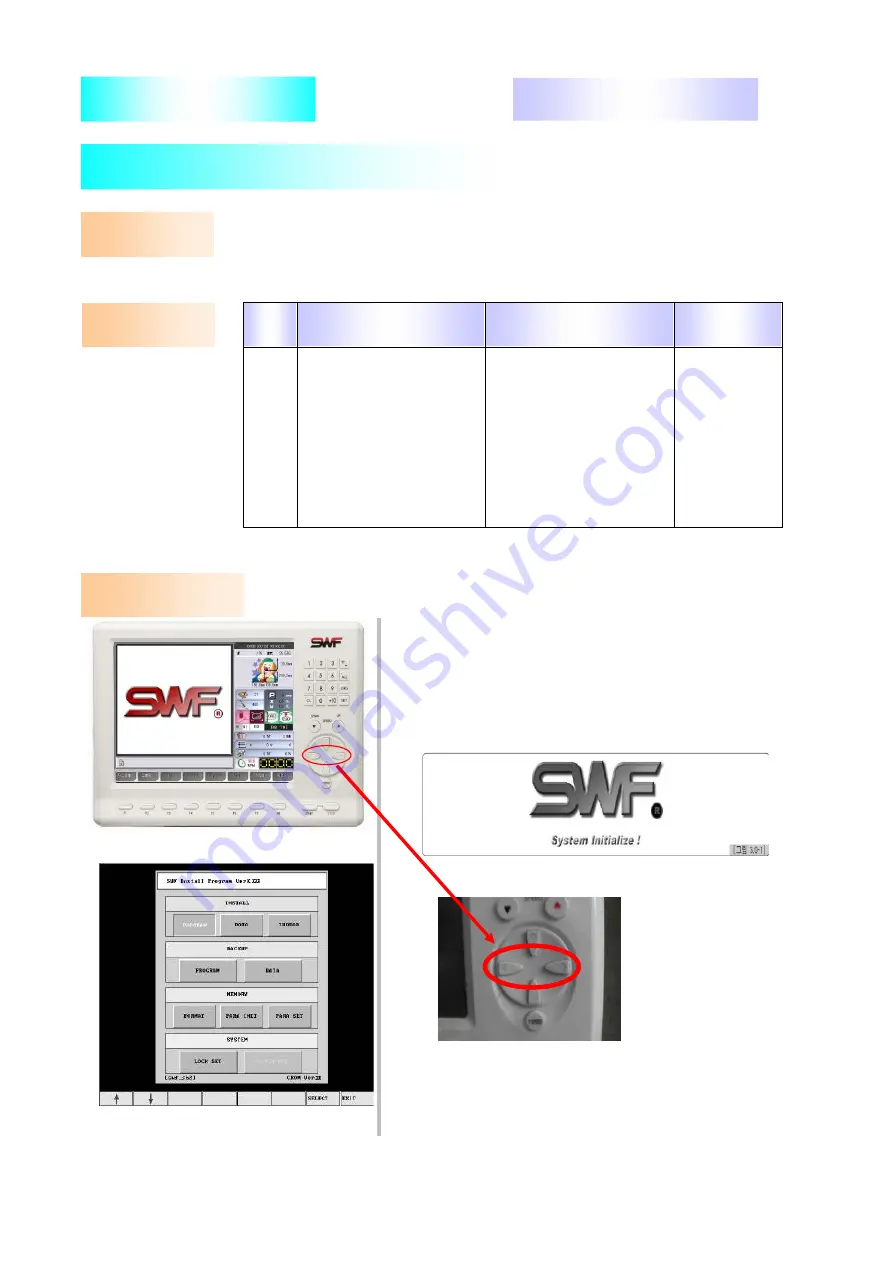
SWF EMBROIDERY MACHINE
How to Change Version
board
Configure machine
1. Version Change
keys to move the cursor to 'PROGRAM' under INSTALL and
press F7 SELECT to enter the screen in [Picture 5].
Install program and data
-
[Picture 3] when SWF logo image as in [Picture 2] appears.
Turn ON the machine
-
Insert FDD or USB
-
1
2
3
Select START key
-
4
5
Update thread sensing
-
6
-
-
-
settings
1) Turn ON the machine and press left and right frame move key
2) At the screen shown in [Picture 4], use F1
↑
and F2
↓
arrow
[T] OPERATION BOX
A. Content
SWB-E-08
Order
Tools Required
B. Order
C. Details
JIG /
Instruments
No.
CD CODE No:
Picture 1
Picture 2
Picture 3
Picture 4
─ Ver.2009 1st
────────────────────── SunStar Co., Ltd ─




