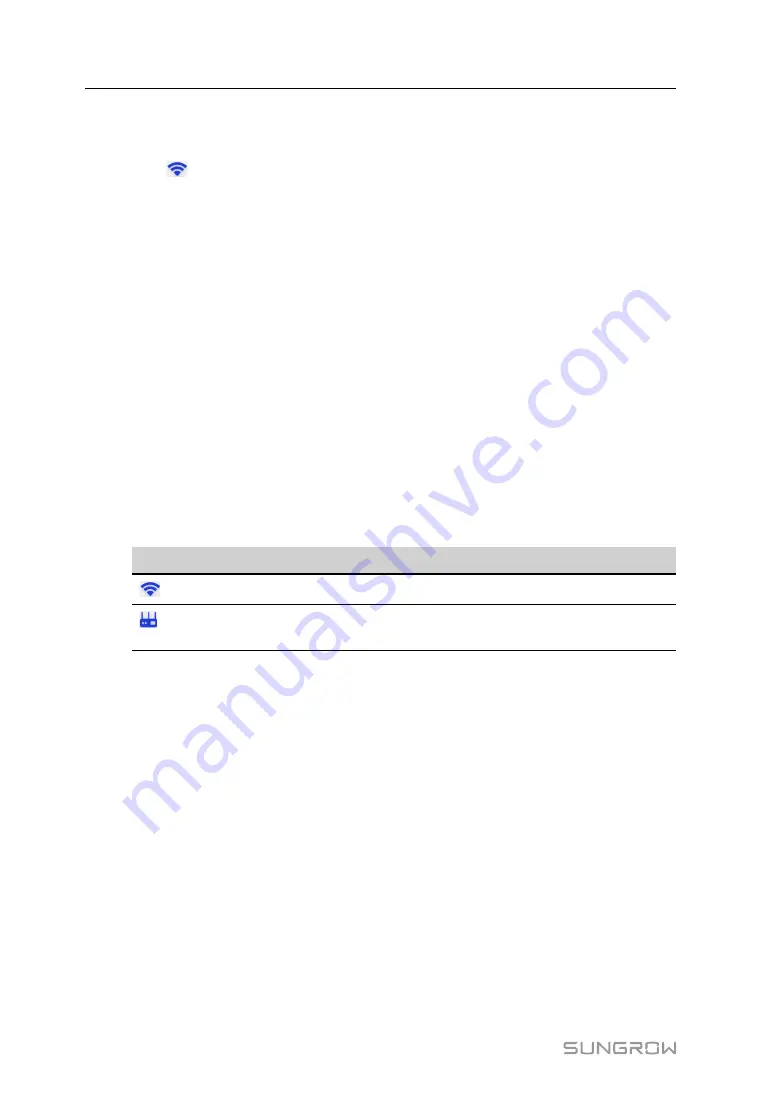
26
The Home page opens.
step 6 On the Home page, select
Network Settings
.
step 7 Click
Wi-Fi Name
to select your router Wi-Fi network from the list, and enter the pass-
word of the router network below.
step 8 Click
Confirm
to apply the changes.
The web UI will navigate to the Login page.
step 9 Enter the password and click
Login
.
The server status changes to "Connected" to confirm the connection.
- - End
5.2
Configure Network
Before you start, be sure that your mobile device or laptop has been connected to the
charger.
step 1 Log in to the web UI.
step 2 On the Home page, select
Network Settings
.
step 3 Modify network settings as needed.
Option
Description
Wi-Fi Name
Select a Wi-Fi network from the list.
Server Address
Enter the server address provided by the operator. The serial
number will be captured automatically.
step 4 Click
Confirm
to apply the changes.
The web UI will navigate to the Login page.
- - End
5.3
Manage the Charger
5.3.1 Switch Charging Modes
Before you start, be sure that your mobile device or laptop has connected to the charger.
step 1 Log in to the web UI.
step 2 On the Home page, select
Charger Settings
.
step 3 On the Charger Settings page, select
Switch Charging Modes
.
step 4 In the pop-up dialog box, select
Network
. You can also select other charging modes as
needed.
User Manual
Содержание AC011E-01
Страница 2: ......
Страница 6: ......
Страница 27: ...19 End figure 2 5 Pole mounted charger User Manual 2 Installation...

























