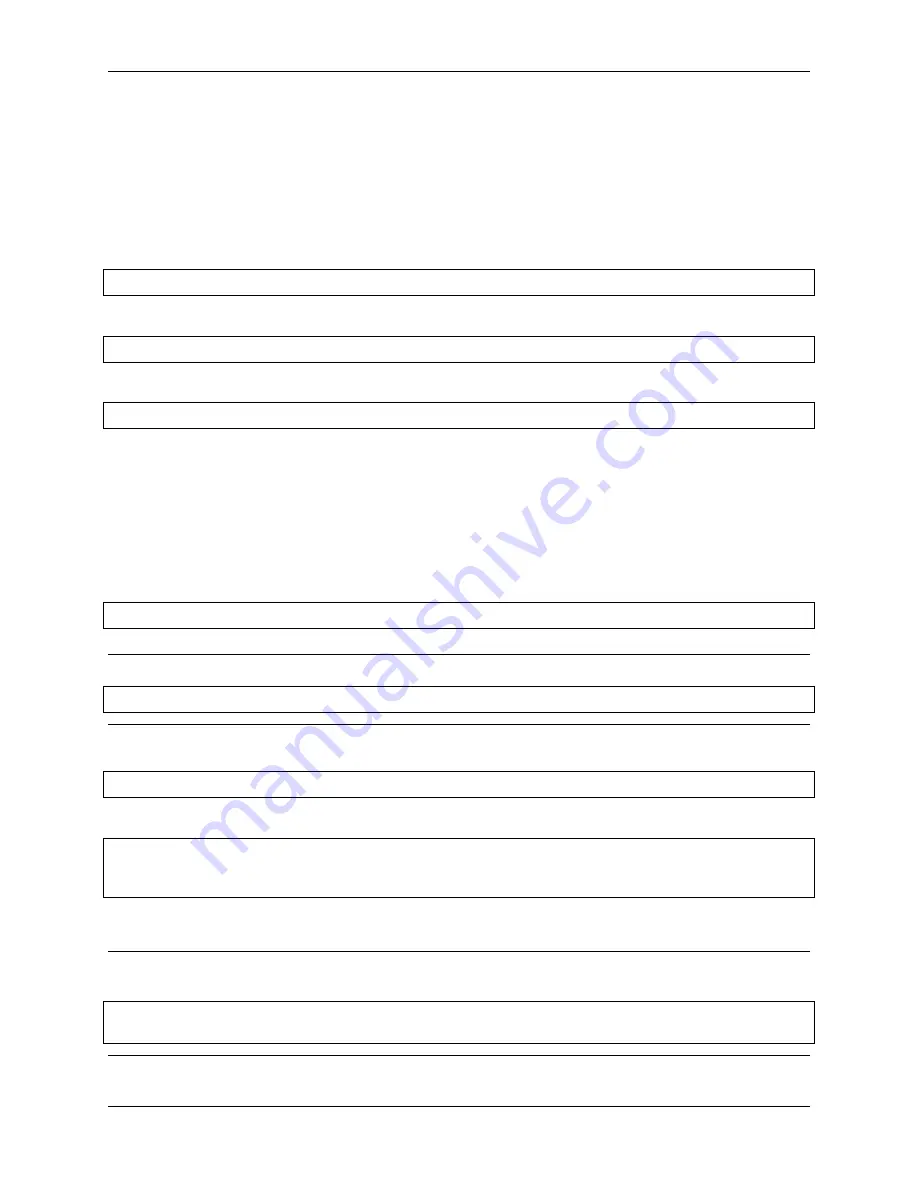
TS7-Pro 7-inch Touch Screen
For more styles, you can refer to
5.4.6 Start the Home Assistant Service at Boot
Normally, Docker is self-starting after booting by default, which also means that after you install Home Assistant, you
can use it as long as you start the Raspberry Pi.
You can use the following command to view the boot list. The
docker.service
should be in the
enabled
state.
sudo systemctl
list
-
unit
-
files
|
grep enable
To turn off Docker’s self-startup, please enter the following command:
sudo systemctl disable docker
.
service
To enable Docker’s self-startup, please enter the following command:
sudo systemctl enable docker
.
service
5.4.7 Enter the Home Assisant Page at Boot
Experience the full-screen self-boot interface first. Please close the already open Home Assistant URL and run
chromium-browser --start-fullscreen "http://localhost:8123"
.
If you want to automatically display the Home Assistant interface in full screen after booting, then do the following.
1. Go to the
autostart
folder.
cd
/
home
/
pi
/.
config
/
autostart
/
Note:
If the
autostart
folder does not exist, you need to create a new one.
sudo mkdir
-
p
/
home
/
pi
/.
config
/
autostart
/
2. Create
chrome_start_fullscreen.desktop
file.
sudo nano chrome_start_fullscreen
.
desktop
3. Edit the
chrome_start_fullscreen.desktop
file as follows.
[Desktop Entry]
Type
=
Application
Exec
=
chromium
-
browser
--
start
-
fullscreen
"http://localhost:8123"
Save and exit:
Ctrl + X
,
Y
,
Enter
.
Note:
If you want to cancel the full-screen self-start, comment out the contents of the
.desktop
file (by
“#”
)and
restart the Raspberry Pi.
cd
/
home
/
pi
/.
config
/
autostart
/
sudo nano chrome_start_fullscreen
.
desktop
100
Chapter 5. PROJECTS AND ACTIVITIES
Содержание TS7-Pro
Страница 1: ...TS7 Pro 7 inch Touch Screen www sunfounder com Jun 30 2022 ...
Страница 2: ......
Страница 4: ...8 Copyright Notice 231 ii ...
Страница 6: ...TS7 Pro 7 inch Touch Screen 2 CONTENTS ...
Страница 10: ...TS7 Pro 7 inch Touch Screen 6 Chapter 1 HARDWARE INTRODUCTION ...
Страница 12: ...TS7 Pro 7 inch Touch Screen 8 Chapter 2 ASSEMBLY INSTRUCTIONS ...
Страница 32: ...TS7 Pro 7 inch Touch Screen 28 Chapter 3 QUICK USER GUIDE ...
Страница 36: ...TS7 Pro 7 inch Touch Screen 3 Put the Protective Cover Plate back on 32 Chapter 4 ADDING PERIPHERAL DEVICES ...
Страница 40: ...TS7 Pro 7 inch Touch Screen 36 Chapter 4 ADDING PERIPHERAL DEVICES ...
Страница 56: ...TS7 Pro 7 inch Touch Screen 3 Insert the USB Bridge 52 Chapter 4 ADDING PERIPHERAL DEVICES ...
Страница 59: ...TS7 Pro 7 inch Touch Screen 4 6 Using as Extension Screen for PC 55 ...
Страница 60: ...TS7 Pro 7 inch Touch Screen 56 Chapter 4 ADDING PERIPHERAL DEVICES ...
Страница 85: ...TS7 Pro 7 inch Touch Screen Select the device type ESP32 for example 5 4 Home Assistant 81 ...
Страница 93: ...TS7 Pro 7 inch Touch Screen 3 Select the content you want to share to Home Assistant 5 4 Home Assistant 89 ...
Страница 135: ...TS7 Pro 7 inch Touch Screen 5 7 Scratch Projects 131 ...
Страница 147: ...TS7 Pro 7 inch Touch Screen Add the Banana sprite and adjust the angle 5 7 Scratch Projects 143 ...
Страница 148: ...TS7 Pro 7 inch Touch Screen Also let it appear at the right time 144 Chapter 5 PROJECTS AND ACTIVITIES ...
Страница 151: ...TS7 Pro 7 inch Touch Screen 5 7 Scratch Projects 147 ...
Страница 155: ...TS7 Pro 7 inch Touch Screen Set the balloon to a random position 5 7 Scratch Projects 151 ...
Страница 156: ...TS7 Pro 7 inch Touch Screen Let it change the color and size randomly 152 Chapter 5 PROJECTS AND ACTIVITIES ...
Страница 161: ...TS7 Pro 7 inch Touch Screen 5 7 Scratch Projects 157 ...
Страница 162: ...TS7 Pro 7 inch Touch Screen 158 Chapter 5 PROJECTS AND ACTIVITIES ...
Страница 167: ...TS7 Pro 7 inch Touch Screen 5 7 Scratch Projects 163 ...
Страница 180: ...TS7 Pro 7 inch Touch Screen 176 Chapter 5 PROJECTS AND ACTIVITIES ...
Страница 186: ...TS7 Pro 7 inch Touch Screen Copy out the second Trees 182 Chapter 5 PROJECTS AND ACTIVITIES ...
Страница 187: ...TS7 Pro 7 inch Touch Screen 5 7 Scratch Projects 183 ...
Страница 193: ...TS7 Pro 7 inch Touch Screen 5 7 Scratch Projects 189 ...
Страница 197: ...TS7 Pro 7 inch Touch Screen Then we add the Pen extension function 5 7 Scratch Projects 193 ...
Страница 207: ...TS7 Pro 7 inch Touch Screen 5 7 Scratch Projects 203 ...
Страница 209: ...TS7 Pro 7 inch Touch Screen 5 7 Scratch Projects 205 ...
Страница 234: ...TS7 Pro 7 inch Touch Screen 230 Chapter 7 FAQ ...






























