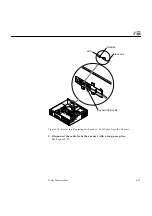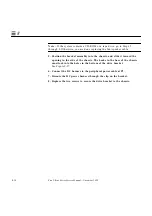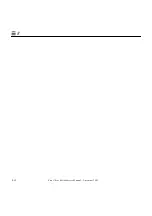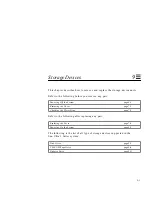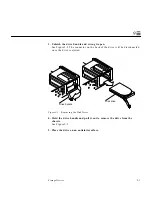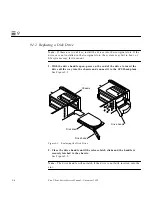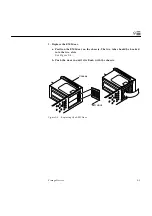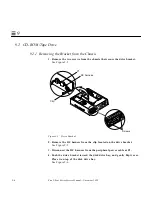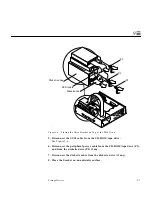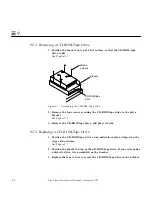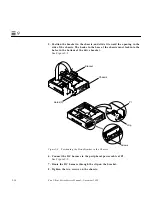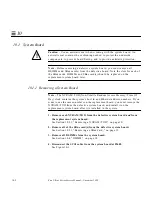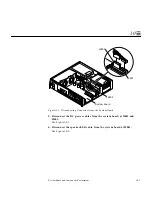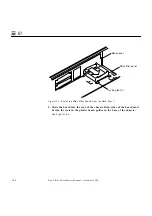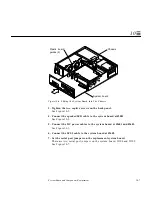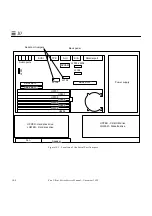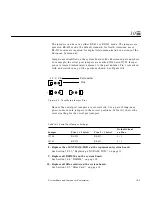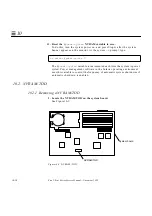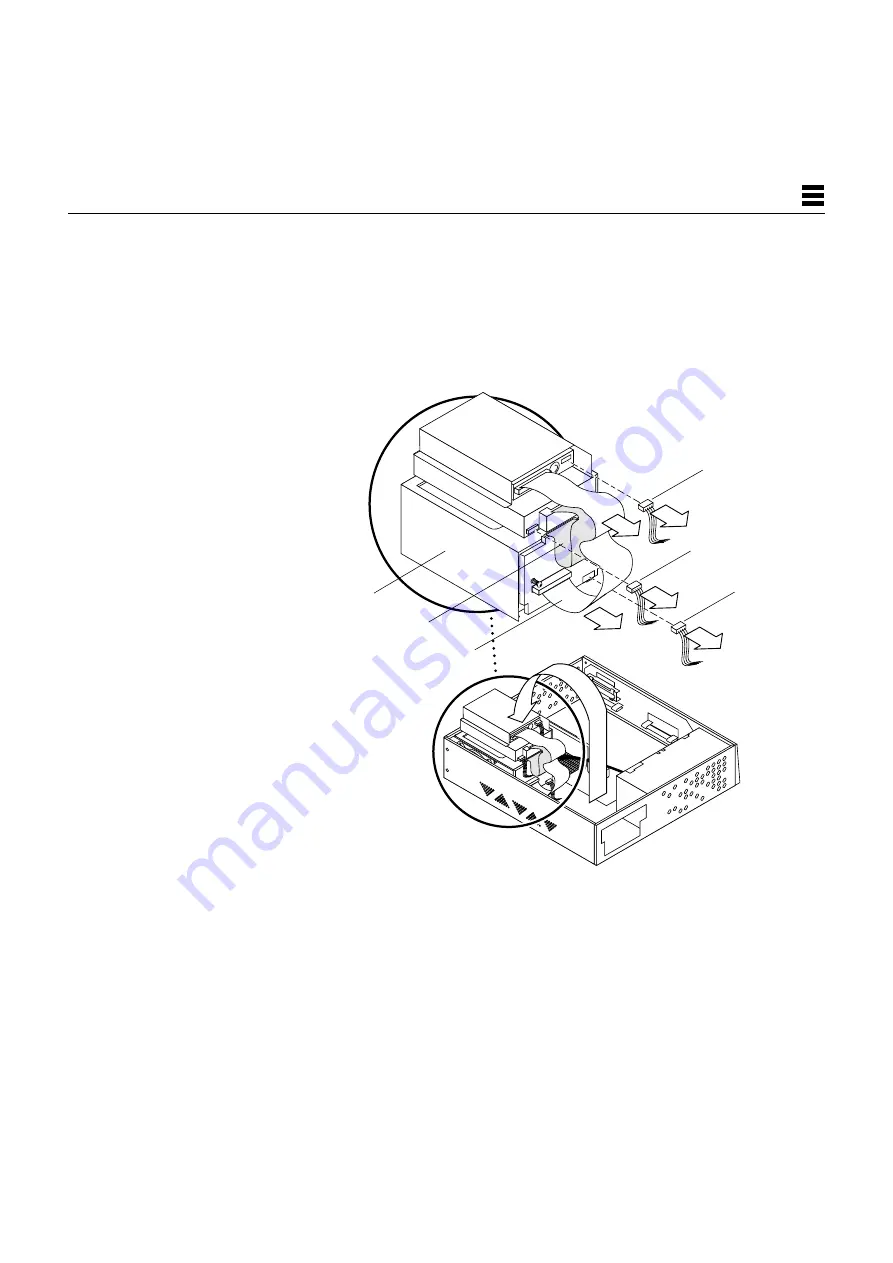
Storage Devices
9-9
9
9.2.4 Replacing the Bracket into the Chassis
1. Place the drive bracket on top of the disk drive bay.
See Figure 9-8.
2. Connect the SCSI cable to the CD-ROM/tape drive (if present).
Figure 9-8
Connecting the Cables from the CD-ROM/Tape and Diskette Drive
3. Connect the diskette cable to the diskette drive (if any).
See Figure 9-8.
4. Connect the peripheral power cable to the CD-ROM/tape drive (P3), and
to the diskette drive (P2) if any.
Disk drive bay
SCSI cable
Diskette cable
P2
P3
P4
Содержание Ultra 1 140
Страница 6: ......
Страница 8: ...Sun Ultra 1 Series Service Manual November 1995...
Страница 12: ...x Sun Ultra 1 Series Service Manual November 1995 Glossary Glossary 1 Index Index 1...
Страница 23: ...Part1 SystemInformation Product Description page 1 1...
Страница 24: ......
Страница 28: ...1 4 Sun Ultra 1 Series Service Manual November 1995 1...
Страница 30: ......
Страница 46: ...3 14 Sun Ultra 1 Series Service Manual November 1995 3...
Страница 62: ...4 16 Sun Ultra 1 Series Service Manual November 1995 4...
Страница 63: ...Part3 PreparingforService Safety and Tool Requirements page 5 1 Power On and Off page 6 1...
Страница 64: ......
Страница 68: ...5 4 Electron Service Manual November 1995 5...
Страница 72: ......
Страница 108: ...8 32 Sun Ultra 1 Series Service Manual November 1995 8...
Страница 121: ...Part5 SystemBoard System Board and Component Replacement page 10 1...
Страница 122: ......
Страница 147: ...Part6 IllustratedPartsBreakdown Replacement Parts page 11 1...
Страница 148: ......
Страница 152: ......
Страница 166: ...C 4 Sun Ultra 1 Series Service Manual November 1995 C...
Страница 170: ...Glossary 4 Sun Ultra 1 Series Service Manual November 1995...
Страница 174: ...Index 4 Sun Ultra 1 Series Service Manual November 1995...