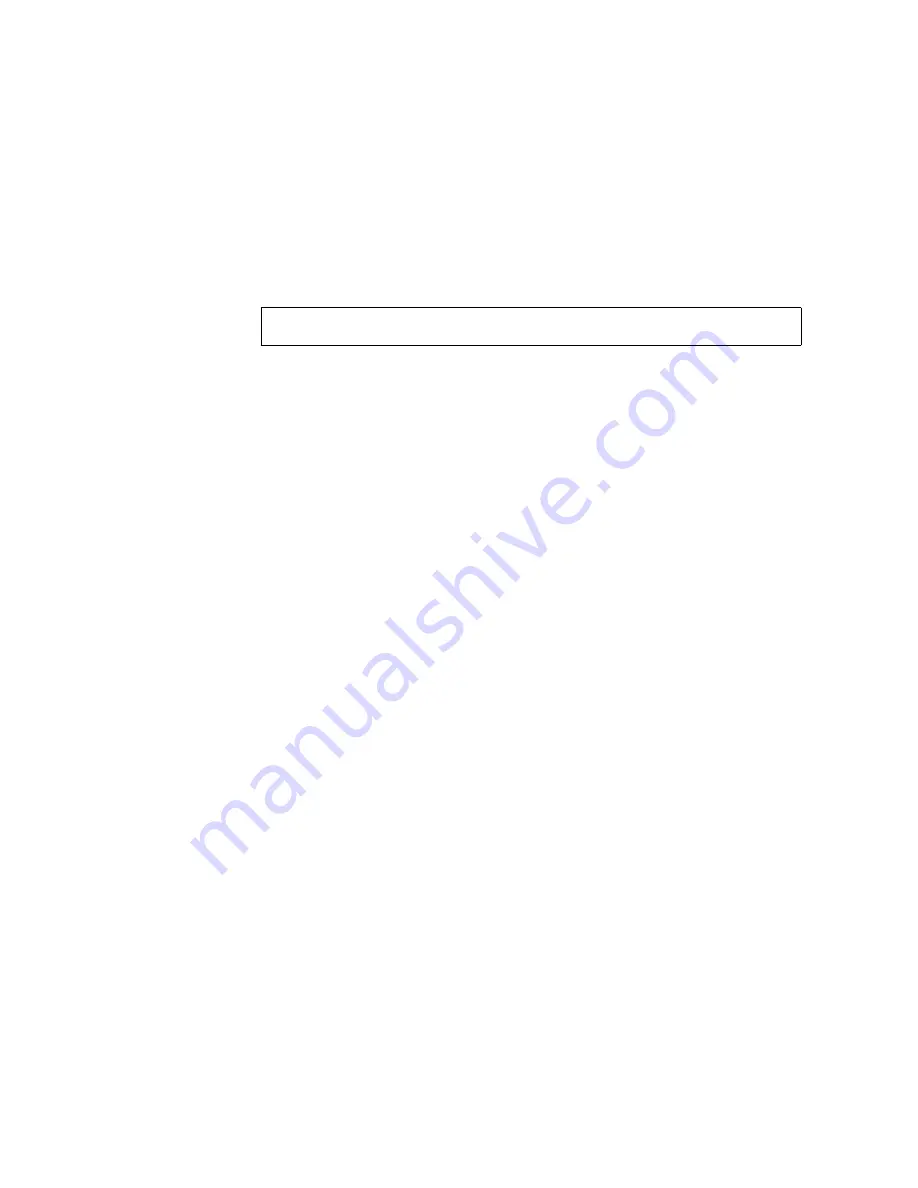
Chapter 4
Adding and Replacing FRUs
4-13
▼
To Re-Create a VxVM Configuration on the New
Disk (VxVM)
1. Use the
vxdctl
command to enable the VERITAS Volume Manager (VxVM)
software to recognize the new disk.
2. Use the
vxdiskadm
command to replace the failed disk.
Select the “Replace a failed or removed disk” option.
This operation requires user confirmation. When prompted for a disk name to
replace, use the disk media name from Step 2 on page 8.
vxdiskadm
supplies a list of available disks to be used as replacements.
3. Select the replacement drive.
vxdiskadm
automatically configures the replacement drive to match the failed
drive.
Redundant data is recovered automatically. Space for nonredundant data is created
and identified. Nonredundant data must be recovered from backing store.
See the
vxdiskadm
man pages for further details.
You have completed the replacement of the failed drive.
# vxdctl enable
Содержание StorEdge D2
Страница 10: ...x Sun StorEdge D2 Array Installation Operation and Service Manual February 2002 ...
Страница 50: ...2 12 Sun StorEdge D2 Array Installation Operation and Service Manual February 2002 ...
Страница 92: ...4 28 Sun StorEdge D2 Array Installation Operation and Service Manual February 2002 ...
Страница 98: ...B 2 Sun StorEdge D2 Array Installation Operation and Service Manual February 2002 ...
Страница 104: ...B 8 Sun StorEdge D2 Array Installation Operation and Service Manual February 2002 ...
Страница 114: ...B 18 Sun StorEdge D2 Array Installation Operation and Service Manual February 2002 ...
Страница 118: ...Index 4 Sun StorEdge D2 Array Installation Operation and Service Manual February 2002 ...






























