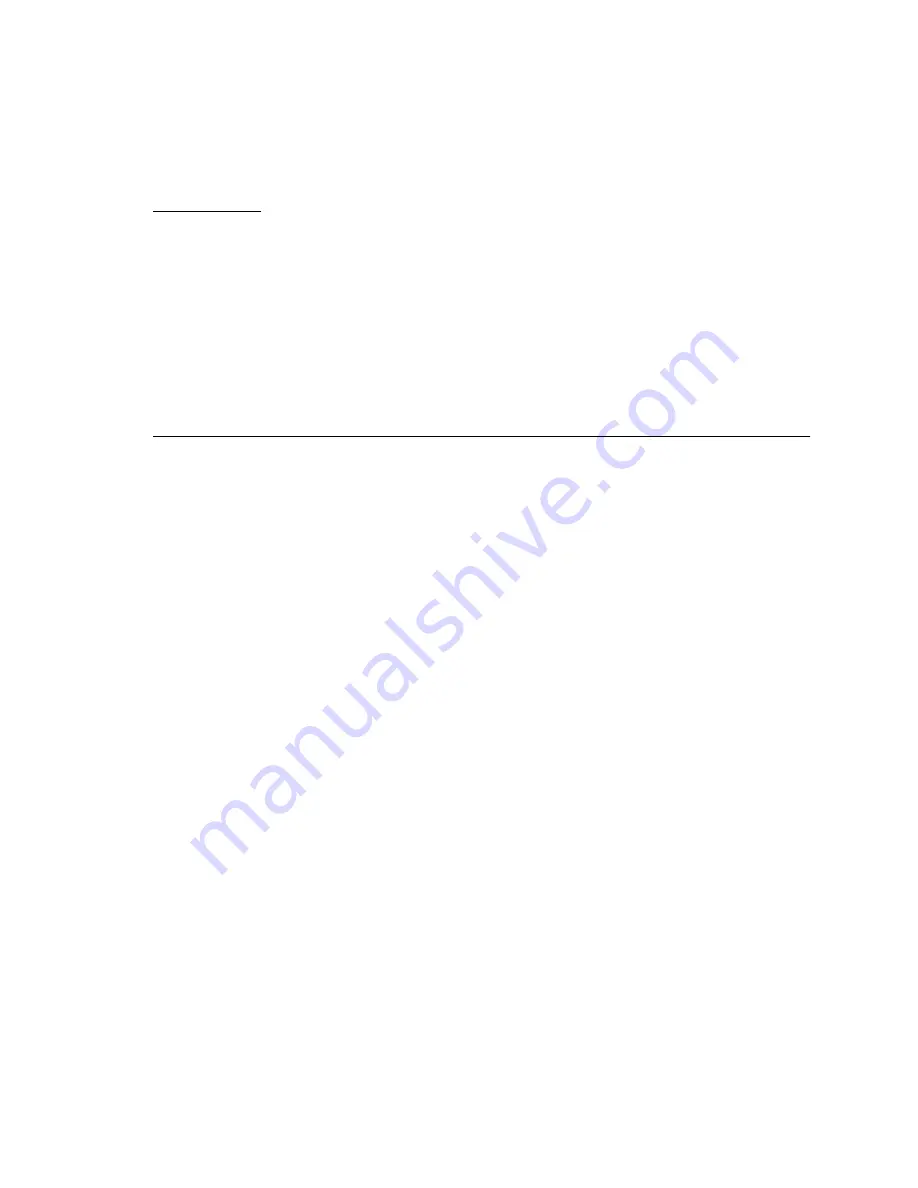
8-1
C H A P T E R
8
Software, Firmware, and FCode
Packages
This chapter explains how to check and upgrade (where appropriate) the various
software, firmware, and FCode packages used with the disk array.
■
Solaris Release and Installed Patches—page 8-2
■
Host Adapter and I/O Board FCode—page 8-3
■
Interface Board Firmware—page 8-5
■
Содержание STOREDGE A5000
Страница 12: ...xii Sun StorEdge A5000 Installation and Service Manual September 1999...
Страница 17: ...Contents xvii D 6 2 sf Driver Software Errors D 15...
Страница 18: ...xviii Sun StorEdge A5000 Installation and Service Manual September 1999...
Страница 22: ...xxii Sun StorEdge A5000 Installation and Service Manual September 1999...
Страница 26: ...xxvi Sun StorEdge A5000 Installation and Service Manual September 1999...
Страница 38: ...2 6 Sun StorEdge A5000 Installation and Service Manual September 1999...
Страница 40: ...3 2 Sun StorEdge A5000 Installation and Service Manual September 1999...
Страница 68: ...5 16 Sun StorEdge A5000 Installation and Service Manual September 1999...
Страница 76: ...6 8 Sun StorEdge A5000 Installation and Service Manual September 1999...
Страница 112: ...8 8 Sun StorEdge A5000 Installation and Service Manual September 1999...
Страница 116: ...A 4 Sun StorEdge A5000 Installation and Service Manual September 1999...
Страница 146: ...Index 4 Sun StorEdge A5000 Installation and Service Manual September 1999...
















































