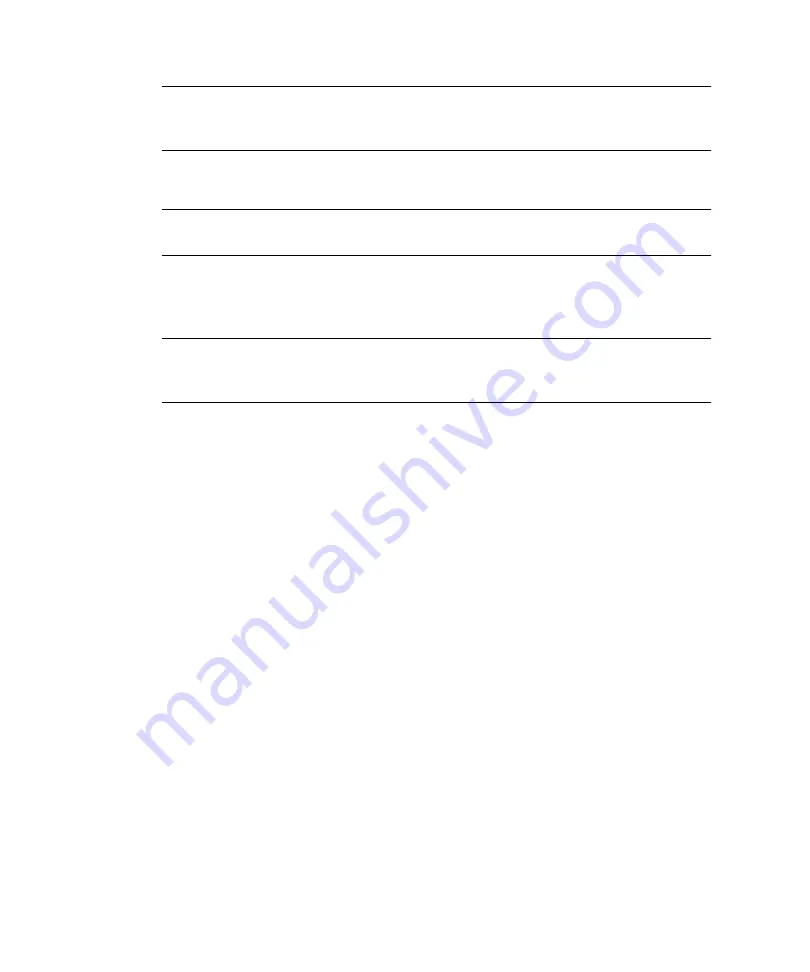
174
Sun StorageTek 5320 NAS Appliance and Gateway System Getting Started Guide • May 2006
Note –
You must assign at least one LUN to each server. In most situations, you
will want approximately equal amounts of storage assigned to each server in the
cluster.
3. Click Apply.
Note –
Verify that the Current RAID Configuration window shows the LUN
assignments.
4. Click Recover, and the LUNs are distributed between both the servers.
At this point, both servers change to the NORMAL state.
Note –
Verify that both servers are in the NORMAL state on the LCD display or on
the Web Admin main Server Status window, where the Head and Partner Status
should display NORMAL.
5. Follow these steps first on server H1 and then on server H2:
a. Using Web Admin on server H1, in the navigation panel, select Network
Configuration > Configure TCP/IP > Configure Network Adapters.
b. Check that the emc or emf NIC port being used displays the partner IP alias
address.
▼
To Configure LUN Paths
You should assign LUN paths on each server to balance multipath access from each
server to storage.
Follow these steps first on server H1 and then on server H2:
1. In the Web Admin navigation panel, select High Availability > Set LUN Path.
2. Select a LUN and click Edit.
3. Select the desired storage from the Primary Path drop-down menu.
Evenly divide the assignment of LUNs to the two available paths. For example, the
first and third LUN to 1/0 and the second and fourth LUN to 1/1.
4. Click Apply.
Содержание StorageTek 5320
Страница 16: ...xvi Sun StorageTek 5320 NAS Appliance and Gateway System Getting Started Guide May 2006 ...
Страница 72: ...52 Sun StorageTek 5320 NAS Appliance and Gateway System Getting Started Guide May 2006 ...
Страница 94: ...74 Sun StorageTek 5320 NAS Appliance and Gateway System Getting Started Guide May 2006 ...
Страница 118: ...98 Sun StorageTek 5320 NAS Appliance and Gateway System Getting Started Guide May 2006 ...
Страница 200: ...180 Sun StorageTek 5320 NAS Appliance and Gateway System Getting Started Guide May 2006 ...






























