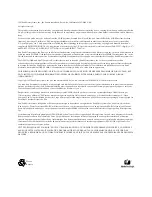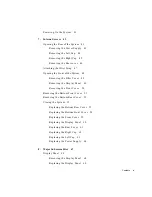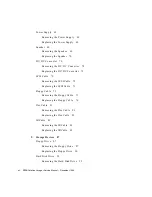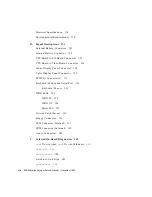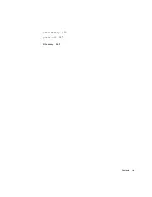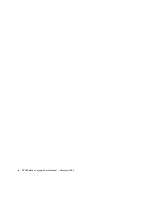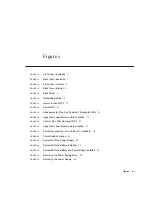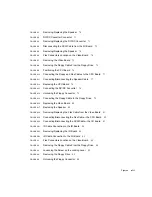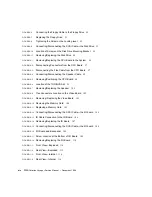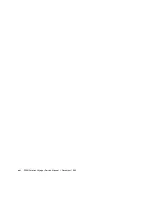Содержание SPARCstation Voyager
Страница 9: ...Contents ix test memory 146 power off 147 Glossary 149...
Страница 10: ...x SPARCstation Voyager Service Manual December 1994...
Страница 16: ...xvi SPARCstation Voyager Service Manual December 1994...
Страница 22: ...xxii SPARCstation Voyager Service Manual December 1994...
Страница 28: ...6 SPARCstation Voyager Service Manual December 1994...
Страница 36: ...14 SPARCstation Voyager Service Manual December 1994...
Страница 46: ...24 SPARCstation Voyager Service Manual December 1994...
Страница 88: ...66 SPARCstation Voyager Service Manual December 1994...
Страница 108: ...86 SPARCstation Voyager Service Manual December 1994...
Страница 142: ...120 SPARCstation Voyager Service Manual December 1994...
Страница 170: ...148 SPARCstation Voyager Service Manual December 1994...
Страница 178: ...156 SPARCstation Voyager Service Manual December 1994...