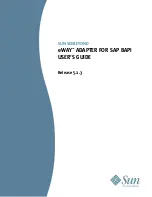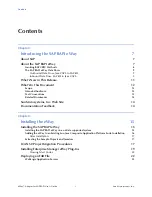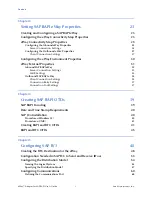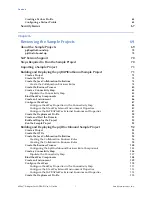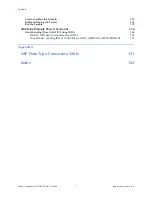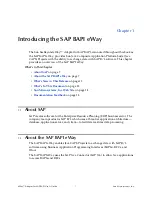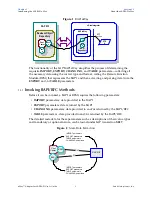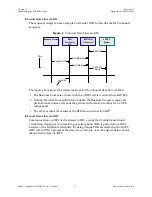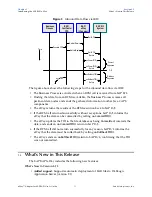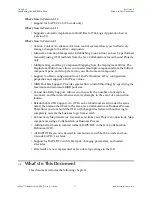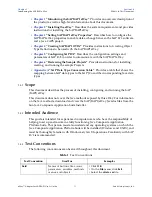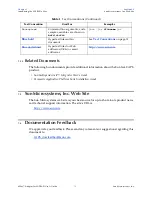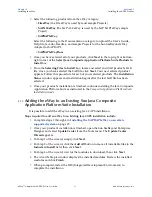Отзывы:
Нет отзывов
Похожие инструкции для eWay SAP BAPI

UCBT232EXA
Бренд: U.S. Converters Страницы: 12

Token-Ring Network PC Adapter
Бренд: IBM Страницы: 118

PCI420USB
Бренд: StarTech.com Страницы: 7

310XT
Бренд: V-max Страницы: 4

AWL300
Бренд: BenQ Страницы: 25

FRITZ!Powerline 510E Set
Бренд: AVM Страницы: 38

D7-3500
Бренд: Macpower & Tytech Страницы: 26

BlackBird v2
Бренд: Kvaser Страницы: 21

MSG MS013 COM
Бренд: MSG Equipment Страницы: 12

ZyXEL Prestige 202
Бренд: ZyXEL Communications Страницы: 213

F5D7050ceE
Бренд: Belkin Страницы: 25

WA-232B
Бренд: U.S. Converters Страницы: 9

STPA
Бренд: Clarity Страницы: 8

HUB-H07
Бренд: Choetech Страницы: 38

DMW-DCC16
Бренд: Panasonic Страницы: 5

WNL-U554
Бренд: Planet Networking & Communication Страницы: 58

WUE1500
Бренд: Abocom Страницы: 20

GROUNDED ELECTRIC ADAPTOR
Бренд: Tumi Страницы: 57