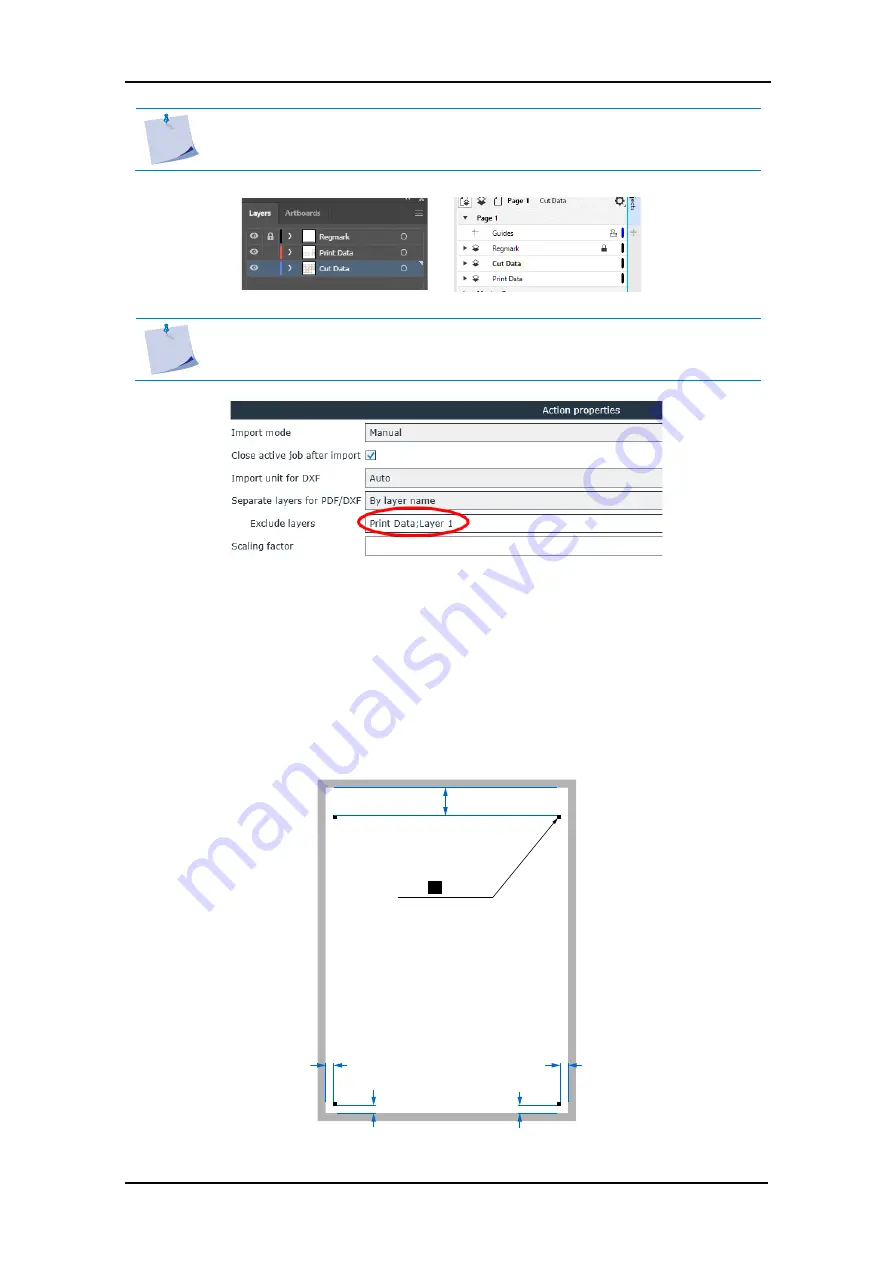
Tray One
User’s Manual
Usage
2-2
NOTE
: Recommended layer names are:
Print Data
for the layer with the print data.
Regmark
for the layer with the registration marks on them
NOTE
: If the layer name of the layer with the print data is always the same, then
there is a setting in GoSign to ignore the data from this layer. This makes it
unnecessary to disable the layer before exporting.
A template can be made if the plug-in is not used. Easiest is to make a template with the marks
as far outward as possible so that he maximum space of the sheet can be used. When making
this template, please take in account the margin settings in your printer driver and/or the
limitations of the printer. Best way is to make a template, print that blank template out. Measure
the distances between the marks and the sheet edges and adjust the template if needed.
The minimum distances between the marks and edges of the sheets are 10mm at both sides
and at the bottom. The minimum distance ate the top of the sheet need to be 35mm.
35 mm
4 x 3x3mm
2.1.2
Making template if plug-in is not available for your design software
Содержание TRAY ONE
Страница 1: ......













