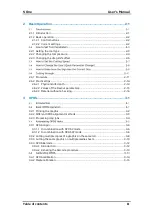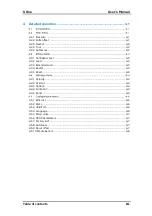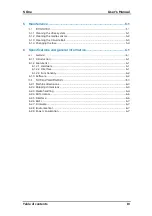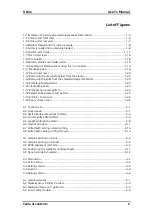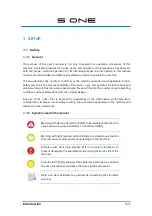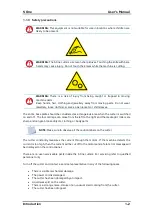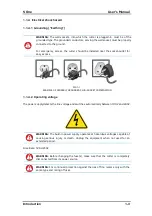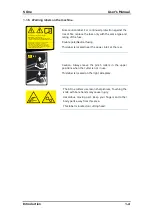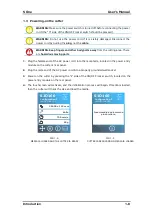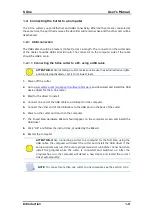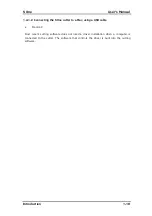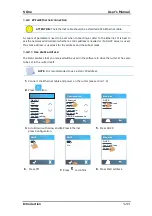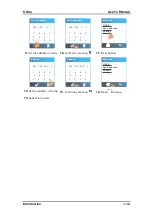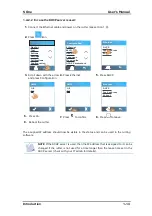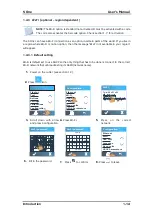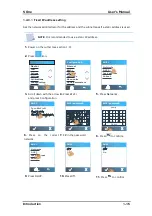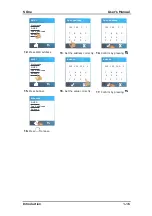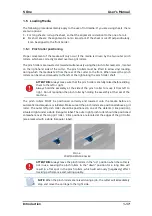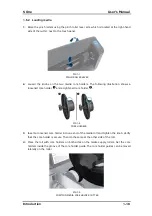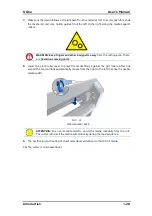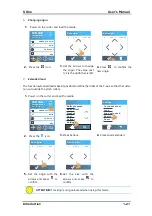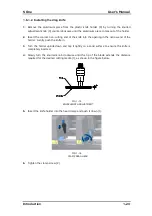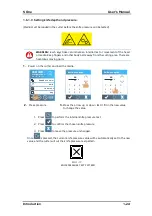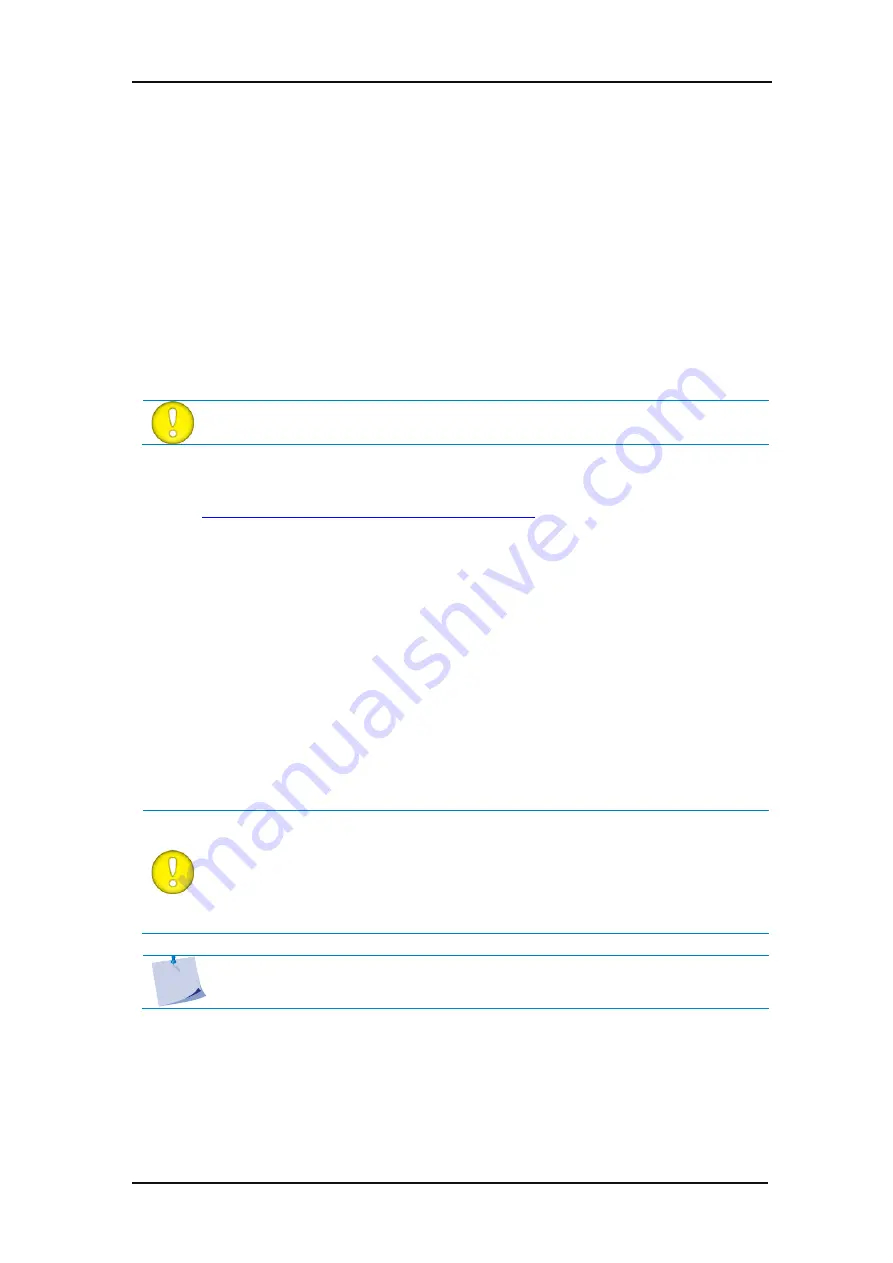
S One
User’s Manual
Introduction
1-9
The S One cutters support Ethernet and USB connectivity. When both ports are connected at
the same time, the port that receives the data first will remain active and the other port will be
deactivated.
The USB cable should be 5 meters (16 feet) or less in length. The connector on the cutter side
of the cable should be USB series B 4-pin. The connector on the computer side of the cable
should be USB A 4-pin.
ATTENTION:
When installing a cutter, make sure the user has administrative rights
and UAC is deactivated or set it to its lowest level.
1.
Power-off the cutter.
2.
www.summa.com/en/support/software-firmware
and download and install the USB
device driver for the S One cutter.
3.
Wait for the driver to install.
4.
Connect one end of the USB cable to a USB port on the computer.
5.
Connect the other end of the USB cable to the USB port on the back of the cutter.
6.
Power on the cutter and return to the computer.
7.
The Found New Hardware Wizard should appear on the computer screen and install the
USB driver.
8.
Click “OK” and follow the instructions, provided by the Wizard.
9.
Restart the computer.
ATTENTION:
When connecting a cutter to a computer for the first time, using the
USB cable, the computer will detect the cutter and install the USB driver if the
setup program was run. If the setup program was not run before connection, then
install the program while the cutter is connected and switched on. After the
program has run, the computer will detect a new device and install the correct
driver automatically.
NOTE:
To connect more than one cutter to one computer, see the section 4.5.3
1.4
Connecting the Cutter to a Computer
1.4.1
USB connection
1.4.1.1
Connecting the S One cutter to a PC, using a USB cable