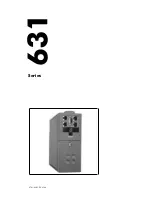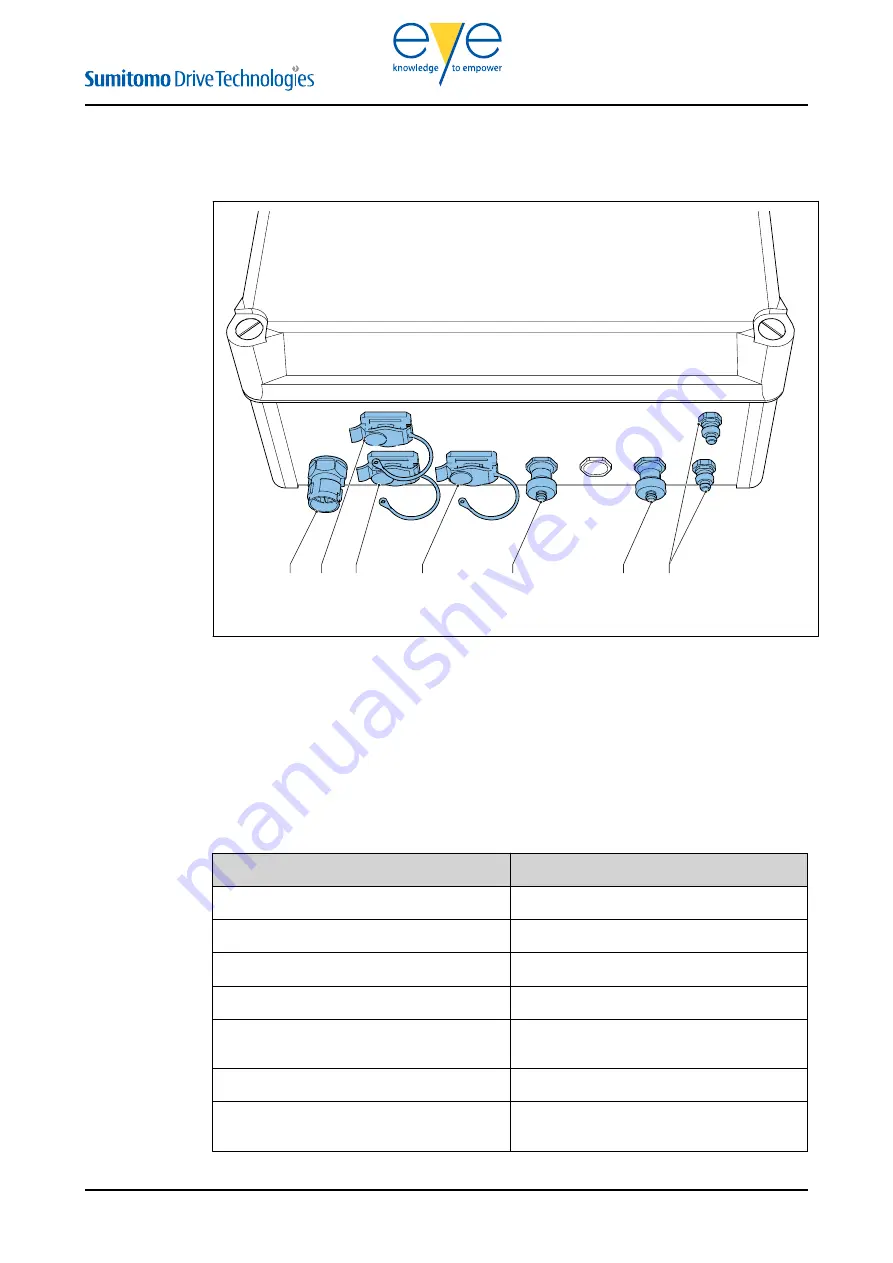
Overview of the physical connections
A
C
B
D
E
F
G
A
Electrical power supply
B
Vibration config
C
Vibration connection
D
Ethernet connection
E
Connection for the water saturation - oil temperature sensor
F
Connection for the wear indicator sensor
G
Connection for more (optional) switches (NO/NC)
Connection
Function
Electrical power supply
To connect the device to the power supply
Vibration config
To connect a vibration extension box
Vibration extension box
To connect a vibration extension box
Ethernet connection
To connect the device to the internet
Connection for the water saturation - oil temper-
ature sensor
To connect the water saturation - oil tempera-
ture sensor
Connection for the wear indicator sensor
To connect the wear indicator sensor
Connection for more (optional) switches
(NO/NC)
To connect more optional switches
3.4
Description
UM_LM2 Gears CMS_003_EN
11