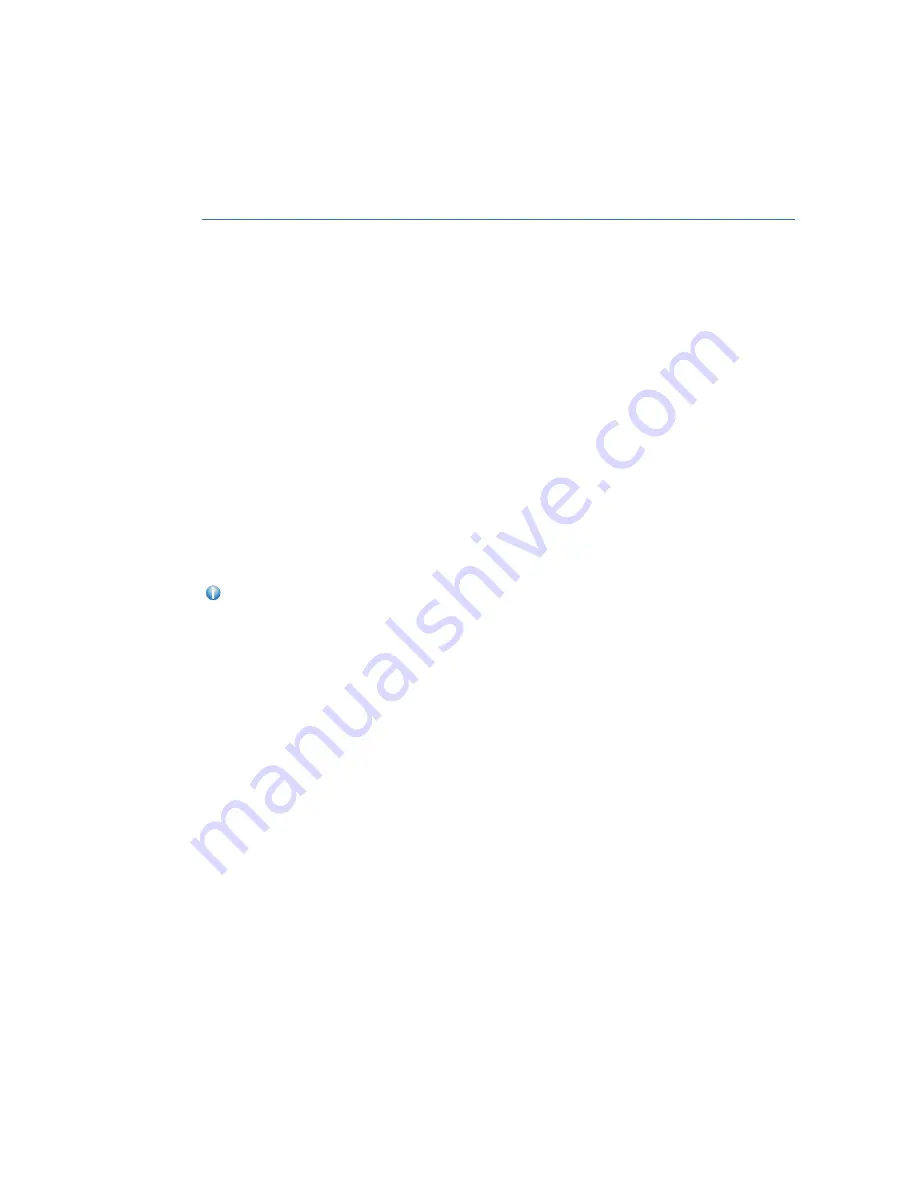
STEREO CAMERA PRECAUTIONS
Your EyeSight
®
stereo cameras are precision components that must be kept free from
obstruction and contamination, such as fingerprints or cleaning solutions. When the
system detects that the stereo camera lenses are impaired, a malfunction indicator will be
displayed and EyeSight
®
functions will not be available.
When you are in the vicinity of the EyeSight
®
stereo cameras, always observe the following
precautions:
• Do not touch or attempt to clean the EyeSight
®
camera lenses inside the vehicle. Extra
caution should be used when cleaning the inside of the windshield. Over-spray from
cleaning solutions may impair or even damage the camera lenses. Please inform others
who may attempt to clean the windshield, such as car wash staff, of this precaution.
• Electronic Toll Collection devices, such as EZPass
TM
, must be installed in an area that
does not obstruct the stereo cameras' field of vision. See "Prohibited Area" on
page 121.
• Adjust the rearview mirror so it does not obstruct the stereo cameras' field of vision.
• Do not install any interior rearview mirror accessories, such as a wide-type mirror or
hanging objects. Only approved Genuine SUBARU accessories may be installed.
For more detailed information, please refer to your EyeSight
®
Owner’s Manual.
WINDSHIELD GLASS AND DASHBOARD
Since the characteristics and limitations of the EyeSight
®
stereo cameras are similar to
human eyes, it is important that the area in front of the cameras be kept free from dirt,
scratches, cracks, fogging, or accessories mounted to the windshield, hood or dashboard.
Visual impairments or reflections can affect EyeSight
®
system performance. Extra caution
should be taken when cleaning the windshield to prevent over-spray from cleaning
solutions.
The image in the following section outlines those areas that must be kept clean and free
from obstruction. Please refer to the Owner’s Manual for a complete listing of limitations.
CARE AND LIMITATIONS
120
Содержание Outback 2021
Страница 79: ...3 Select a language and then select Next 4 Select Driver s Name 3 3 4 CREATING A DRIVER PROFILE 77...
Страница 123: ...OUTBACK A 12 99 in 330 mm C 10 91 in 277 mm B 4 8 in 122 mm D Prohibited area in gray FRONT VIEW 121...
Страница 136: ...5 Select Bluetooth 6 Now select Subaru or the device name from step 3 if not Subaru HOW TO APPENDIX 134...
Страница 145: ...3 Select Favorites 4 Select Add Home or Add Work HOW TO APPENDIX 143...
Страница 147: ...7 Select the Work or Home icon to save as work or home HOW TO APPENDIX 145...
Страница 157: ...3 Select Add 4 Select Search HOW TO APPENDIX 155...
Страница 168: ...NOTES 166...
Страница 169: ...NOTES 167...
Страница 170: ...NOTES 168...
Страница 171: ......
















































