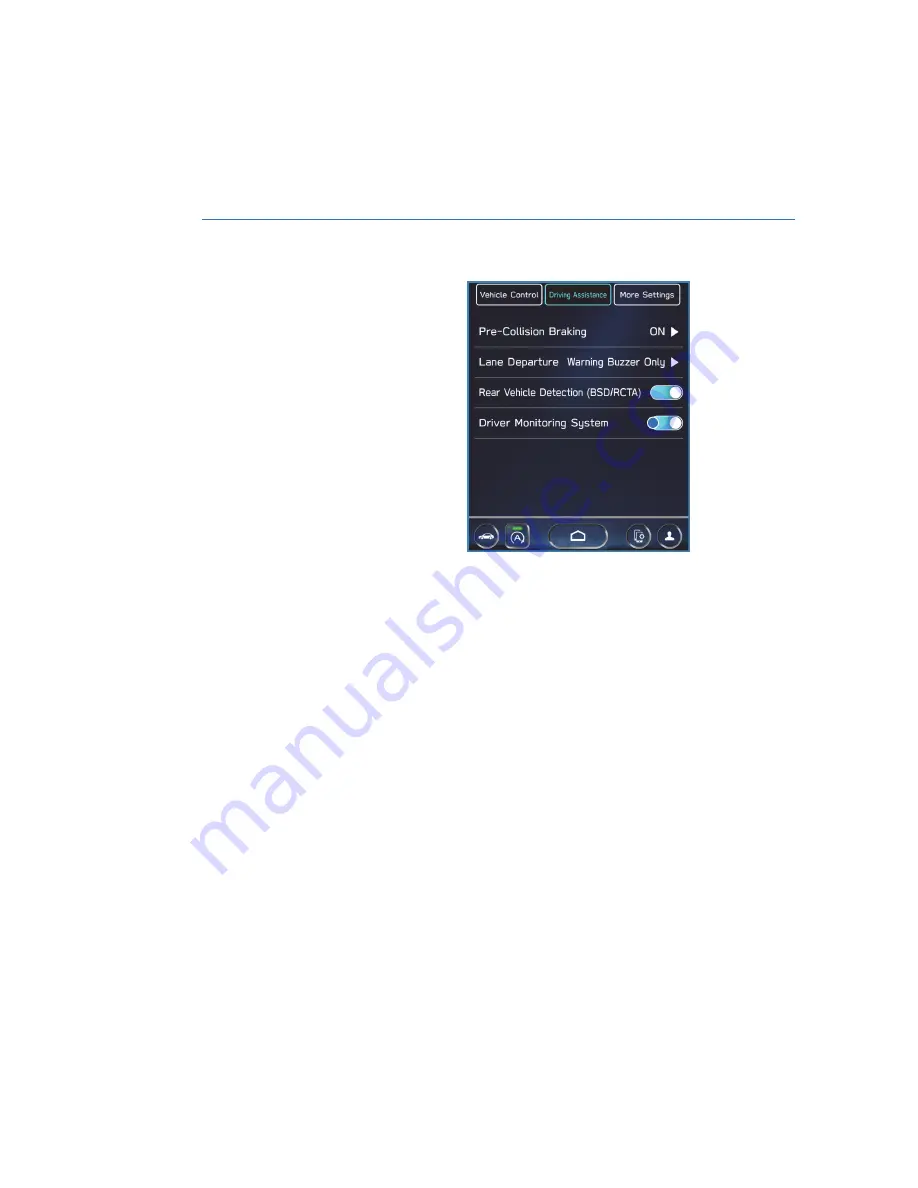
DRIVER MONITORING SYSTEM OFF
The Center Information Display (CID) is used to
turn the Driver Monitoring System off or on
and to customize settings. You can quickly
turn the Driver Monitoring System off or on by
selecting the “Car Settings” icon, and then in
the “Driving Assistance” menu, selecting
“Driver Monitoring System.”
DRIVERFOCUS DISTRACTION MITIGATION SYSTEM
112
Содержание Legacy 2023
Страница 71: ...3 Select OK 4 Valet mode is activated securing your navigation audio and vehicle settings DRIVER PROFILE 69...
Страница 116: ...LEGACY Do not place stickers or objects in the prohibited area in gray FRONT VIEW 114...
Страница 131: ...4 Select Bluetooth on your iPhone 5 Select your vehicle from the device list HOW TO APPENDIX 129...
Страница 161: ...NOTES 159...
Страница 162: ...NOTES 160...
Страница 163: ......
















































